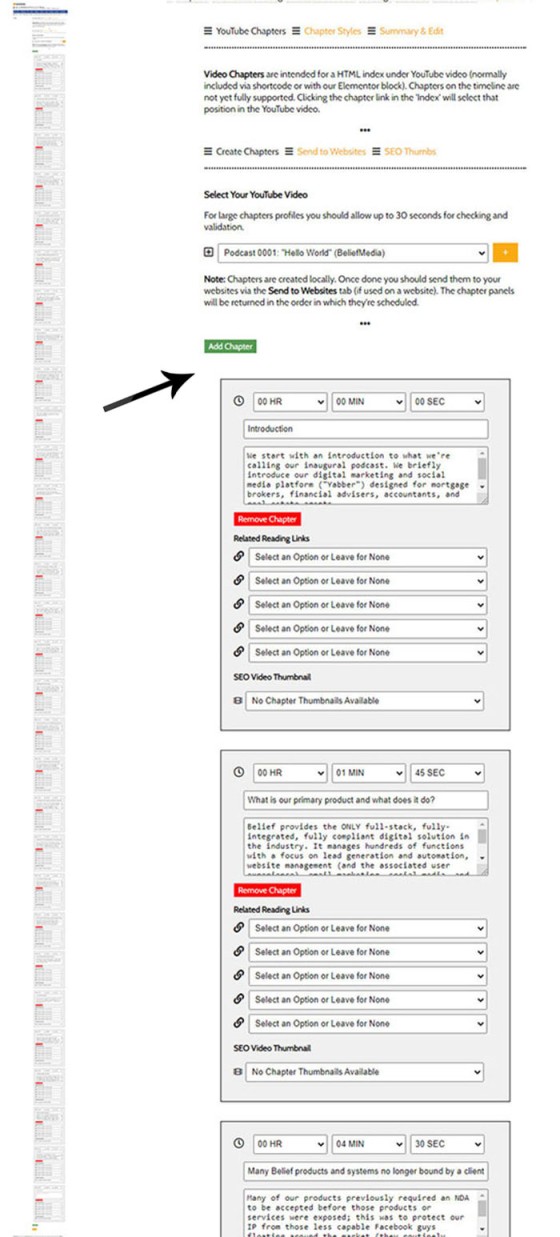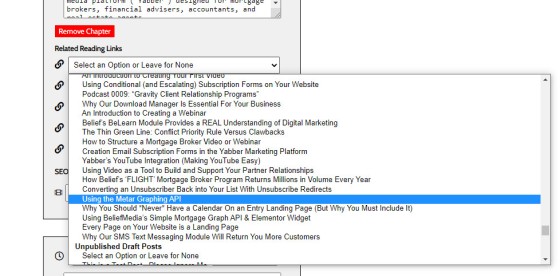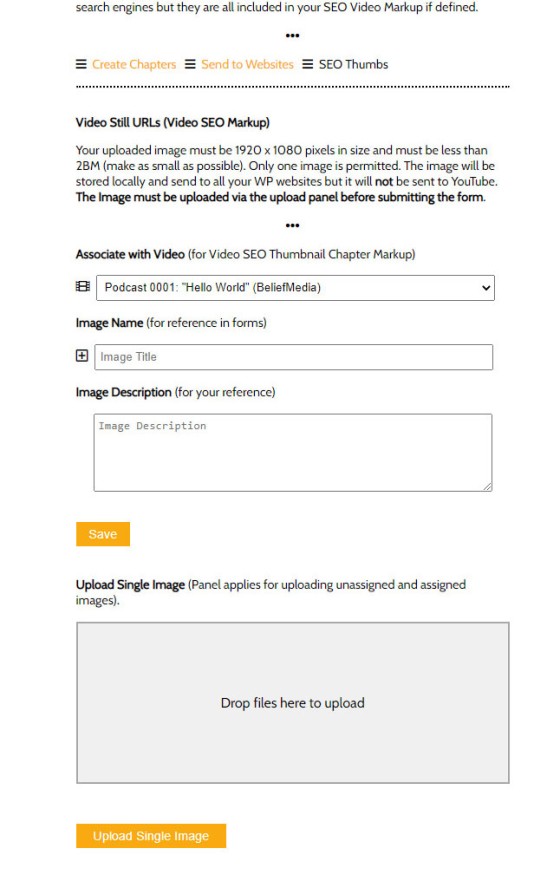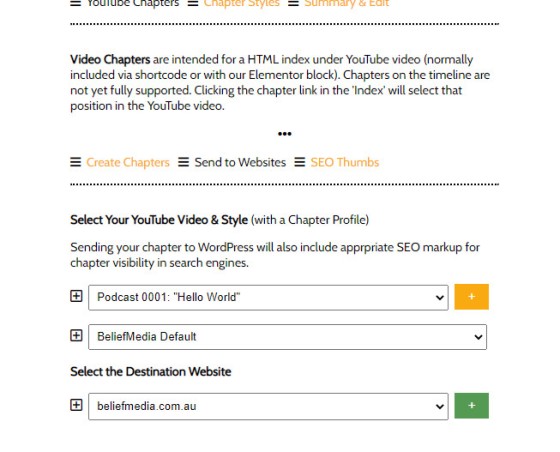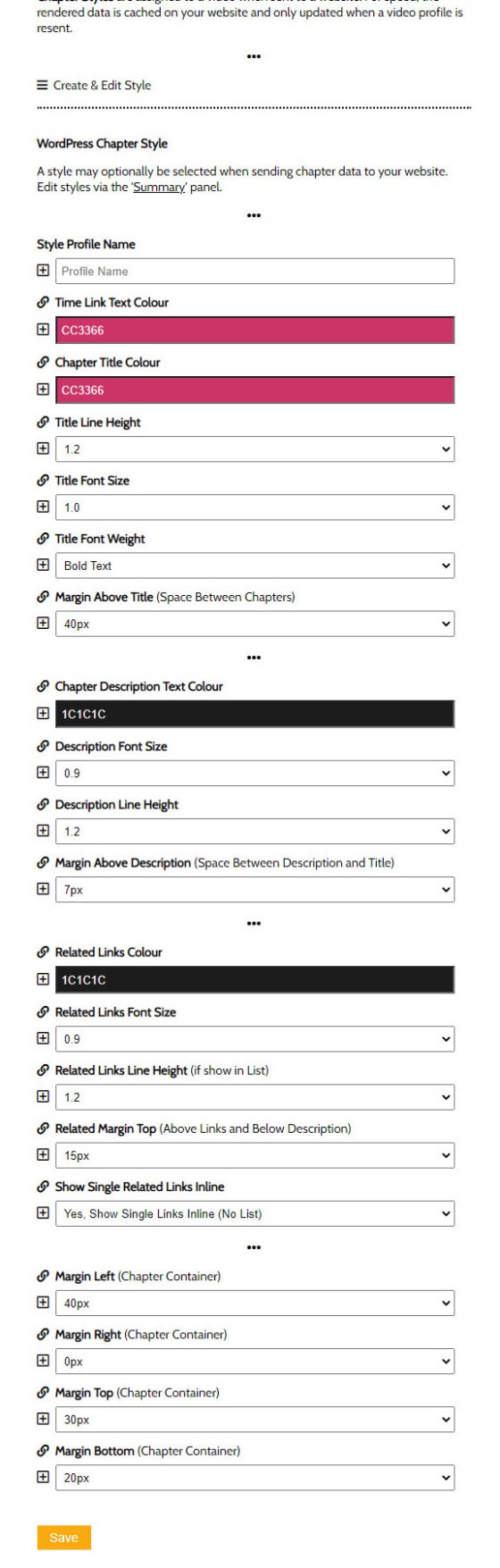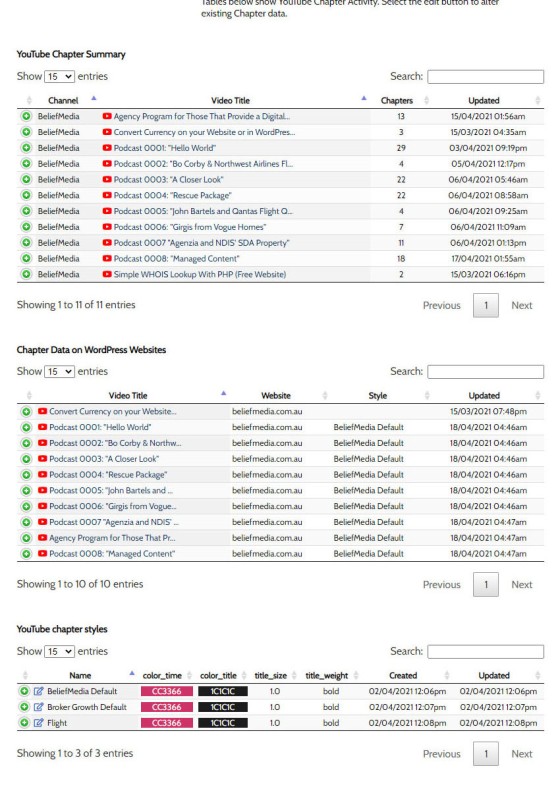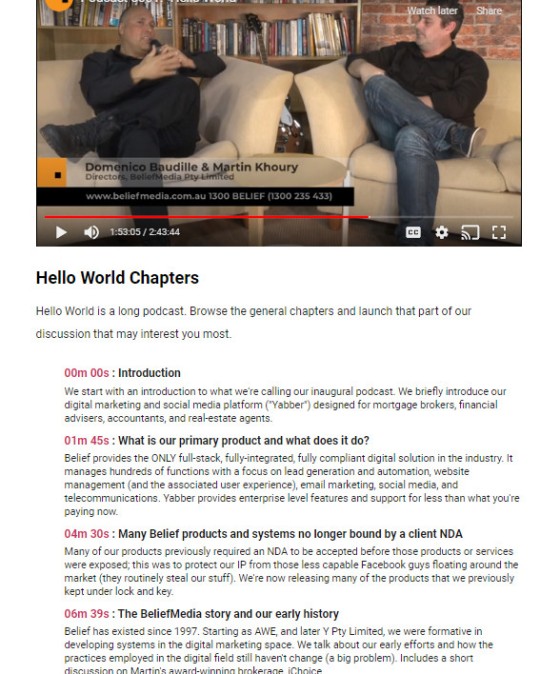Adding video chapters to a YouTube video embedded on your website is a guaranteed method to improve upon your video views and engagement. Many of our own videos are hours in length, so incorporating clickable chapter links enables a user to jump ahead to that part of a video that interests them most. You don't want to alienate an audience based on interest lost in the first few seconds or minutes, so links chapter provide a very clear and tactile means of navigating oneself around your video content. Yabber provide video chapter features by default and its use is introduced in this article.
In creating chapters we'll also create full video chapter JSON-LD markup necessary to feed Google with the information necessary to show snippets or link various chapters within Google search results (the same markup is applied to individual videos). Our video markup supports all video attributes necessary to feed Google with all the necessary data to return extremely rich results, such as individual thumbnails for each chapter. While the markup is not fully supported by Google just yet for all content creators, when they do flick the switch your videos will be structured to return all the necessary SEO markup. If all this has confused you, simply understand that your page and video will likely enjoy more search engine success by way of the code we wrap around your video content.
In addition to the standard markeup, we provide a facility to select relevant links from within your primary website. These links are rendered with each chapter.
It should be noted that Yabber fully supports YouTube. We archive all video data, daily video statistics, channel branding, playlists, channel sections, thumbnails, banners, and so on. Additionally, we provide automated features to change your banner and playlists based on particular events or traffic trends fed to our inference API (AI).
Creating Chapters in Yabber
From the Chapters menu from within our YouTube module, a number of options are returned with the 'Create Chapters' shown as the default panel. You simply select a video and hit the submit button. If you've already created chapters they will all be shown; if no chapters exist you'll be presented with a blank canvas.
Pictured above on the left we're showing the extensive chapters for the "Hello World" podcast - it's very long. The right hand image shows individual chapter blocks that are added to your video. You simply add a time, title, optional description, and thumbnail; note there's five options to select relevant and associated links. To add a chapter you select the green 'Add Chapter' button, and to remove any chapter you select the red 'Remove Chapter' button.
Pictured: Post links shown after chapter text is available on your 'primary' website. Draft and Published posts are available although only published posts will be shown on your website (other links will show when the post is created). The idea is with this feature is that a user might want more information relating to information presented in a video chapter. Post links are usually shown in a list but single links may be shown inline.
If you're creating thumbnails that you want associated with each chapter (for SEO markup purposes), you need to first upload them before associating them with each chapter panel you've created.
Pictured: Uploading images that will be associated with each chapter. Each thumbnail should ideally be of standard HD dimensions. The image name and description is for your reference so it's available within other applications from within Yabber.
Sending Chapters to Your Website
Chapter data is sent to your website a little differently to video data. While video is normally included into a post or page via our drag-and-drop editing block or shortcode, the chapter data is sent as a database option, so when you add a video you have the option of including data with or without the chapter links. The chapter data for any video may be returned via the use of standalone shortcode (this is described in more detail introducing our YouTube Elementor block).
When sending the chapters to your website, you should first select the video and style, and then the destination website. When sent the chapters will be available globally on that website whenever their inclusion is required.
YouTube Chapter Styles
You may apply Chapter styling to your liking. When creating styles we do so via profiles that can be used over and over. This way, if you have multiple websites, you create a profile for each (assuming the required styles differ) and associate the style when sending.
Pictured: Styling YouTube videos. You may apply styling to your liking - this includes editing virtually every aspect of the appearance of your chapter links. If no styles are created then a default style will be applied.
YouTube Chapter Summary and Editing
It starts to get decidedly complicated when you add chapters to multiple videos. For this reason we've created logs of each video sent to all websites, various style profiles that are applied, and a summary of all chapters associated with each video.
Pictured: Styling YouTube summary. From the summary panel you may edit existing chapters (it links to the primary chapter panel), review chapters and styles associated with particular videos, and - if you're using shortcode - this screen presents the shortcode for each chapter block. The green icon associated with each record will return all the video or chapter options. Clicking on a video title returns all the applicable chapter data for that video.
The Result
The result of chapters under your video (as we use and style them) is shown below.
You should review our "Hello World" podcast to see the chapters in action. Clicking on any time link will simply launch that part of the video.
Conclusion
The YouTube chapter feature is a minor one, but significant in the effect it has upon your video consumption. In a conversion-driven world where we're looking at increasing upon viewing time and engagement, the chapters serve to provide this outcome.
Yabber's YouTube module is very comprehensive and includes a large number of fully-integrated features that are necessary to take full control of your video presence. We expect to build a large number of features to supplement the existing YouTube functionality.