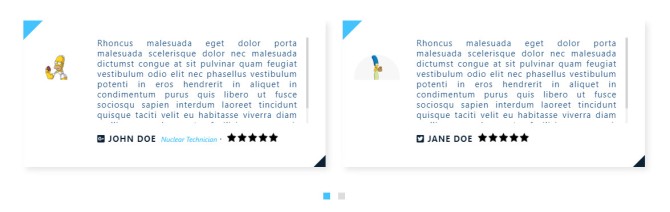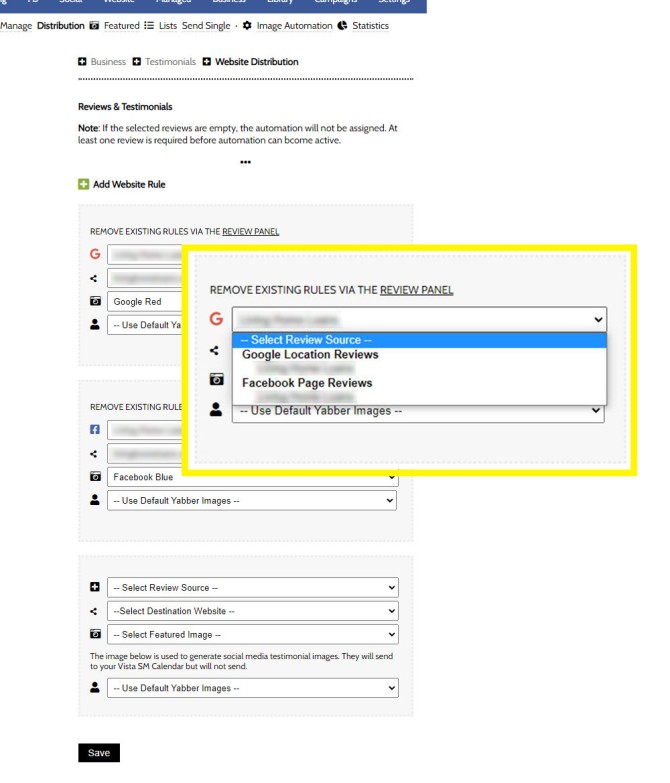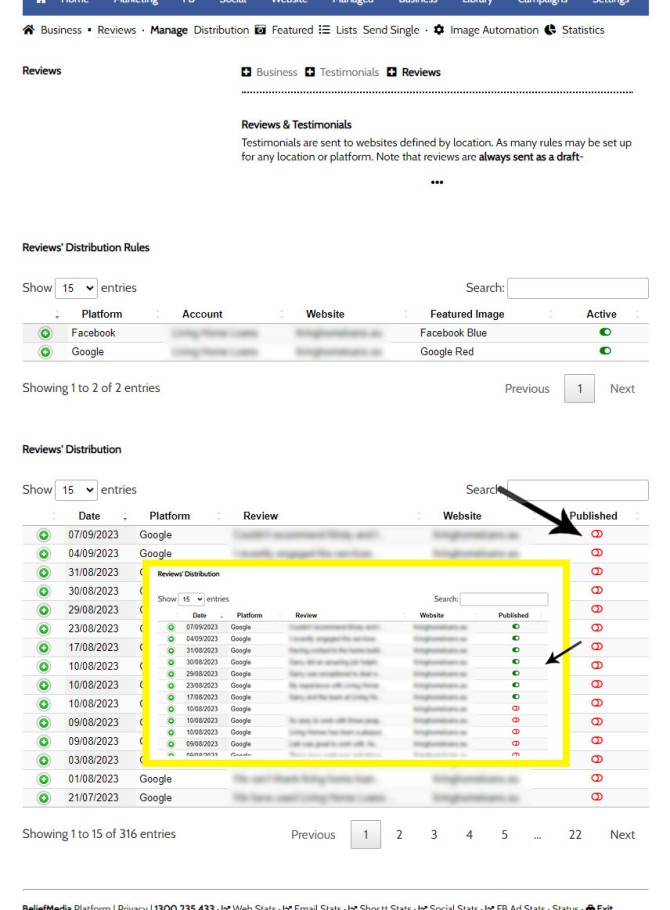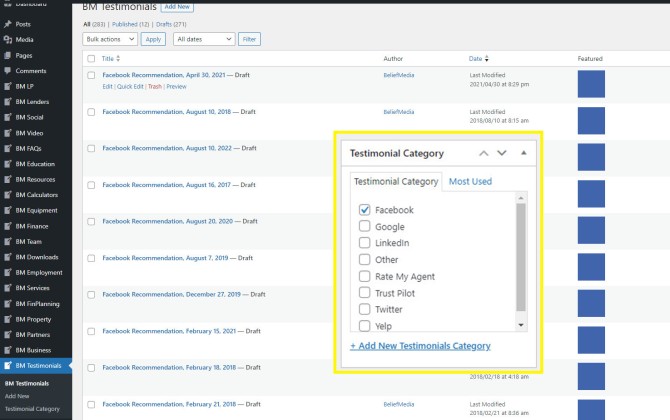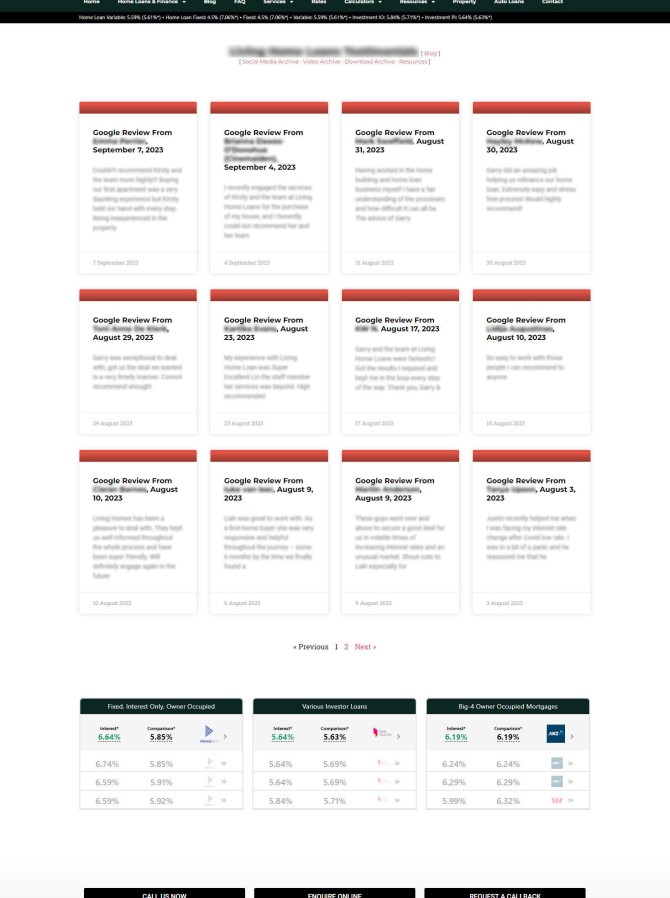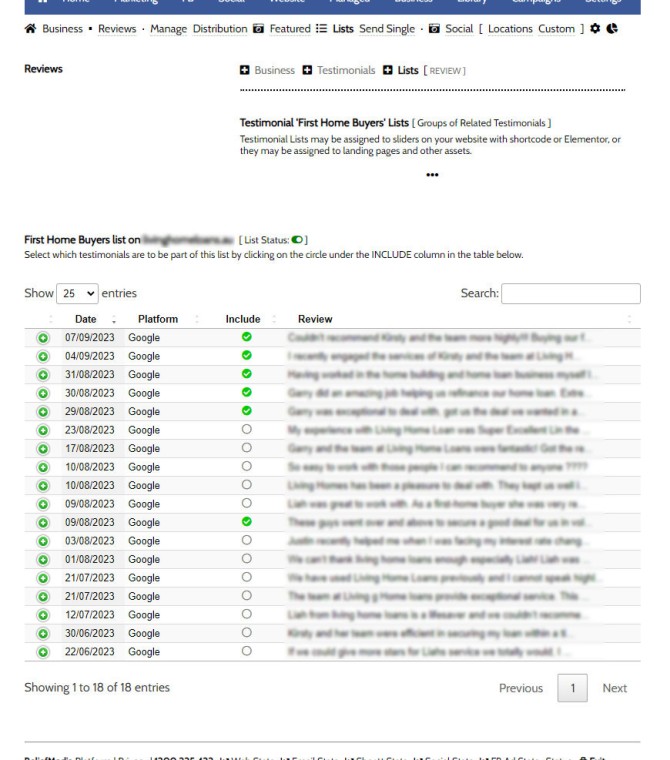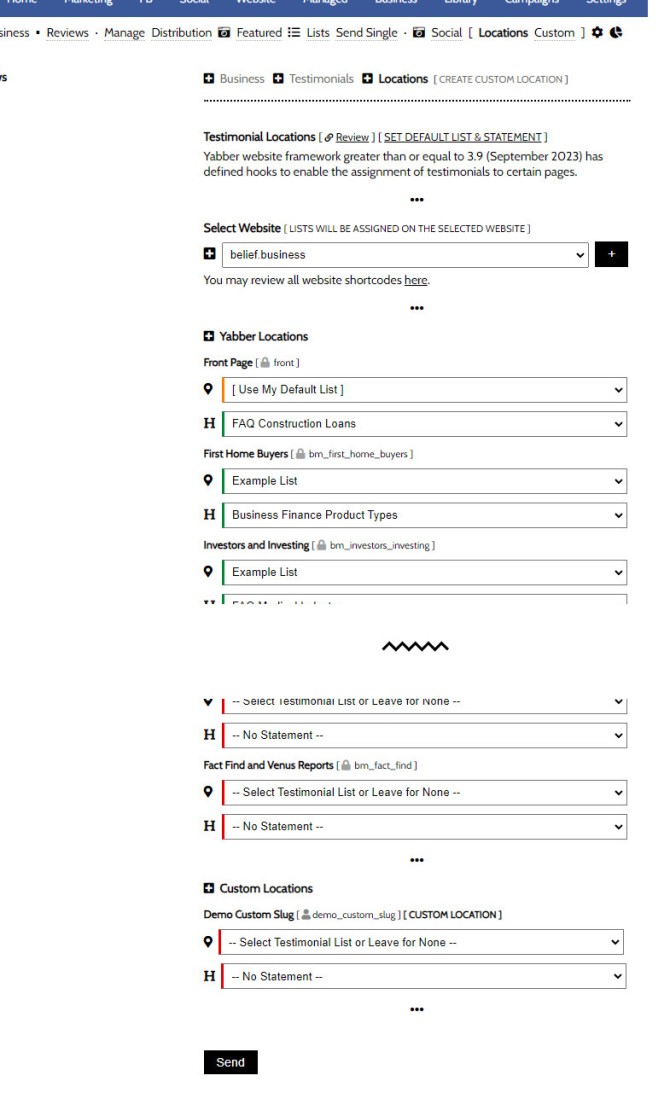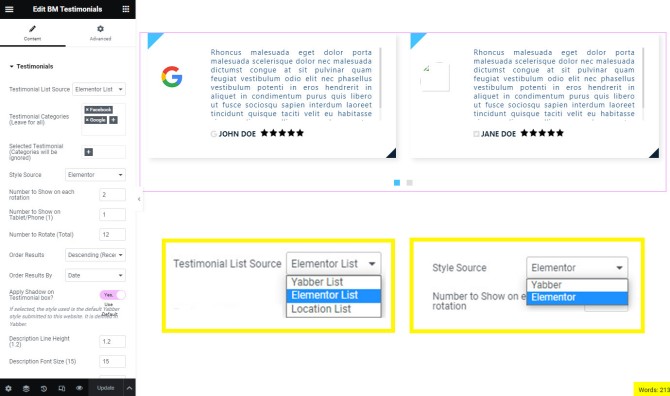We've recently updated the 'Testimonials' website and Yabber module, and the changes are significant enough that they require a reintroduction to the feature.
Some like reviews. Others don't. We don't. In the broking world, however, and in the broader finance space in particular, reviews serve a valid purposes, and in a world populated with copious qualities of finspam and fake brokerages, it's important to validate your business as one that is real and actually exists. Testimonials and reviews provide social proof and tend to shape the early opinion that borrowers will have of your brand.
Many businesses will use a simple plugin for their website that pulls reviews from Google, and that's fine for most brokers. Our system is a little different (and far more advanced) in that we aggregate reviews in Yabber, send them to one or more websites as a dedicated post, and then allow various types of modifications to be made in Yabber to alter the appearance of your website testimonial slider. In addition, we manufacture a mix of testimonial review images for use on social media.
We've made the effort to ensure that Yabber supports the most versatile testimonial module available anywhere, and this article introduces how the updated system functions, and why it's an essential business tool.
The Slider
The result of the testimonial system itself, and the methods of including them into a post or page with shortcode or Elementor, was introduced in an article titled "Reviews (Testimonial) Module and Elementor Block Updated". This article deals primarily with the Yabber Testimonial module rather than the slider itself.
Pictured: A basic reviews panel. The panel slides between those reviews that are specifically defined, or all reviews. The number of reviews shown, colours, timing, and other elements are all customised to your liking. Note the two blue squares below the slider - these are fully customisable button for pagination (you may also disable pagination as an option in Elementor).
An Elementor testimonial block  allows you to alter the appearance of the slider to a granular level. Update to the Elementor block are introduced shortly.
allows you to alter the appearance of the slider to a granular level. Update to the Elementor block are introduced shortly.
Connecting to Google and Facebook
Google connectivity is provided via Yabber's Social Media module. Connecting to Google will assign all appropriate Yabber permissions necessary to interact with Google My Business and YouTube. It is important that you connect to Google  with the primary email address associated with your Google My Business account. If you're including Facebook, LinkedIn, or other recommendation types, you should also ensure that these services are connected. This connectivity provides Yabber with access to your testimonials.
with the primary email address associated with your Google My Business account. If you're including Facebook, LinkedIn, or other recommendation types, you should also ensure that these services are connected. This connectivity provides Yabber with access to your testimonials.
Once connected to the applicable social accounts we're able to set up our 'distribution rules'.
Note: Google connectivity requires that your Google My Business location be verified.
Defining Testimonial Distribution
Yabber is a multi-website system, and since many of our top brokers have sensibly diversified their digital with various satellite and positioned websites, the dissemination of reviews to multiple websites is a necessary feature, and we accomplish this one-to-many distribution schedule via the use of filtering rules  , so any single GMB location testimonials, Facebook page recommendations, or reviews of any other type, may be filtered to any or all of your registered websites.
, so any single GMB location testimonials, Facebook page recommendations, or reviews of any other type, may be filtered to any or all of your registered websites.
Before rules are applied, you'll want to upload images that will be set as the background image for each testimonial. Remember, testimonials are sent to a dedicated archive, so each testimonial will essentially become an SEO-optimised page, and this page will require a featured image  like any article you may post to your website. We're generally quite boring, and we'll normally upload a red image for Google and a blue image for Facebook - these two images are then defined in our rules and will set as the background for each testimonial sent to your website.
like any article you may post to your website. We're generally quite boring, and we'll normally upload a red image for Google and a blue image for Facebook - these two images are then defined in our rules and will set as the background for each testimonial sent to your website.
The 'Distribution' panel in the 'Testimonials' module provides a facility to add Google locations, Facebook pages, and other rules that'll filter testimonials to any number of websites. For each filter applied, you should define the GMB Location or Facebook page, the destination website, a featured image, and an optional background image that will be used for image (social) testimonials. As many rules may be created for any number of websites.
Pictured: Selecting the 'Add Website Rule' icon creates another review panel, and as many rules may be set up for any number of websites. In most cases you will define a single rule for Google and another for Facebook and, perhaps, LinkedIn. If you have multiple GMB locations you should define a rule for each of these locations. At the franchise level, it's often useful to filter all testimonials to a parent website, but assign location testimonials associated with each broker to their own website.
As each rule is added, we immediately query the applicable social source for testimonials and start sending them to your website(s). Automation is activated so that each account is periodically queries for new testimonials. If new testimonials are found, they are sent according to your newly created distribution profile.
Each testimonial is sent to your website as a draft post. The 'Manage' panel provides the facility to selectively publish (and unpublish) any testimonial on any website.
Pictured: The 'Manage' panel provides the facility to selectively publish (and unpublish) any testimonial on any website. Selecting the toggle switch immediately makes the testimonial active on your website. Once published, the testimonial will be published as a standalone post and will be shown on the post archive page.
Testimonials on Your Website
All testimonials are visible in your WP Administration Dashboard. Testimonials are sent with a title, slug, and they are assigned to the appropriate category.
Pictured: The testimonial post archive looks like your standard blog archive. For all intents and purposes, this archive can be ignored, and it's quite likely that it'll be a hidden archive in a forthcoming plugin update. Each post is sent with a post title, slug, and each post is assigned the applicable single source category. Note the blue image assigned to each of the testimonials on this page - this is because they are Facebook testimonials; Google testimonials (which are more common) will be red. It is this featured image (assigned by way of a our distribution rule) that will be used as a post-level featured image background.
Each post will show on your website as follows:
Pictured: Each published testimonial on your website will have its own page. This permits direct linking and comments, and it contributes towards SEO. Note the calendar-integrated subscription form and lead magnet towards the bottom of the post -- every single page on your website is a potential organic entry point that has the capacity to convert traffic... but we have to provide the facility to do so.
A single archive is maintained which shows all published testimonials.
Pictured: The testimonial archive is like a blog that permits a user to browse through all testimonials. The archive may be formatted in a number of ways; we've truncated each testimonial to fit into a box with a defined height, but you could render each testimonial in full, or perhaps list each testimonial in a masonry-type format.
SEO markup is automatically applied via the BeNet system, and the individual testimonial pages have a significant impact on your SEO and user engagement (they're far more beneficial to your website when compared against a simple widget slider).
Both the single page and testimonial archive may be formatted to your liking with Elementor.
Creating Testimonial Lists
You don't want to show all your testimonials on your front page slider, and you'll likely want to include testimonials on various pages to reflect a specific borrowing type. For example, on refinancing pages you'll want to include refinancing testimonials, and on first home buyer pages you'll want to include the same... and on landing pages, you'll want to include your most compelling testimonials relevant to the campaign objective. This feature is enabled by way of lists.
Lists are groups of related testimonials that may be assigned to the slider via the Elementor widget (or as defined in Yabber). A list is manufactured in Yabber  , and testimonials are assigned to the list by selectively enabling reviews in the list table (below).
, and testimonials are assigned to the list by selectively enabling reviews in the list table (below).
Pictured: The image shows how testimonials are assigned to a list. Only those testimonials that are published are shown in the table (the methods of immediately publishing the testimonial on your website was pictured earlier  ). There are no limits to the number of lists that may be created.
). There are no limits to the number of lists that may be created.
Once a list is created, you'll need to update the record on your website via Yabber  .
.
Location Testimonials
As of our most recent website framework, you may assign a testimonial to placeholders that are included on important pages. Not unlike location forms, this action negates the needs to log into your website to assign testimonial sliders.
Around 30 locations are defined within the website framework and each form carries a testimonial and optional Statement (a heading and subtitle).
Pictured: In order to assign testimonials (and accompanying 'title' statements to each location, they should be selected from the groups of lists and statements you have created. In many cases, a single Statement will be created as the title that is suitable for most testimonial slider occurrences. Once saved, options are immediately sent to your website with changes taking effect immediately.
You may also create Custom Locations  . A Custom Location requires you to copy a shortcode into your website on any post or page, and the resulting slider that replaces the shortcode is managed from within Yabber.
. A Custom Location requires you to copy a shortcode into your website on any post or page, and the resulting slider that replaces the shortcode is managed from within Yabber.
There's an option in the 'Testimonial List' menu that references a 'Default' list, and this option is created  so you're able to create a single 'primary' slider that is referenced when a positioned slider isn't required.
so you're able to create a single 'primary' slider that is referenced when a positioned slider isn't required.
Testimonial Total Count Shortcode
The total number of reviews, and the total made on each platform, is returned to any post or page with the use of a shortcode. The standard shortcode of only [bm_testimonial_stats] returns a total count - in our case, 410 (bolding is applied only for emphasis - the value is returned in plain unformatted text).
If a text attribute is used, any occurence of a testimonial placeholder (such as %%google%%, %%facebook%%, %%linkedin%% etc.) will be replaced with currentvalues. For example, the shortcode of [bm_testimonial_stats text="Google Review Count is %%google%% and total is %%total%%"] returns the following string of text (without the quotes): "Google Review Count is 362 and total is 410".
The result may be applied to titles, used with an icon, linked to in your footer, or styled in any manner that floats your boat.
Testimonial Integration and EDGE
With the introduction of our lists system, we're afforded a little more flexibility in how testimonials might be applied to managed and automated content. One-click landing pages  , for example, now includes an option for a testimonials list, and we expect to build the testimonial module into Solis (the one-click Campaign creation module). Even managed articles now have the capacity to carry a testimonial slider within post content. We're yet to fully build in the scope of integration we desire, but it's only a matter of time.
, for example, now includes an option for a testimonials list, and we expect to build the testimonial module into Solis (the one-click Campaign creation module). Even managed articles now have the capacity to carry a testimonial slider within post content. We're yet to fully build in the scope of integration we desire, but it's only a matter of time.
In the former version of EDGE (post settlement contact and repricing system), the testimonial created as a fixed schedule in the post settlement contact sequence. This no longer applies. The new system (that we'll introduce in an article titled "How EDGE Post-Settlement and Repricing Systems Create Massive Referral Growth" late next week) expects that you'll build in the appropriate testimonial request into your sequence, and the same request applies to Referrals.
Testimonial Image Automation
Once a testimonial is ingested into Yabber, it's typical to share those worthy reviews to social media in an effort to broadcast your awesomeness to the world. Many use a designer for this task, while others might gravitate to Canva, Designer, or similar. Once again, we're different. We'll create at least two review formats and send them to your social media calendar as attachments, with the text body including the review itself. You may then remove those reviews you choose to discard (keeping the single format you want to send), assign an appropriate distribution schedule as always via the 'Location' field, and schedule as you would any other Vista post. It couldn't be any easier.
You may upload your own testimonial background  by way of the 'Social' panel. The image should be exactly 1400px by 1400px and leave room for logos and a footer - a couple of templates may be referenced for guidance. We will create reviews on every template you provide, and each will be uploaded to Vista with your Testimonial calendar record along with the default images.
by way of the 'Social' panel. The image should be exactly 1400px by 1400px and leave room for logos and a footer - a couple of templates may be referenced for guidance. We will create reviews on every template you provide, and each will be uploaded to Vista with your Testimonial calendar record along with the default images.
Generative AI: Most of our image modules will eventually be relegated to take advantage of our own AI engine. We use the prompt-based generative features ourselves and expect to release the module as a standard feature sometime soon.
Limited Availability: There a catch to using this system. The 'Image Factory' is a module that was once reserved for the Platinum group (now Managed clients), so the facility isn't available to everybody. At this stage, those that are beta testing the property modules (and associated property social images and video) are the only subscribers that have access to the system. We've scheduled a hard date of 26th September for the Factory to be globally released.
Testimonial Webhooks
When a new testimonial is received, you have the option to send a notification  to another service. The notification carries the applicable testimonial ID that may be queried along with a rationalised standard payload that includes all applicable testimonial data.
to another service. The notification carries the applicable testimonial ID that may be queried along with a rationalised standard payload that includes all applicable testimonial data.
Elementor Updates
The next update to the BeliefMedia Elementor plugin includes some significant updates in the way the way the module integrates with Yabber. When adding a slider via Elementor, you should now select the list source  (Elementor, Yabber List, or Location List), and select whether you're building the style from within Elementor or using a style created in Yabber. If using a Yabber style (preferred), the Elementor options are limited.
(Elementor, Yabber List, or Location List), and select whether you're building the style from within Elementor or using a style created in Yabber. If using a Yabber style (preferred), the Elementor options are limited.
Pictured: In the pictured example, we've selected the Elementor List (meaning that we're defining the testimonials that'll be shown in the slider ourselves) and we've selected the Elementor style option, resulting in the full stylistic panel to be exposed. If selecting a Yabber style there will be no style options shown.
The 'Testimonial Locations' list option shows those testimonials (and a Statement) assigned to that specific list location.
Testimonial Statistics
Testimonials are retrieved from various social media networks routinely, and the statistical data is updated at least once per day. This data is shown in the 'Statistics' panel so you're able to assess the number of platform-specific and aggregated testimonials ingested by Yabber on a daily, weekly, and monthly basis. This data is automatically fed to BeNet (with hundreds of other points of data) in order to assess the relationship between business growth and your marketing efforts.
Statistical data for testimonials may be shared anonymously to other users so you're able to measure your success against other brokers. The program is opt-in and no identifying information is shown.
A Note for Clients
When connecting to Google, it's vital that you use the primary email address used to create your Google My Business account. In the couple of months we've tested this new system, this is the most common mistake brokers will make.
For those that are assigned the appropriate access, your Vista Calendar must be connected in order to receive and schedule testimonial social posts. Any managed social program requires that Vista be activated.
Some of the features we've described are not available to all users (this includes statistics and Yabber Elementor styles). As with a number of testimonial systems, all will be globally released on the 26th September.
The lists feature we've described in this article is available in version 0.8.7.3 of the BeliefMedia (Yabber) plugin and version 0.9.5 of the BeliefMedia Elementor plugin, both of which will be pushed to all websites on the 17th September 2023. All other features are currently functional. Very early website frameworks may require an update to the general testimonial archive and post templates.
There are a ton of features we expect to introduce.
Conclusion
The 'legacy' testimonial module has performed flawlessly for the dozen or so years it has operated. However, the 'Legacy' module will be fully 'retired' on the 26th September, although all data is maintained and is currently migrated into the new system, so no action on your end will be required. We will be releasing the deprecated module to the finance industry at no cost to ensure that a suitable service is available for those that have even the tightest budgets.
We challenge you to find a more robust and scalable service elsewhere when compared against the testimonial facility described on this page.