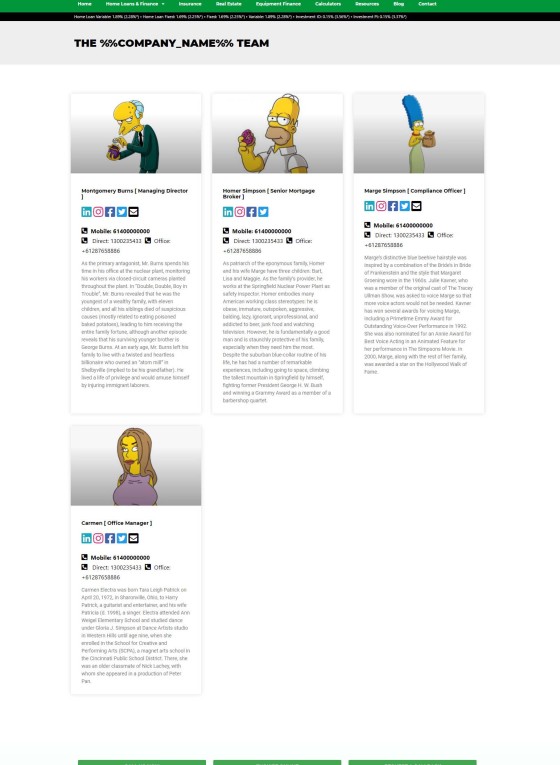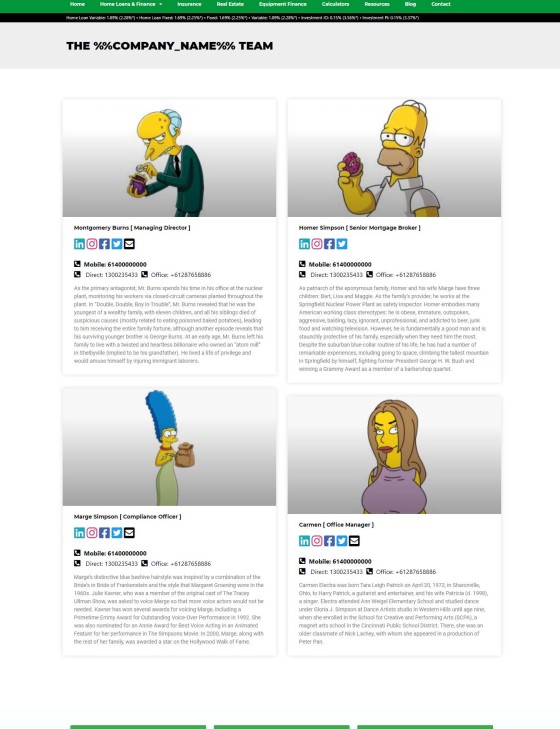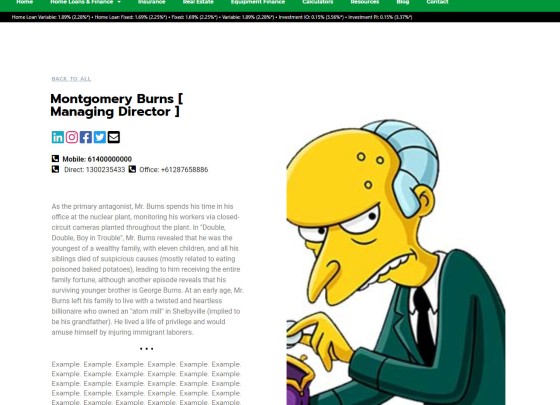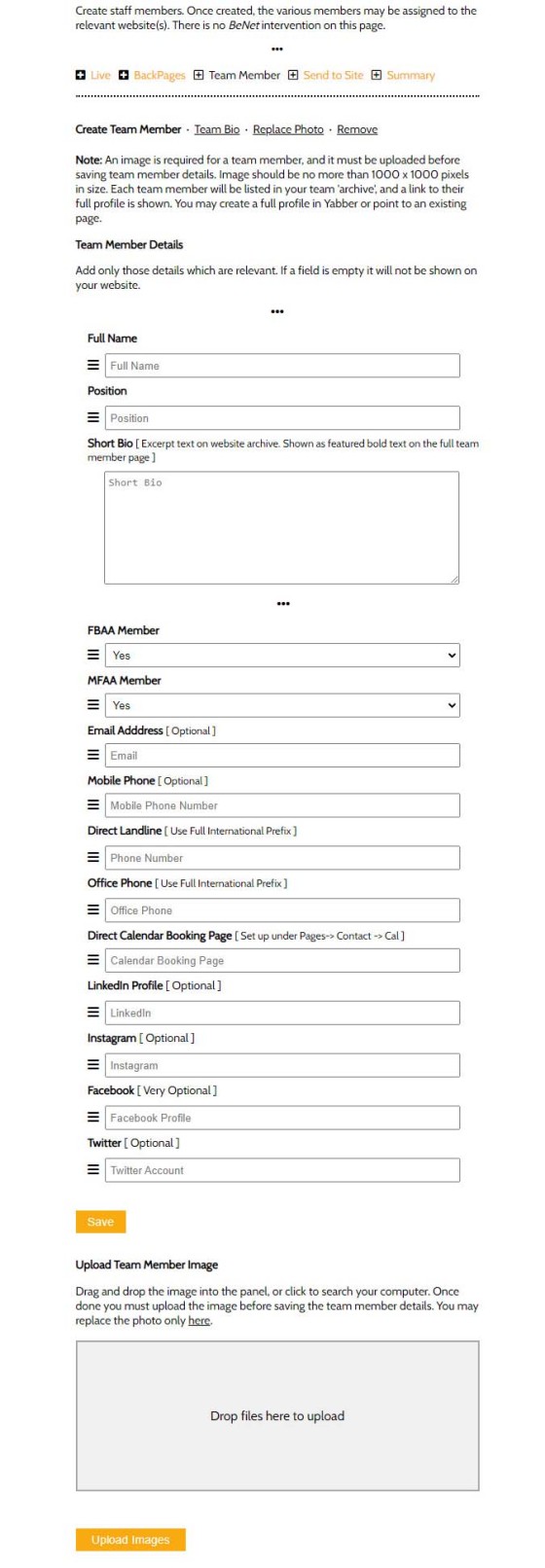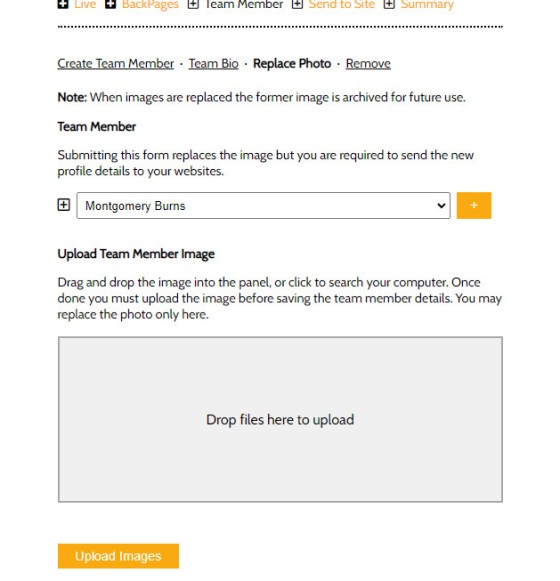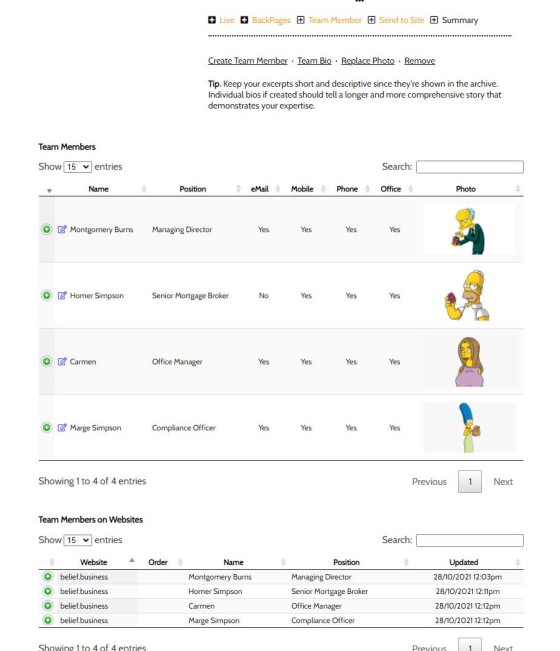In virtually every industry the people behind a company are as important as the company itself, and an archive of your most 'visible' team members is an effective way at humanising the numbers. Not unlike an About page, the bios connect a potential client with your business in a way that isn't entirely otherwise visible.
Team pages are important where human contact forms part of the product relationship, and in the finance and property sectors where we tend to invest most of our resources, the human face is as important as the product you provide. The page also adds a personal touch to the company and can lend itself to the trust element (any website funnel pathway is designed in such as way that it should help a visitor develop trust in order to contact us). Linking to various professional social profiles legitimises your presence, and the contact details makes it easy for a user to contact an employee directly.
This article introduces the relatively new Team feature in Yabber, and we demonstrate how that information is pushed to your website.
The Result
An example team page is as follows.
Pictured: A basic team archive. The displayed format shows 4 team members with each additional member assigned to the page. The excerpt shown with each profile displays the basic bio supplied in Yabber, while the page links to a second page with an optional full Bio.
The format of the archive itself is extremely easy to modify. For example, a two-column masonry-style archive is shown as follows:
Pictured: An optional masonry-style format. The image, text options, colour, position, and other details, may all be modified.
Each page links to an optional full-page and more comprehensive bio as created in Yabber.
Pictured: The full page bio is linked to from the archive page. It provides an opportunity for each employee to share their story or expertise with the clients that'll invariably research them. The image is fixed to position while the text scrolls within its column. The page itself may be modified stylistically to your liking.
Creating Team Members in Yabber
Creating team members in Yabber is made via the 'BackEnd' section of the WordPress 'Site Management' module. The first step is to create a profile and upload an image; you may then create an optional full bio before sending the profile to your website. If no long bio is created only the short bio is shown on the individual team member page.
Pictured: The fields shown for each team member will not be shown on the bio page if empty. Additional fields will be added as they're required by those using the system.
Replacing existing images only required that you simply upload a new photo. All photos are archived should a profile be required for only a short time.
Pictured: Replacing team member photos. Once replaced you simply resend the profile back to your site and the changes take effect immediately.
A full archive of your team members is maintained on the Summary page. From here you may review existing data or edit the various profiles.
Pictured: The team member summary page shows each user with the most recently assigned image. A record is maintained of all records sent to your various websites. All images uploaded for any user are maintained in their own archive.
Conclusion
The 'Teams' functionality within our mortgage broker website and Yabber  are one of the more recent additions to the system. We left it a title late in the development cycle because the same system that supports Teams is built on top of the same architecture we're using to build a Real Estate property module (with the property modules now occupying a large amount of our focus). However, it is an essential website feature and no marketing product of any kind is complete without it.
are one of the more recent additions to the system. We left it a title late in the development cycle because the same system that supports Teams is built on top of the same architecture we're using to build a Real Estate property module (with the property modules now occupying a large amount of our focus). However, it is an essential website feature and no marketing product of any kind is complete without it.
Yabber supports multiple websites so once a profile is created it may be sent to as many websites as required.