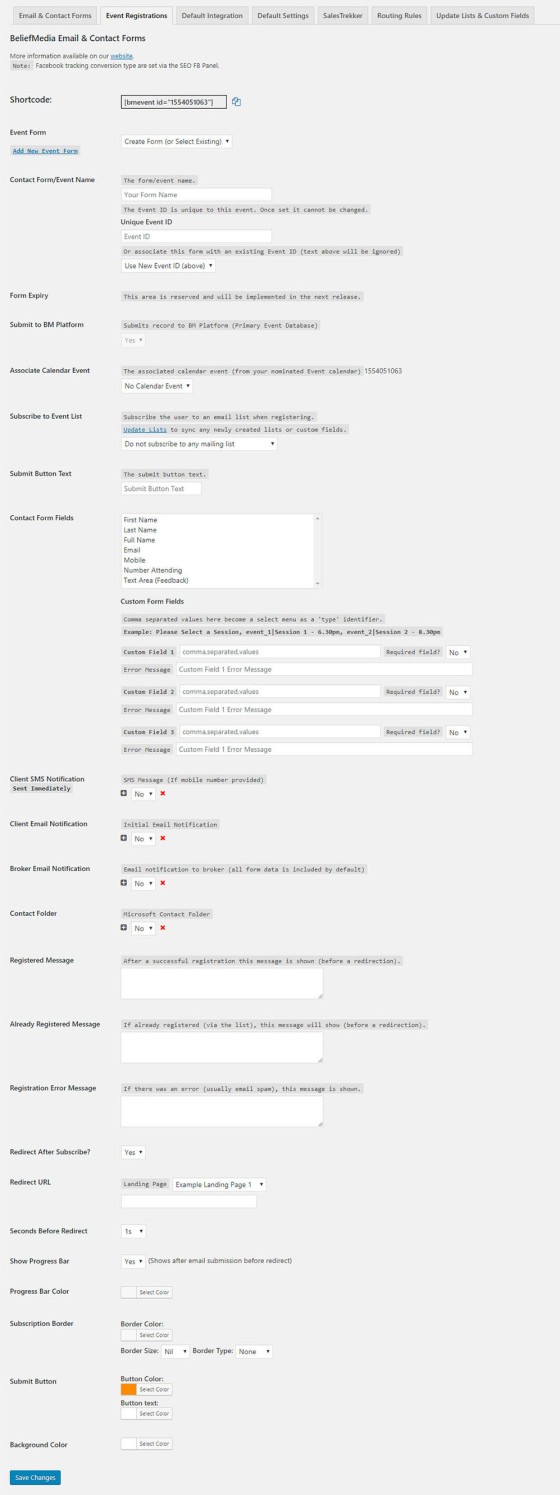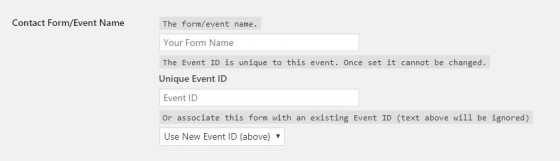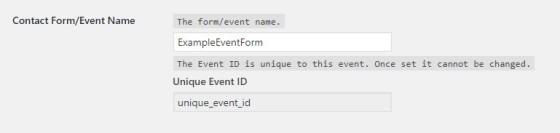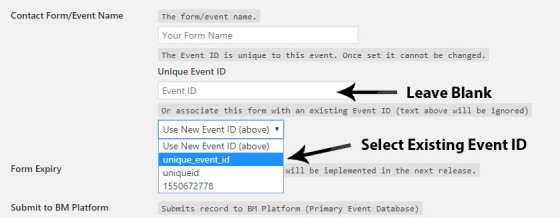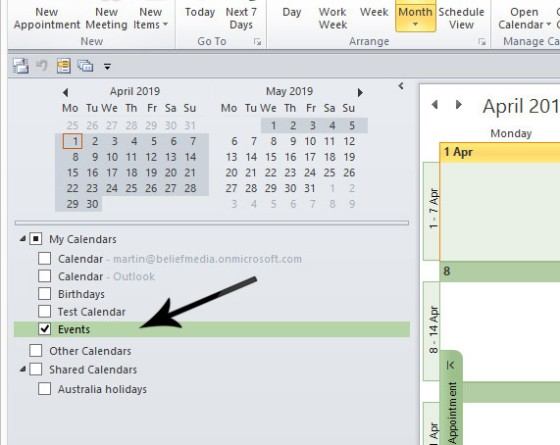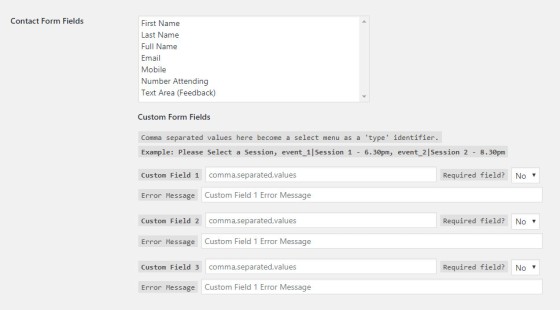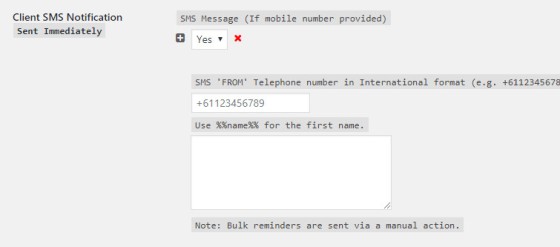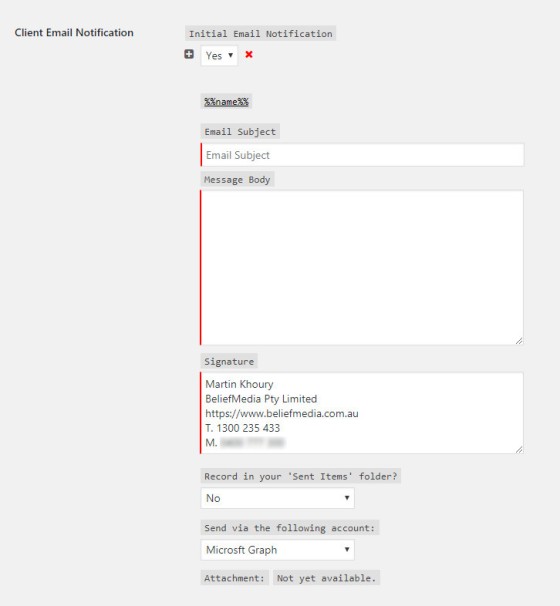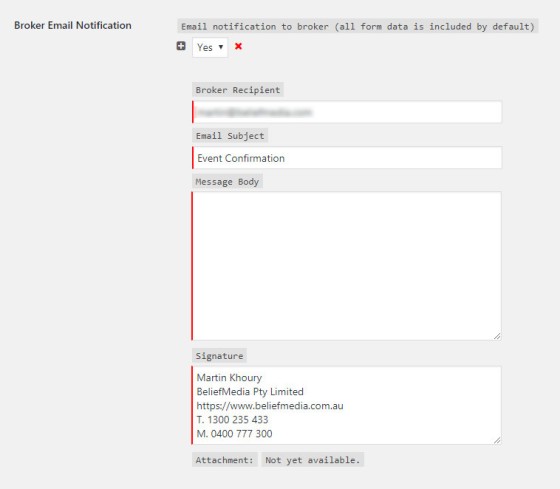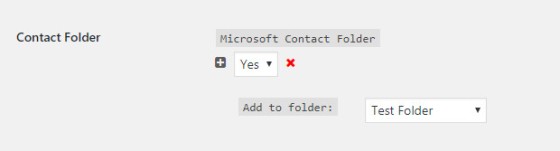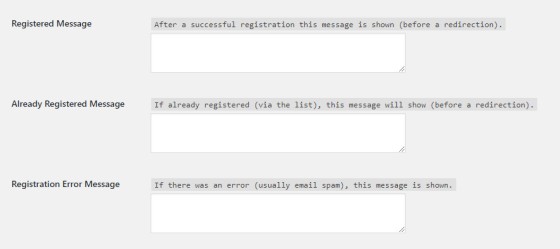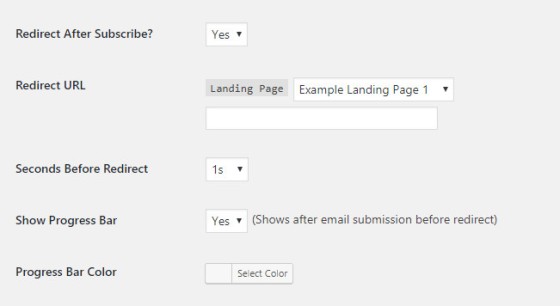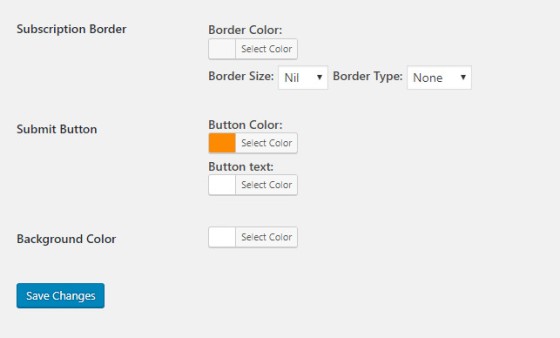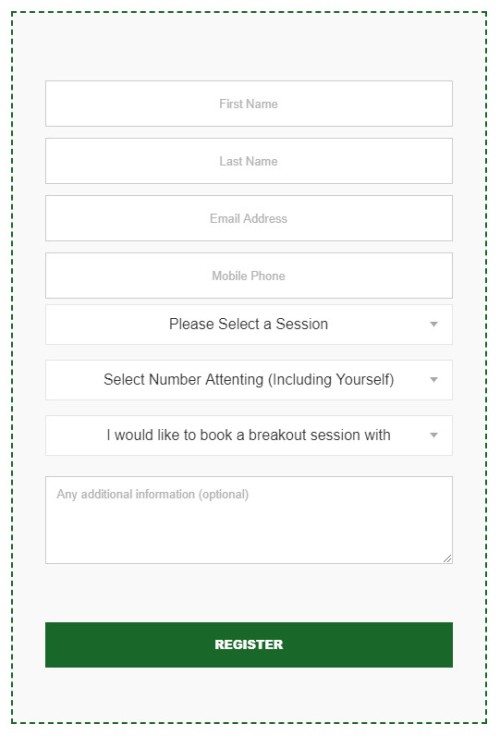Further to an article where we discussed our proprietary form creation features, this article looks at our event module and how it's used for event registrations.
Our unwavering commitment to 'traditional' means of marketing and advertising remains strong. Despite manufacturing the highest-performing Facebook and other campaign in the industry, we appreciate that relying on one source of lead generation in isolation is just ridiculous (no source of lead generation should ever be ignored). At the time of writing this article one of our brokers has presented two separate information sessions (one that he hosted and another by invitation) that will likely see him generate initial volumes well in excess of 20 million - likely far more. Back when I was managing my own brokerage we would routinely attract around 200 people to each information session. Simply put - events work.
So, ignore what the self-serving industry charlatans are telling you and think about think about how you might structure an information session to educate and inform your clients or a colder group of attendees. We'll often hear from brokers about how difficult they perceive it is to set up meaningful partnerships (or even introducers) yet we've found the opposite to hold true. Establishing true bilateral relationships is not the challenge you think it is... and these information sessions - by way of inviting very specific speakers - is likely the easiest way of building on an early and profitable relationship.
■ ■ ■
To facilitate the registrations for events we've manufactured an easy-to-use event module into our default Client Plugin. It's not totally unlike our email subscription plugin except it has fewer email-related features and a few other options more relevant to events. This article introduces the module in brief.
The form is super-simple in the way it operates. It accepts a registration via defined (and custom) fields, submits the user to a defined mailing list for later communication, provides confirmation to the user via email and SMS, submits the primary record of the transaction to the BM platform, and submits the attendees details into a custom Outlook contact folder (handy for SMS messages with changes of venue or reminders). Of course, an email is sent back to the business with full details of the registration.
If you hold webinars we use a modified version of this plugin for registrations, reminder emails, and so on.
Using the Form
Select the Event module via the "Forms and Integration" menu. While the form might seem long, it's entirely intuitive and easy to use.
The Event ID
The only area of the form that might add complexity to its completion is the 'Unique Event ID'.
Any number of forms can be used to register an attendee to an event (or you can simply use the same form if there's no reason to alter the stylistic components or automation). Given that we may use a number of forms (say, on different landing pages or within website content) we want to associate all forms with the same event. So, when we create an event form for the first time we'll also create an event ID (it can be any descriptive string of your choosing). When you create subsequent forms you'll simply select the ID associated with that particular event. Note that once an event ID is created it cannot be changed.
Once an event ID is created for the form, the option to select another event is removed and the ID is hard-coded.
When you create subsequent forms for the same event (should they be required) you simply select an existing event ID rather than create a new one (you'll still create a descriptive form name).
The primary reason we do this is so that we can aggregate the data when you download a CSV file of all attendees. The CSV file also has the form ID recorded so, in a sense, it performs a type of split test in that we can compare the success of one form against another.
In summary: one event requires just one event ID.
Associate Calendar Event
The 'Associating Calendar Event' options can be a little complicated.
Part of our standard automation includes setting up a seperate calendar in Outlook called 'Events' that is to be used exclusively for public web content. A little outside the scope of this article, the title, content, and other attributes of the calendar are returned to individual event pages. Also, all upcoming events can be listed on a single page by pulling data via Microsoft's Graph API.
In order for us to update the calendar with the number of attendees and other information, we need to know where to send calendar information. This calendar we use to update data is the one selected via the 'Associate Calendar Event' option.
If you hold regular events, this kind of integration is the only way in which to sensibly manage event-related web content.
Event Mailing List
Unlike our standard subscription form, the event form subscribes to a single list intended to collect details of attendees. If further communication is required, or when it comes time for follow-up, this is the list that is used.
Submit Button Text
The submit button text is that which is applied to the form submit button ("Register Me").
Contact Form Fields
The event form includes options for default fields, and three options for custom fields. To select the primary fields hold down your CTRL button and select each appropriate field.
Custom fields translate to select boxes with menus. If created they're rendered between the 'mobile' and 'number attending'. The select menu is created by a string of options separated by a comma. If you specify a key, you should include a pipe character between the key and value (the key will be recorded in the database if provided).
Client SMS Notification
As with most notification options, the SMS notification window is initially closed with a red cross by the field. When opened and saved, a green tick will display (and the window will open by default).
The SMS notification is sent immediately, with reminders normally sent to a group manually. Automatic reminders may be applied if necessary.
Client Email Notification
Upon registration an email is sent to the registrant with further event details. Reminders are normally sent as an email campaign to the entire group.
Broker Email Notification
Email notifications are sent to brokers if required. All fields may be customised.
Outlook Contact Group
All event attendees should be sent to the same Outlook group. This becomes another source attendee data for group SMS messages if not sent from the BM Platform.
Form Messages
Messages shown to attendees upon successful (or failed) registration are customised.
Form Redirection
When a user successfully subscribes to a list you have the option to redirect the user to a new page. Unlike our email form subscriptions we don't split test the second page or offer conditional alternatives. Instead, simply select an existing landing page or populate the text box with a custom URL.
Styling the Form
As with the email subscription form various stylistic elements apply.
The Result
Following is a form recently used by a client on a landing page.
Conclusion
No event is the same... and nor is the event form experience. We've found that whenever a client requests a form attribute that isn't a default inclusion, we'll simply update the plugin with their feature and roll the change out globally. This has the effect of always keeping the features up-to-date.
The form can be used for online and offline events of any kind.