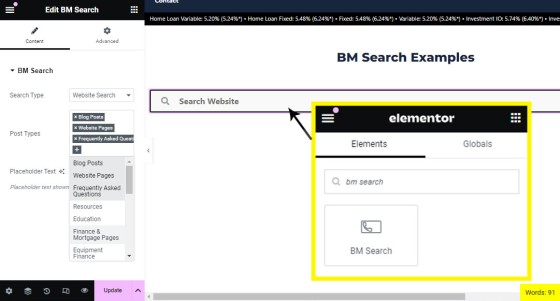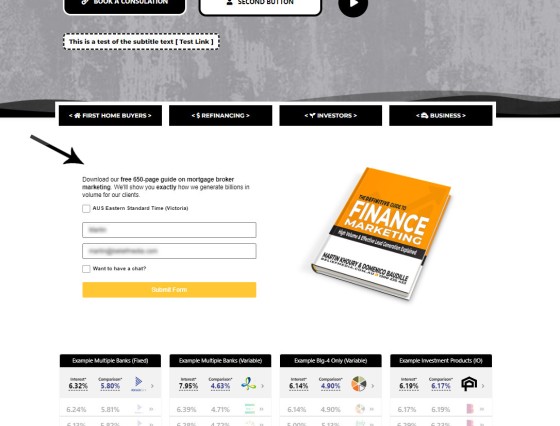Your website supports a large number of our own in-house search tools that exist outside of the standard WordPress framework. This FAQ will introduce the 'BM Website Basic Search' search facility onto your website with shortcode or with the Elementor widget.
Searching any website can be a nuisance, and the experience is one that can easily interrupt the flow of a user on your website. Our simple search seeks to mitigate the multi-page complexity by providing an easy-to-use single textbox that searches posts based on post text and immediately returns article options. The form can be used anywhere to search a single post type or multiple post types.
Search Example
We'll look at basic usage with the shortcode of [bm_website_search_redirect]. We're going to modify the results returned via the post_type attribute as we want to exclude thousands of results that are arguably not entirely relevant. So, the shortcode used to return the form below is actually [bm_website_search_redirect post_types="post,faq"], meaning that we'll only be searching Blog Posts and FAQs. The result:
Keep in mind that our website doesn't provide the best platform for a full-featured example because we have so many posts that aren't accessible for 'standard' users. There are countless ways in which to rteurn results, and because XENA manages website statistics, we're able to return results by popularity or even the 'time spent' or 'most clicks' on page'. You'll have to keep referincing this FAQ or our social channels for various feature updates.
The Problem with Multiple Post Types
Your website includes a large number of post types which are used to segregate data and provide high-level functionality. These consumer-facing post types include the following: post, page, faq, resources, education, finance, equipment, calculators, v (video), i (Social Mediq), download, business, testimonials, property, partners, employment, services, team, portfolio, bank, code, seo, and plugins (the last three types are typically ignored). Other post types deal with block content, conditional content, and transient content... and its these page types that serve to provide an exceptional experience for your users or provide for easy authentication privileges (for example, only logged in users can view partner pages outside of the entry archive page).
The massive functionality introduced to your website is the definition of bitter-sweet in the features are great, but we'll have to reference the post_types every now and again (unless you're sensibly using the Elementor widget).
Used on Blog and FAQ Entry Pages
The two areas that will command the simple search facility more than any other are your blog and FAQ archive, and the two shortcodes you can use to return these filtered searches are as follows:
Blog: [bm_website_search_redirect post_types="post"]
FAQ: [bm_website_search_redirect post_types="faq"]
You should be able to review an example on our own FAQ archive page.
Shortcode Attributes
The following shortcodes may be used to alter the presentation of the Search field. If you're comfortable with CSS, you may alter the 'search-address-wrapper' for the parent container.
placeholder
placeholder text is 'Search Website' You may alter with the shortcode of placeholder="Search FAQ Articles" or similar.icon
fas fa-search may be replaced with icon="fas fa-search".style & dd_style
style) or dropdown style (dd_style) with incline CSS applied as shortcode attributes.post_types
post, page, faq, resources, education, finance, equipment, calculators, v (video), i (Social Mediq), download, business, testimonials, property, partners, employment, services, team, portfolio, bank.sitehash
sitehash which is essentially your site_id, and you may include as many additional websites as required.Default rendering with [bm_website_search_redirect] will search posts, faq pages, and resources.
Elementor Widget
Shortcode introduces complexity that is often best avoided, and the Elementor drag-and-drop widget makes inclusion of the search form on any post or page a simple process. Search for 'BM Search', drag and drop the widget onto your page, select 'Website Search, select the post types that should be included in results, and save. The functional form with auto-populating results will immediately be returned. Easy.
Pictured: Search for 'BM Search', drag and drop the widget onto your page, select 'Website Search, select the post types that should be included in results, and save. The functional form with auto-populating results will immediately be returned.
The same widget provides for a growing list or other search types.
Pending Changes
A large number of changes are forthcoming. For starters, it's likely we'll alter the presentation to match the default Elementor search form  . We'll also alter the way in which results are returned, the number of results, and possibly provide attributes such as 'reading time' in the results, or indicating if the page includes a video (the latter of whcih we've determined objectively increases page views). Please check back to this FAQ regularly or keep an eye on social channels for updates.
. We'll also alter the way in which results are returned, the number of results, and possibly provide attributes such as 'reading time' in the results, or indicating if the page includes a video (the latter of whcih we've determined objectively increases page views). Please check back to this FAQ regularly or keep an eye on social channels for updates.
Sourced from Yabber: Results are retrieved from Yabber - not your website. This is done so we're able to group posts, selectively remove from search results, and perform other functions that'd simply be problematic within the WordPress environment.
■ ■ ■
Related Form FAQs
Your website includes the most comprehensive form system in the industry. Some of the form features are listed below.
Your website includes a very large number of methods to include different types of headings, including Titles and Statements (both of which serve a specific purpose), with other shortcode and Elementor tools making the addition of various 'headings' a piece of cake. While there are any number of ways to generate page titles,… [ Learn More ]
The Fact Find form on your website contains only a few questions, and the questions asked are used to determine LVR and LMI so a PDF Report may immediately be sent to the user. During the top-of-funnel subscription process, no question should be asked, no mouse movement or scroll should be required, and no action… [ Learn More ]
In the Formly FAQ where we detailed how to create a subscription form, we introduced the concept of placeholders, or those pieces of text that are dynamically replaced with another piece of text when an email is sent. This simple feature allows you to use templated designs with dynamic user content. While the amount of… [ Learn More ]
The nonconforming business finance form was created for a single client, although it'll be made available to those that they may partner with in some way, and a 'version' of this form will be made available in the standard plugin (and client website). The form comes at a time when a very large number of… [ Learn More ]
The version 0.8.9.2 release of the Yabber website plugin includes a new for field that accepts an ABN or Company Name and returns a list of matching results. Included by default in various ways in the 202410 version of the website framework, and integrated directly into our Formly Module, the tool should be used when… [ Learn More ]
This FAQ will show you how to validate the mobile phone number associated with any subscription form on your website. If the feature is enabled, a user will be required to enter a 4-digit code that is immediately sent to the supplied mobile number. Once the correct number is supplied, the form will immediately submit… [ Learn More ]
One of the marketing magnets any Property or Finance operation will use to engage organic traffic and convert warmer traffic in higher numbers is the inclusion of a Property Report form that will result in a report provided to the user. This FAQ will introduce the Property Report and how it is applied on pages… [ Learn More ]
In most cases, the idea with any 'cold' form is to render as few fields as possible and only ask what is absolutely necessary to attract a user into your funnel. Certainly, if a user has ever subscribed to a form and comes back to your website, those fields that are known, such as name… [ Learn More ]
There are times when you would like a form to take shape as a single line. This may be useful in a website footer, inline in content, or in other locations, and the format is very different to the default line-by-line format that is applied by default for vertical forms  and Simple Panels
and Simple Panels  .… [ Learn More ]
.… [ Learn More ]
The First Email is an action that will conditionally send the first email to a user after a subscription of any type based on their form interaction. The First Email sent to a user will be determined based on the nature of their subscription - are they a subscriber, phone contact, or calendar booking? A… [ Learn More ]
A Conditional Redirect is simply an action that will send a user to a different second page after subscribing to a form. The second page shown to a user will be determined based on the nature of their subscription - are they a subscriber, phone contact, or calendar booking? A single page may be used… [ Learn More ]
Your website supports a large number of our own in-house search tools that exist outside of the standard WordPress framework. This FAQ will introduce the 'BM Website Basic Search' search facility onto your website with shortcode or with the Elementor widget. Searching any website can be a nuisance, and the experience is one that can… [ Learn More ]
In a previous FAQ we looked at how to include an address validation field into a form on your website. This FAQ will introduce the same style of field that will automatically direct the user to the single page associated with each registered address in Australia. This feature is part of the broader Property… [ Learn More ]
Version 0.8.8.2 of the Yabber Website Plugin in company with website framework 202406 updates includes a basic Emergency Services search engine. The search engine will return various services based on suburb and/or postcode and then redirect the user to a dedicated page. The feature is available with a shortcode and Elementor widget - this FAQ… [ Learn More ]
The Property Property Streets API, and the Validation Endpoint in particular, is a means to access registered street and registered address location from Yabber via a form input field. The Validation (or Autocomplete) endpoints are useful for searching property on user keystrokes. The validation may be used to ensure pinpoint accuracy is assured by way… [ Learn More ]
In an FAQ titled "How to Create and Manage Website Simple Panels in Yabber" we looked at how to create Simple Panels, with the panel providing the side-by-side form and lead magnet (image or video). This FAQ will look at the various options to place the Simple Panels on your website.
Note:
A simple panel is simply a two-column form. On the left side we have a form, and on the right side we have an image or video. As you're aware, we espouse the every-page conversion methodology, and this requires a high-value and relevant lead magnet (or 'offer') on every single page of your website. Every… [ Learn More ]
Forma And Panel escalation is a component of the large Conditional Content framework that underpins your mortgage broker website and finance funnels. Basic conditional content features are introduced in an FAQ titled The Basics of Conditional Content and Interest Types, while advanced methods are addressed individually. One of the simplest conditional options to employ… [ Learn More ]
Your website forms made available in Yabber and on your website are one of the most important marketing assets in your toolkit. They're the conduit that connects your website to Yabber and triggers the applicable automation schedules, logs the lead or prospect, and provides you with relevant notifications. Integration is made with various CRM systems,… [ Learn More ]
Your website's Referral Form is a dedicated resource with its own features and automation schedule. Managed via Yabber and an Elementor block or shortcode, it may be applied anywhere on your website. It is expected that the form will be integral to your formalised referral, partner, and EDGE post-settlement/repricing programs. You will find the 'Referral… [ Learn More ]
Every page of your website requires either a form or simple panel - we know this. This FAQ will details how to assign your created forms and panels to various 'hooked' locations on your website, and how to create Custom Locations anywhere on your website with Elementor (or WordPress shortcode). Assigning forms to various locations… [ Learn More ]
A Simple Panel is a form and 'something' alongside it, such as an image or video. In this FAQ we will look at how to change the Simple Panel as shown on the front page of your website.
Navigate your way to Yabber's 'Front Page' module… [ Learn More ]