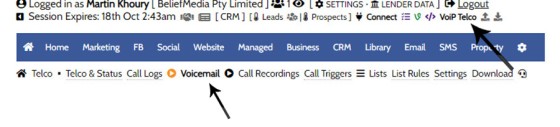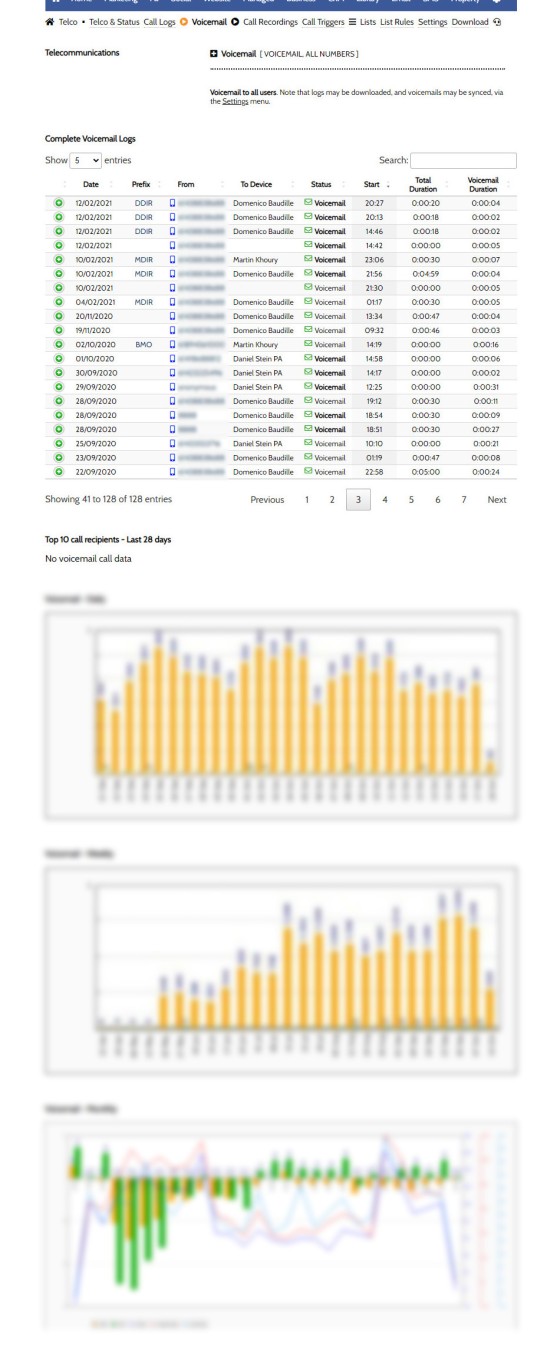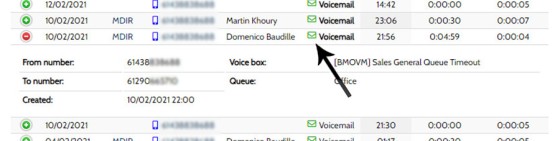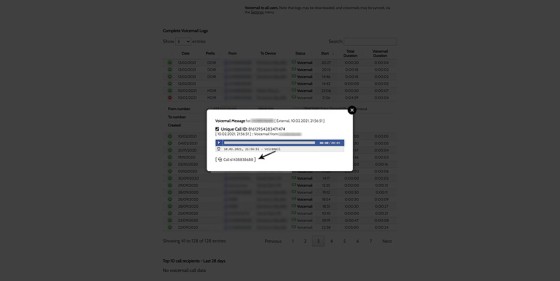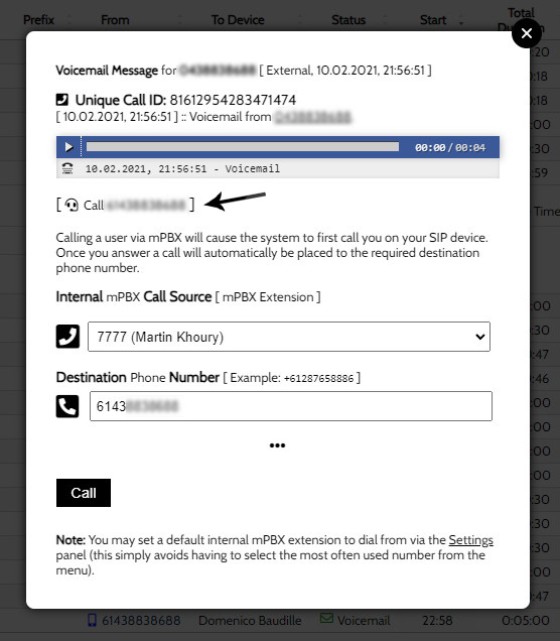If you're using our standard VoiP system as opposed to Microsoft Team Caller integration, all Voicemails are listed in the Telco module under the 'Voicemail' menu item. Part of a much broader system that integrates with CRM systems, Microsoft Planner, and other systems, all calls are shown in a table with an option to review the message. Various options are applied when the record is selected.
This FAQ will detail the basics of how the system is used. Keep in mind that Telco is a big module, and Voicemail plans a small part.
Voicemail: This FAQ introduces the basics of Voicemail. Optional advanced options apply, such as triggers, automation, and so on. The method to create transcripts, supply a CRM with call notes, and other higher-end features, are generally not listed in the primary FAQ modules since their use is limited to higher-performing groups with bigger marketing budgets.
Locating the Voicemail Panel
You may access the VoIP module by selecting 'VoIP Telco' above the primary navigation area. Select the 'Voicemail' submenu item and the Voicemail panel is returned.
Pictured: You may access the VoIP module by selecting 'VoIP Telco' above the primary navigation area. Select the 'Voicemail' submenu item and the Voicemail panel is returned.
The Voicemail Panel
The Voicemail panel may not be your primary manner to manage voicemails, but the data may obviously be reviewed in Yabber. If you're using your CRM or similar for this information then the Voicemail and transcript are usually sent as attachments. You should talk to us about advanced integration because most features are 'hidden' by default.
The image below is an old screenshot to ensure it doesn't reveal sensitive data, and we've blurred any identifying details and all graphs.
Pictured: The Voicemail panel may not be your primary manner to manage voicemails, but the data may obviously be reviewed in Yabber. If you're using your CRM or similar for this information then the Voicemail and transcript are usually sent as attachments. You should talk to us about advanced integration because most features are 'hidden' by default. The image below is an old screenshot to ensure it doesn't reveal sensitive data, and we've blurred any identifying details and all graphs.
Let's take a closer look at each record detail:
Pictured: The table shows the date of the message, the inbound Caller ID, the internally resolved user, the Voicemail link (which we'll come back to), the tune and duration of the message (including hold time and other IVR hold time).
The table shows the date of the message, the inbound Caller ID, the internally resolved user, the Voicemail link (which we'll come back to), the tune and duration of the message (including hold time and other IVR hold time).
The 'Voicemail' text is in bold if it hasn't been listed to, and will be in standard weighted text if it was previously listened to (these records are maintained). The action of listening to a Voicemail will normally trigger a CRM record (if resolved to a user).
Clicking on the 'Voicemail link' returns a modal with the audio player.
Pictured: Clicking on the 'Voicemail link' returns a modal with the audio player. It's difficult to see options in the screenshot above, but it includes general caller information, the call record details, a standard telephone link (for those cases where you have linked your PC), and the audio player. A low link - indicated by the arrow - shows "Call 0400 000 000", and this panel is shown in the larger screenshot below.
It's difficult to see options in the screenshot above, but it includes general caller information, the call record details, a standard telephone link (for those cases where you have linked your PC), and the audio player. A low link - indicated by the arrow - shows "Call 0400 000 000", and this panel is shown in the larger screenshot below.
In the larger image we can see the call details in more detail. Also exposed is the panel used to return the call to the user. If submitted through Yabber, the call is first made to your nominated SIP device (installed on your handset), and the call is then automatically placed to the caller. Calling through Yabber is always a preferred option as calls are recorded, transcripts are made for notes, and any associated discussion is associated with the user file.
Microsoft Teams Integration
As Microsoft partners, we support the entire suite of Microsoft solutions, and this includes the integrating various Microsoft-driven and Teams=focused solutions into your operation - it's an excellent solution (we use both methods, with Teams used to ensure we're always familiar with both systems as users). If using Microsoft Teams, Voicemail will be made available in your Teams application by default. Details of calls, recordings, and voicemails, are still available in Yabber but a customised solution is almost always provided given the bespoke requirements of each individual operation.
VoIP is a Big Topic
Voicemails aren't just voicemails. If you employ the system, and as you start to integrate highly efficient processed to your communication, you might choose to drip-feed additional features into your calling protocols, such as automated SMS or Voicedrop replies to unrecognised and/or first time mobile callers. A missed call of any type - regardless of whether a message was left or not - is still an opportunity to drive a funnel experience and escalate the user despite your unavailability.
Other FAQ or client-only resources should be referenced for a deeper understanding of the vast VoIP integration and automation options.
■ ■ ■
Related VoIP FAQs
Related FAQs and features relating to the Telecommunication and VoIP Solutions.
Sending an SMS message on the basis of VoIP callers is an advanced feature that allows you to send a text message to those that have called your business on specific numbers. The system is usually reserved for those cases where multiple inbound numbers are used for specific types of campaigns. The system is one… [ Learn More ]
If you're using our standard VoiP system as opposed to Microsoft Team Caller integration, all Voicemails are listed in the Telco module under the 'Voicemail' menu item. Part of a much broader system that integrates with CRM systems, Microsoft Planner, and other systems, all calls are shown in a table with an option to review… [ Learn More ]