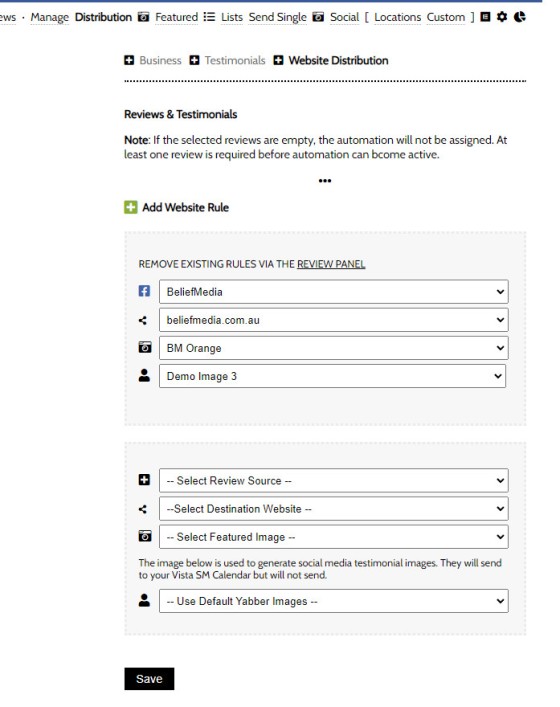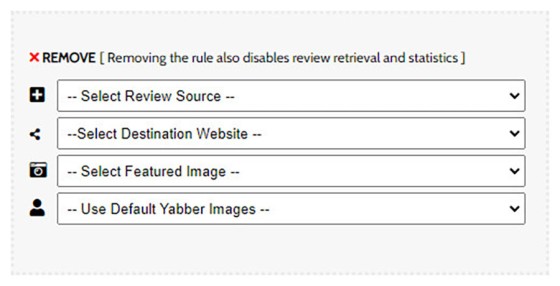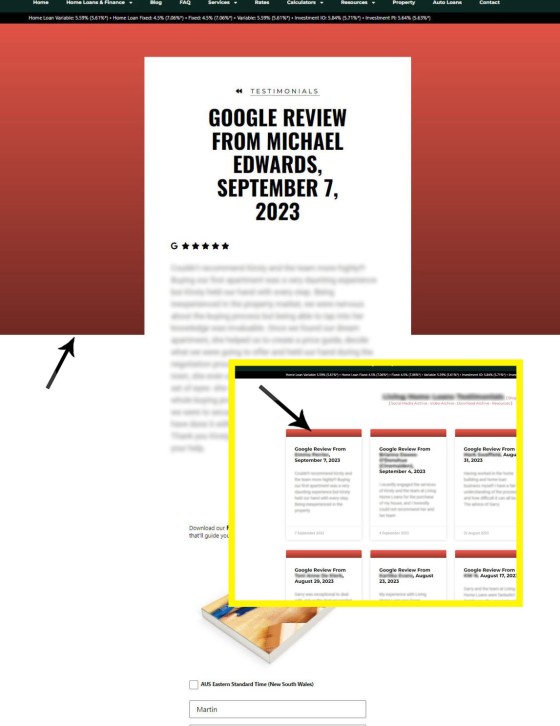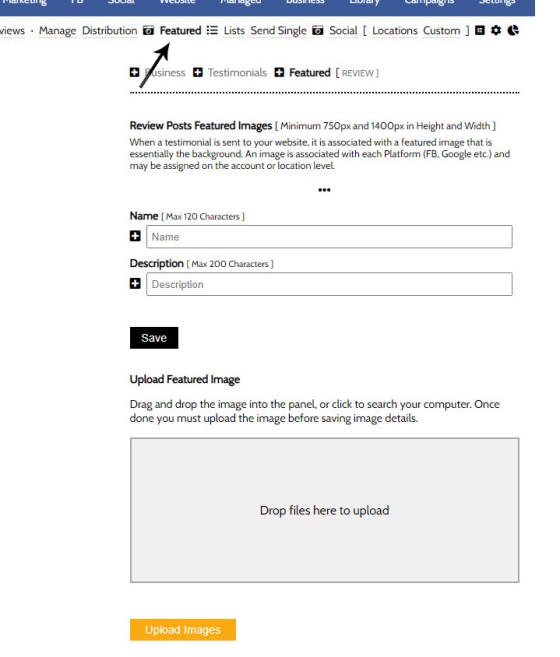Before any testimonial makes its way to your website, we must first create filtering rules. Before any filtering can be applied, we must first connect Google and Facebook (at a minimum). This will populate our registered business locations and assign Yabber with the permissions that are necessary to periodically retrieve reviews.
Reviews from multiple sources and multiple business locations (in Google), and different Facebook pages, will selectively send to the websites you define. As many rules may be created as required, and all reviews will send as drafts (you will selectively publish based on quality and relevance).
When necessary social networks are connected, we may not set up filtering rules. Navigate to the 'Distribution' panel in the Testimonial module.
Pictured: Testimonial filtering. Filtering is a combination of Testimonial source, website, featured image background, and social image (optional - this is the primary image associated with the image testimonial).
The filtering panel presentation will vary, but will usually take on the following format:
Pictured: Filtering is a combination of Testimonial source, website, featured image background, and social image (optional - this is the primary image associated with the image testimonial).
The Featured Image
The featured image is the image shown behind individual testimonials, and it'll usually be shown as a small banner in each testimonial card within the archive. If we've set this up for you, we would have used a blue for Facebook and red for Google. You will probably be more creative.
Pictured: An example of how the Google Red background is applied to Google testimonials - Facebook will typically use a blue background (or whatever you define). Note how the colour is applied to the top of the testimonial card shown in the Testimonial archive. This background is the featured image.
Uploading Featured Images
You may upload the featured image via the 'Featured' panel within the Testimonials module. You may disable featured images from within the 'Review' panel (this simply removes it from menus). When the featured image is first required by your website it will send to your image library. The image is obviously only sent once.
Pictured: You may upload the featured image via the 'Featured' panel within the Testimonials module. You may disable featured images from within the 'Review' panel.
The image must be at least 750px and 1400px in height and width. If the image is too small or large you'll get a notification as such when you try and save it.
Uploading Social Images
Social images uploaded and then defined in the Filtering panel are used as your primary social media background. We will always publish multiple images and send them to Vista, although the defined background is usually the one you'll use. The purpose of assigning a primary social background is that you may have multiple brands, so each brand will require a new style of testimonial background.
The methods of creating testimonial social backgrounds is published in an FAQ titled "How to Automate Testimonial Images to the Vista Calendar". This image may be assigned and altered at any time.
Next Steps
When rules are first added, Yabber will make an attempt at that time to retrieve reviews, and they will be published to each website as a draft based on your filtering rules. You may then publish testimonials and assign them to lists.
■ ■ ■
Related Testimonial FAQs
Related FAQs and features relating to the Testimonial Module.
When Testimonials are received - regardless or whether of not they're published to your website - we will manufacture a suite of testimonial images that are suitable for social media. These images are all sent to your Vista Social Media Calendar once created. The Vista assignment will be blank, meaning that they won't… [ Learn More ]
With the exception of Location Testimonials (or Testimonial hooks for specific lists on your website, the Elementor Testimonial Block is the primary method for rendering Testimonials on your website. With all the Testimonial options we've introduced via a number of FAQs, the Elementor Block may be used in isolation of any Yabber tool to… [ Learn More ]
The Testimonial module is extremely extensive. The framework permits you to assign a single style to all Testimonial sliders, or you may assign individual styles to Sliders where necessary. The Testimonial Elementor FAQ tends to expose how the system functions - this FAQ deals only with how to create and manage the styles.
Creating… [ Learn More ]
In order to create testimonial lists, it is assumed that a number of steps were previously completed. We should have connected (at a minimum) Google and Facebook. We should have defined Testimonial filtering rules, and we should have published testimonials on your website. Finally, we will have created at least… [ Learn More ]
In order to create testimonial lists, it is assumed that a number of steps were previously completed. We should have connected (at a minimum) Google and Facebook. We should have defined Testimonial filtering rules, and we should have published testimonials on our website. This process will take no longer than a… [ Learn More ]
Publishing Testimonials to your website requires that you have first connected the necessary social networks and set up testimonial filtering rules. The filtering will start sending testimonials to your websites as soon as they're received by Yabber. All testimonials are sent as drafts and will only publish once each testimonial is approved by you… [ Learn More ]
Before any testimonial makes its way to your website, we must first create filtering rules. Before any filtering can be applied, we must first connect Google and Facebook (at a minimum). This will populate our registered business locations and assign Yabber with the permissions that are necessary to periodically retrieve reviews. Reviews from… [ Learn More ]
The testimonial module is the most versatile in the finance (or any other) industry. We suggest you use it and take full advantage of the system. The Testimonial module will perform the following functions: Automatically pull reviews, testimonials, and recommendations from a growing list of services. The system will publish each review to all of… [ Learn More ]