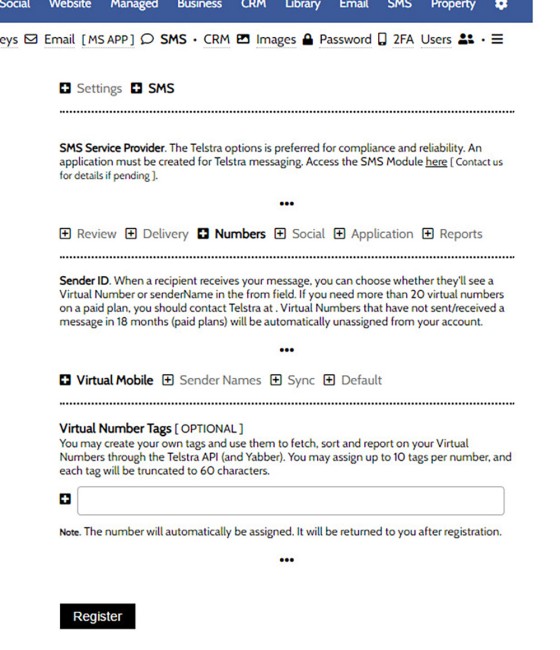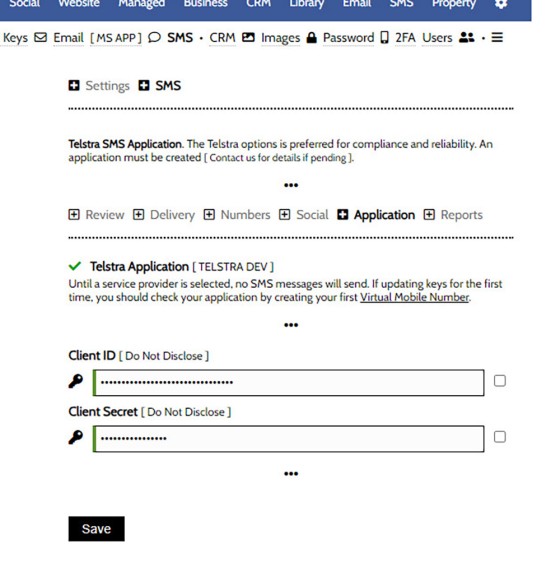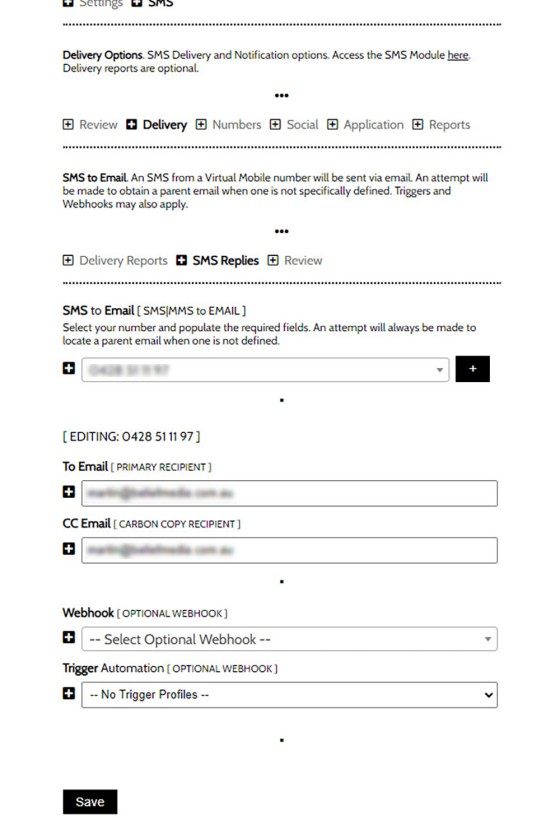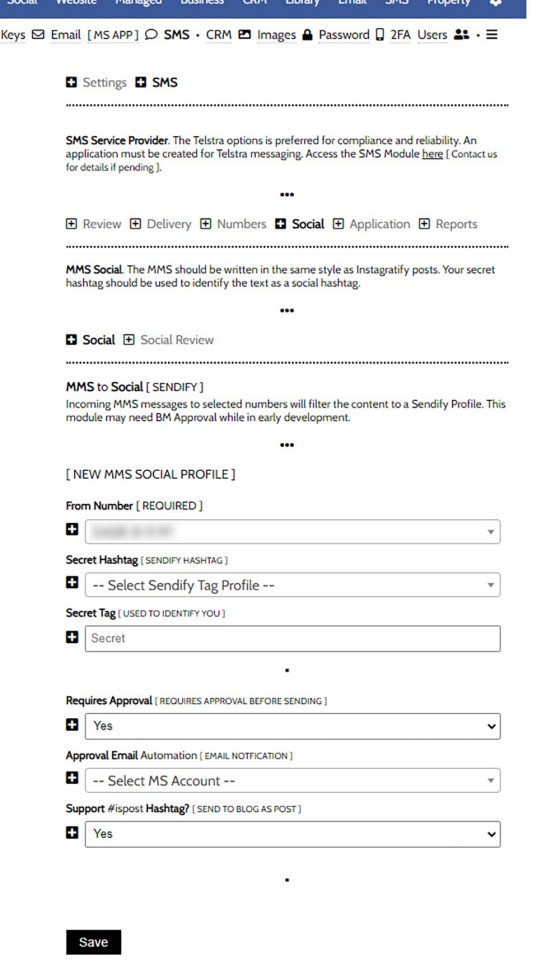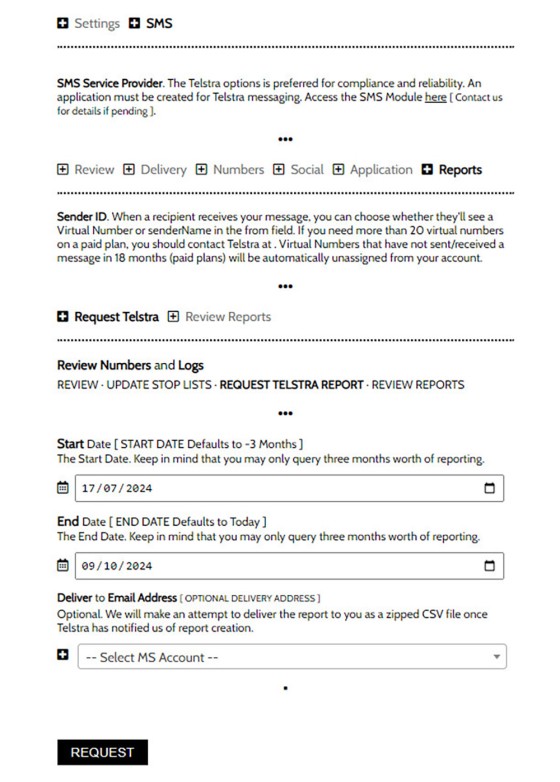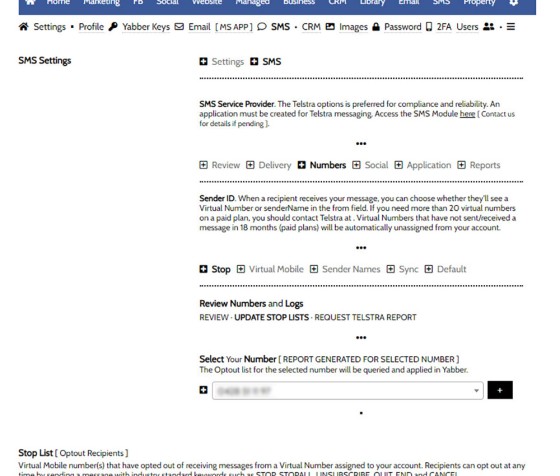This FAQ will detail how to manage the numbers and reporting associated with the SMS module. It is assumed that you will have your own Telstra Application created with the applicable application keys copied into Yabber. Details on this process are detailed in an FAQ titled "Creating a Telstra SMS Application". This FAQ details how to create, manage and delete virtual mobile numbers, how to define delivery options, and how to create reports.
Locating the SMS Settings
You will find the SMS Settings by navigating your way to the Settings module and selecting 'SMS'. The primary SMS menu item will take you to the 'SMS Marketing' module.
Pictured: You will find the SMS Settings by navigating your way to the Settings module and selecting 'SMS'. The primary SMS menu item will take you to the 'SMS Marketing' module. The entry screen will return you to a detailed 'Review Panel' with most assets listed alongside edit links.
The entry screen will return you to a detailed 'Review Panel' with most assets listed alongside edit links.
Creating and Managing Numbers
The default Telstra SMS Developer plan provides users with up to 5 virtual mobile numbers, above which payment is required for blocks of numbers. Alphanumeric 'Phone Names' are detailed in an FAQ titled "How to Enable Your Own Number or Sender Name in SMS Messages".
We'll navigate to the 'Virtual Mobile' tab from within the SMS Settings module and four options are returned: Virtual Mobile, Sender Names, Sync, and Default.
The Virtual Mobile panel is used to create a new number, or if the number is selected from the Review Panel, the same panel is used to update an existing number. The only field available is the 'Virtual Number Tags' which are used in Telstra's reporting. It might be an idea to include the name of the person this number will be assigned although it's perfectly acceptable to leave this field blank. Clicking 'Register' will create the number and add it to Yabber (the number will be returned in the response and it will be made available in the Review Table immediately).
Pictured: You will find the SMS Settings by navigating your way to the Settings module and selecting 'SMS'. The primary SMS menu item will take you to the 'SMS Marketing' module. The entry screen will return you to a detailed 'Review Panel' with most assets listed alongside edit links.
The 'Sender Names' panel will sync those alphanumeric names  approved by Telstra, and 'Sync' provides a panel that will synchronise all Virtual numbers
approved by Telstra, and 'Sync' provides a panel that will synchronise all Virtual numbers  .
.
Number Tip: Since up to 5 'free' numbers are provided for each registered application, we'd recommend provisioning numbers for each broker on staff. This way, each broker will have their own presence, and each broker will receive email replies directly.
The Default Panel  should be used to define the number that should be shown in menus by default when no other number is defined. This is a method of convenience.
should be used to define the number that should be shown in menus by default when no other number is defined. This is a method of convenience.
Application Panel
The Application panel is detailed in the FAQ titled "Creating a Telstra SMS Application". This panel provides the facility to save your Telstra application keys to Yabber. When you first enter these values it is normal to create a virtual mobile immediately in order to test the application.
Pictured: The Application panel is detailed in the FAQ titled "Creating a Telstra SMS Application". This panel provides the facility to save your Telstra application keys to Yabber.
The checkbox to the right of the text field will reveal the value.
Delivery Options
Virtual number replies are delivered back to Yabber by default, but you'll have to define the email where the reply will be sent. This is managed from the 'Delivery' panel. The 'Delivery Reports  ' panel provides two options for each of your registered numbers: whether number reporting is activated (delivery status, incurring an additional 1c per message); and whether emails will be sent for each status change. The activation of emails for each status change is discouraged since the reports are recorded in Yabber and available at any time. We recommend the 'Reporting' be activated as it'll only add cents to your monthly obligations and arguably provides a more compliant experience.
' panel provides two options for each of your registered numbers: whether number reporting is activated (delivery status, incurring an additional 1c per message); and whether emails will be sent for each status change. The activation of emails for each status change is discouraged since the reports are recorded in Yabber and available at any time. We recommend the 'Reporting' be activated as it'll only add cents to your monthly obligations and arguably provides a more compliant experience.
The second 'SMS Replies' panel is important. This panel defines where SMS replies will be sent, and it also provides a facility to include a Webhook and optional Triggerly Profile. If a reply email is not defined we will make an attempt to resolve a parent account email that might be suitable.
Pictured: The 'SMS Replies' panel is important. This panel defines where SMS replies will be sent, and it also provides a facility to include a Webhook and optional Triggerly Profile. If a reply email is not defined we will make an attempt to resolve a parent account email that might be suitable.
All SMS Replies are listed in the applicable 'Review Panel'.
Social Media
The 'Social' tab is part of a tool that will accept an incoming SMS Message, evaluate the tags for social media distribution, and then send any attached media to Facebook, Instagram, LinkedIn, your website, and elsewhere. A 'secret' hashtags is used to identify the sender and optional approval may be applied. This feature is limited, and when introduced as a standard tool will be detailed in an FAQ titled "How to Send Social Media Posts from MMS Messages".
Pictured: The 'Social' tab is part of a tool that will accept an incoming SMS Message, evaluate the tags for social media distribution, and then send any attached media to Facebook, Instagram, LinkedIn, and elsewhere. A 'secret' hashtags is used to identify the sender and optional approval may be applied. This feature is limited, and when introduced as a standard feature will be detailed in an FAQ titled "How to Send Social Media Posts from MMS Messages".
The feature is an amazing one-of-a-kind tool.
Telstra Reporting
Telstra may be queried for reports over a three month period. Select a start date, end date, and delivery address, and a zipped CSV file will be delivered to the nominated email address. Various filters may be applied, such as those tags applied to numbers and messages, but these facilities are limited since all reporting is integrated into Yabber by default. You may review all downloaded reports via the 'Review Reports' link. All data is securely stored in a non-public encrypted vault.
Pictured: Telstra may be queried for reports over a three month period. Select a start date, end date, and delivery address, and a zipped CSV file will be delivered to the nominated email address. Various filters may be applied, such as those tags applied to numbers and messages, but these facilities are limited since all reporting is integrated into Yabber by default. You may review all downloaded reports via the 'Review Reports' link. All data is securely stored in a non-public encrypted vault.
STOP Requests
Recipients may opt out of receiving your messages from a specific Virtual Number by replying with STOP, STOPALL, UNSUBSCRIBE, CANCEL, END or QUIT. When Telstra receive an optout keyword, they'll automatically add the recipient to managed optouts list. Recipients may opt back in by sending one of these keywords START, STARTALL, OPTIN, UNSTOP, SUBSCRIBE, RESUBSCRIBE. These lists are applied at the Telstra level but synced to Yabber for reference. While we make attempts to sync changes, you may perform the function manually by following the 'Update Stop Lists' in the 'Reports' panel. Select your number, submit, and updates will be applied.
Pictured: Recipients may opt out of receiving your messages from a specific Virtual Number by replying with STOP, STOPALL, UNSUBSCRIBE, CANCEL, END or QUIT. When Telstra receive an optout keyword, they'll automatically add the recipient to managed optouts list. Recipients may opt back in by sending one of these keywords START, STARTALL, OPTIN, UNSTOP, SUBSCRIBE, RESUBSCRIBE. These lists are applied at the Telstra level but synced to Yabber for reference. While we make attempts to sync changes, you may perform the function manually by following the 'Update Stop Lists' in the 'Reports' panel. Select your number, submit, and updates will be applied.
The lower Review table returns all those that have opted out of your communication. Any SMS subscriber that opts out of communication from any of your virtual numbers will be marked as such in SMS Subscription lists and will not receive communication from the number to which they replied.
Other Settings
Numerous other SMS options are scattered around Yabber, such as the 'Delete  ' option in the primary Virtual Number review table. If a feature is required it's likely we've already included it within a 'hidden' panel, so please make contact with us if additional functionality is required.
' option in the primary Virtual Number review table. If a feature is required it's likely we've already included it within a 'hidden' panel, so please make contact with us if additional functionality is required.
■ ■ ■
SMS Marketing FAQs
The SMS Marketing module is quite large and includes dozens of features. Review additional functionality below.
In the Formly FAQ where we detailed how to create a subscription form, we introduced the concept of placeholders, or those pieces of text that are dynamically replaced with another piece of text when an email is sent. This simple feature allows you to use templated designs with dynamic user content. While the amount of… [ Learn More ]
In a previous FAQ titled "How to Add and Manage Partners in the Partner Module" we looked at how to create and manage Partners, all of which were assigned a primary 'folder' and multiple partner categories. In this article we'll look at how to send a text message to these partner groups. The SMS… [ Learn More ]
In a previous FAQ titled "How to Create an Email and SMS Marketing List, and How to Add a Subscriber" we looked at how to create an SMS Marketing List. A Marketing List may be a group of recipients in a dedicated 'List', or they might be a number of CRM contacts that share… [ Learn More ]
Sending an SMS message on the basis of VoIP callers is an advanced feature that allows you to send a text message to those that have called your business on specific numbers. The system is usually reserved for those cases where multiple inbound numbers are used for specific types of campaigns. The system is one… [ Learn More ]
The standard SMS module will provide a facility to generate virtual mobile phone numbers when required. As described in the FAQ on 'SMS Settings', this is mildly problematic as replies are not sent to you directly; rather, the replies are sent via email. The benefit of this system is that the records are maintained in… [ Learn More ]
This FAQ will detail how to manage the numbers and reporting associated with the SMS module. It is assumed that you will have your own Telstra Application created with the applicable application keys copied into Yabber. Details on this process are detailed in an FAQ titled "Creating a Telstra SMS Application". This FAQ details… [ Learn More ]
This FAQ will show you how to validate the mobile phone number associated with any subscription form on your website. If the feature is enabled, a user will be required to enter a 4-digit code that is immediately sent to the supplied mobile number. Once the correct number is supplied, the form will immediately submit… [ Learn More ]
A voicedrop is a small audio recording that is attached to an outgoing text or email. Used in the Funnel, this FAQ will details how to create and manage voicedrops. We will also touch on those modules that might optionally include the the voicedrop recording. The system we're describing in this FAQ are for the… [ Learn More ]
Microsoft Contact Folders aren't as relevant as they once were, and the 'new' (2024) versions of Outlook will categorise contacts with 'Categories' rather than folders, although folders are still made available even if they're not part of the standard Outlook interface. Yabber will still require that a contact folder be applied from time-to-time, although they're… [ Learn More ]
SMS Subscription forms may be used in any number of ways, but the primary purpose is to support text message alerts for various types of property opportunities. When the form was first introduced, the form was part of our supporting partner modules, but more and more brokers are becoming affiliate directly with property groups, and… [ Learn More ]
This FAQ will show you how to send a single SMS text message in Yabber. Note that there are more effective ways of sending a single real-time message, such as connecting your mobile phone to your PC. Each text message incurs a cost, so outside of targeted group text campaigns, sending single messages should… [ Learn More ]
An SMS Template will permit you to create an SMS message that is referenced within other areas of Yabber, such as EDGE, Fact Find Reports, Referral Forms, and Triggers. Instead of creating a single SMS, we create the text message as a template that we may use from multiple locations, meaning that if an update… [ Learn More ]