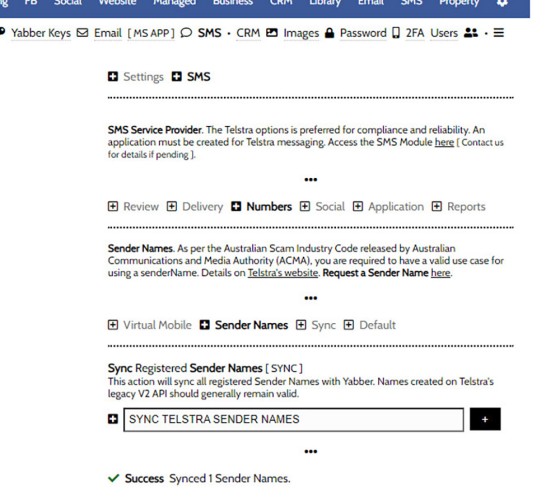The standard SMS module will provide a facility to generate virtual mobile phone numbers when required. As described in the FAQ on 'SMS Settings', this is mildly problematic as replies are not sent to you directly; rather, the replies are sent via email. The benefit of this system is that the records are maintained in Yabber in full for compliance related purposes. However, in most cases, you will want SMS replies of all types to be sent to your own mobile number, and this is accomplished via the use of 'Phone Names', or what is usually an alphanumeric string (in our case, for example, we often use '1300BELIEF' as the no-reply 'Sender').
Phone Names: Using a senderName that isn't a mobile (such as our "1300BELIEF" of "BELIEFMEDIA") will mean that the traffic is 1-way only; recipients cannot reply directly to messages. (However, you can provide contact information in your message if you want recipients to respond).
Telstra Application: Usage of this or any other SMS feature requires that your Telstra SMS Application be created, and the applicable keys are copied into Yabber. SMS Settings are managed from the 'SMS Settings panel.
This FAQ will detail the process of setting up a Phone Name. Remember, the SMS application is yours forever whether you're an active client of ours or not, so the effort applied in the process contributes towards your business value. We have a plugin called 'BeliefMedia Telstra' that allows you to continue using various SMS features - including verification and messaging - whether you're a client or not.
Some of the text in this FAQ is copied from Telstra Documentation.
AMCA Guidelines
The process to send messages with senderName has changed. As per the recent Australian Scam Industry Code released by Australian Communications and Media Authority (ACMA), you are required to have a valid use case for using a senderName. Valid use case can be established if the senderName identifies the sender of the message ('A-Party'), and can be a product or service of the following entities:
- The Sole Trader, the Company, Partnership, Registered Trust or Co-Operative name of the A-Party.
- The Indigenous Corporation, Registered Organisation or personal name of the A-Party.
- The name of a Commonwealth, State or Territory government, or government agency or entity of the A-Party.
- The name of a foreign government, government agency or entity of the A-Party.
- An Australian or international trade mark registered by the A-Party.
- Acronyms, initialism, or contraction of the A-Party is allowed.
Your own company branding is permitted.
senderName format
The senderName should be a minimum of 3 characters and a maximum of 11 characters from the following categories:
- upper-case letters A-Z
- lower-case letters a-z
- numbers 0-9
- space
- following special characters are allowed: underscore (_), hyphen (-) (aka minus or dash) and dot (.) (aka period or full-stop)
- space and the allowed special characters are counted in the 11-character limit
Permitted:
- space within the senderName (AB Corp is allowed)
- ampersand (&) only in the case it is part of business identity (ex. the company legal name has ‘&’ in it)
- underscore, hyphen, dot or ampersand within the senderName (i.e., ABC_123 is allowed)
Not Permitted:
- Space and the allowed special characters as the first or last character in the senderName (i.e. ABC123 is not allowed)
- Any special characters other than underscore, hyphen, dot and ampersand
- Only numbers as the senderName
Can You See the Problem?
AMCA Guidelines do not permit a number-only Phone Name, and this negates the functionality offered by way of a direct reply to your mobile. In Version 2 of their API, the verified number used during the application process was permitted as a 'From' number, but this feature no longer applies by default (since August 1st 2024).
If your mobile is on the Telstra network the team should be able to enable your number as a send number, and they also have a number of BYO options. We encourage you to contact them to discuss your use case (replies are fast from the Dev team, so it's not 'typical' Telstra).
Register a senderName
Before a senderName can be used, it needs to be registered and approved. To register, fill out a form on Telstra's website  .
.
Pictured: Before a senderName can be used, it needs to be registered and approved. To register, fill out this form on Telstra's website. Upon filling out the form, you will receive an email that your request for senderName is registered. Allow Messaging API team to respond to you in 2 working days on the status of the registered senderName. SenderNames are either approved or rejected based on ACMA guidelines and senderName format. To avoid delays in approval, ensure you follow the guidelines and format while submitting the request.
Upon filling out the form, you will receive an email that your request for senderName is registered. Allow Messaging API team to respond to you in 2 working days on the status of the registered senderName. SenderNames are either approved or rejected based on ACMA guidelines and senderName format. To avoid delays in approval, ensure you follow the guidelines and format while submitting the request.
Making the Number Available in Yabber
Once the number is registered to your account, you should synchronise numbers from the 'Sender Names' panel.
Pictured: Once the number is registered to your account, you should synchronise numbers from the 'Sender Names' panel in Yabber (this makes the number available in menus). Either an error or the number of senderNames will be returned. SMS Settings are managed from the 'SMS Settings panel.
Once synced, all approved numbers are available in various select menus.
Number Support
Yabber, plugin, and all general support is provided by us. General enquires regarding numbering and number porting should be addressed to the Telstra Dev messaging team on messagingapi@team.telstra.com.
■ ■ ■
SMS Marketing FAQs
The SMS Marketing module is quite large and includes dozens of features. Review additional functionality below.
In the Formly FAQ where we detailed how to create a subscription form, we introduced the concept of placeholders, or those pieces of text that are dynamically replaced with another piece of text when an email is sent. This simple feature allows you to use templated designs with dynamic user content. While the amount of… [ Learn More ]
In a previous FAQ titled "How to Add and Manage Partners in the Partner Module" we looked at how to create and manage Partners, all of which were assigned a primary 'folder' and multiple partner categories. In this article we'll look at how to send a text message to these partner groups. The SMS… [ Learn More ]
In a previous FAQ titled "How to Create an Email and SMS Marketing List, and How to Add a Subscriber" we looked at how to create an SMS Marketing List. A Marketing List may be a group of recipients in a dedicated 'List', or they might be a number of CRM contacts that share… [ Learn More ]
Sending an SMS message on the basis of VoIP callers is an advanced feature that allows you to send a text message to those that have called your business on specific numbers. The system is usually reserved for those cases where multiple inbound numbers are used for specific types of campaigns. The system is one… [ Learn More ]
The standard SMS module will provide a facility to generate virtual mobile phone numbers when required. As described in the FAQ on 'SMS Settings', this is mildly problematic as replies are not sent to you directly; rather, the replies are sent via email. The benefit of this system is that the records are maintained in… [ Learn More ]
This FAQ will detail how to manage the numbers and reporting associated with the SMS module. It is assumed that you will have your own Telstra Application created with the applicable application keys copied into Yabber. Details on this process are detailed in an FAQ titled "Creating a Telstra SMS Application". This FAQ details… [ Learn More ]
This FAQ will show you how to validate the mobile phone number associated with any subscription form on your website. If the feature is enabled, a user will be required to enter a 4-digit code that is immediately sent to the supplied mobile number. Once the correct number is supplied, the form will immediately submit… [ Learn More ]
A voicedrop is a small audio recording that is attached to an outgoing text or email. Used in the Funnel, this FAQ will details how to create and manage voicedrops. We will also touch on those modules that might optionally include the the voicedrop recording. The system we're describing in this FAQ are for the… [ Learn More ]
Microsoft Contact Folders aren't as relevant as they once were, and the 'new' (2024) versions of Outlook will categorise contacts with 'Categories' rather than folders, although folders are still made available even if they're not part of the standard Outlook interface. Yabber will still require that a contact folder be applied from time-to-time, although they're… [ Learn More ]
SMS Subscription forms may be used in any number of ways, but the primary purpose is to support text message alerts for various types of property opportunities. When the form was first introduced, the form was part of our supporting partner modules, but more and more brokers are becoming affiliate directly with property groups, and… [ Learn More ]
This FAQ will show you how to send a single SMS text message in Yabber. Note that there are more effective ways of sending a single real-time message, such as connecting your mobile phone to your PC. Each text message incurs a cost, so outside of targeted group text campaigns, sending single messages should… [ Learn More ]
An SMS Template will permit you to create an SMS message that is referenced within other areas of Yabber, such as EDGE, Fact Find Reports, Referral Forms, and Triggers. Instead of creating a single SMS, we create the text message as a template that we may use from multiple locations, meaning that if an update… [ Learn More ]