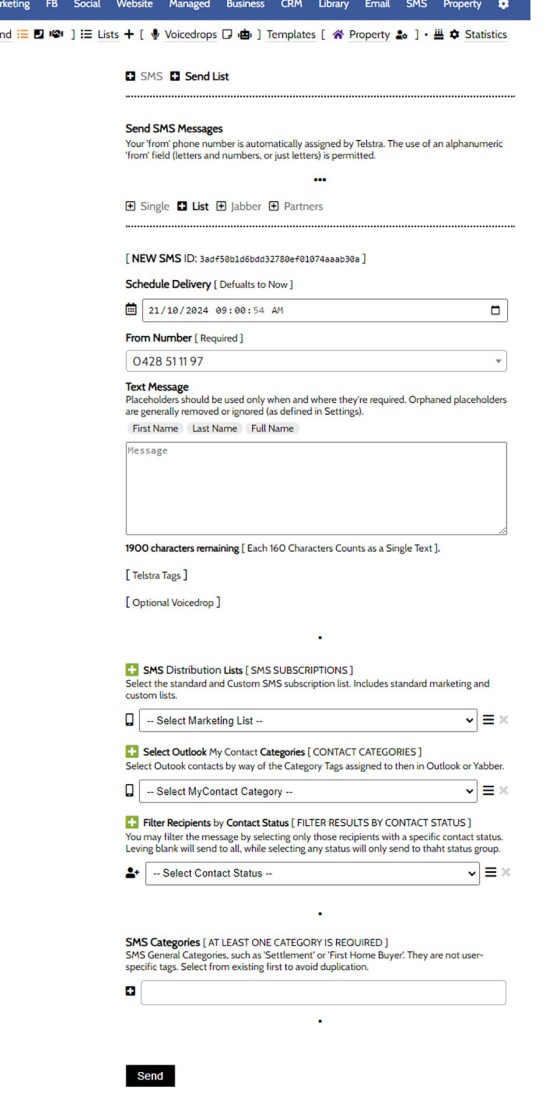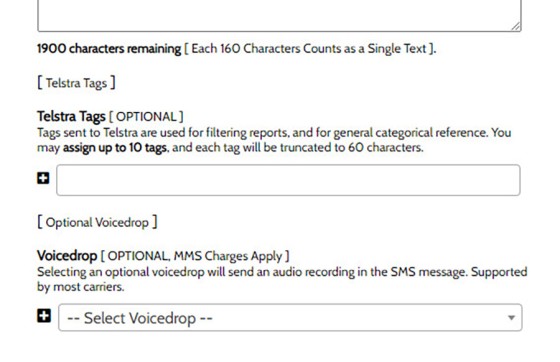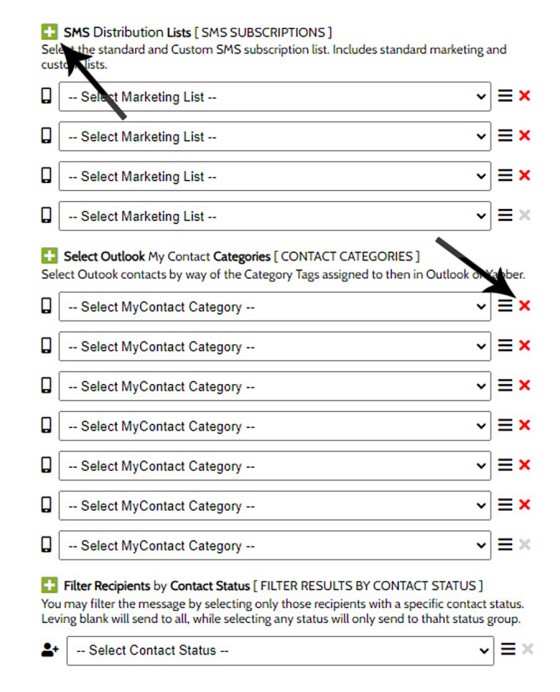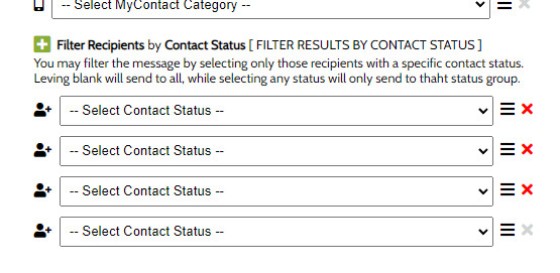In a previous FAQ titled "How to Create an Email and SMS Marketing List, and How to Add a Subscriber" we looked at how to create an SMS Marketing List. A Marketing List may be a group of recipients in a dedicated 'List', or they might be a number of CRM contacts that share the same 'Category' tags. In this article we'll look at how to send a text message to these groups.
The SMS Marketing module is one that should be utilised. The low cost service is more personal and direct than email, experiences an open rate of around 98%, and it's highly likely to illicit a reply or trigger a more meaningful conversation. The inclusion of a Voicedrop into a text message - sent to an individual or group - will often engage in a way that improves conversions.
Sending to Other Groups: An article titled "How to Send an SMS Message to Partner Groups" describes how to send an SMS to a group of Partners, and another titled "How to Send an SMS Message to Inbound VoIP Telco Callers" details how to send an SMS to inbound VoIP callers.
Telstra Application: Usage of Yabber's SMS and MMS Campaign modules requires that we set up a Telstra SMS Application in your company name. Texts are charged to you directly from Telstra - Yabber simply provides the automation and interface for the messaging. Telstra was chosen for Yabber because it provides local oversight and a high degree of security.
Locating the SMS List Panel
You will locate the Send Panel by navigating your way to the 'List Icon' within the SMS module. A panel is returned that is similar in nature to other SMS Send panels.
Pictured: You will locate the Send Panel by navigating your way to the 'List Icon' within the SMS module. A panel is returned that is similar in nature to other SMS Send panels.
Sending a Message
The standard panel for sending an SMS includes a number of fields as detailed below:
- Schedule Time (defaults to now).
- The 'From' Number.
- The Message panel and placeholders. Placeholders are replaced with contact values as the message is sent.
- The Distribution Lists.
- The Category Groups.
- Contact Status Filter.
- Required SMS Categories (used for internal analytics).
The 'SMS Categories' and 'Telstra' tags accepts multiple values, and a new value may be created if required.
Pictured: The standard panel for sending an SMS includes a number of fields as detailed above. The 'SMS Categories' and 'Telstra' tags accepts multiple values, and a new value may be created if required.
The Telstra Tags and Voicemail panels are hidden. The former is used for Telstra reporting, and the latter returns a list of active voicedrops that may be attached to the outgoing message.
Pictured: The Telstra Tags and Voicemail panels are hidden. The former is used for Telstra reporting, and the latter returns a list of active voicedrops that may be attached to the outgoing message.
You may add and remove lists and category groups by selecting the green '+' icon in the distribution panels. Any duplicate contact is removed.
Pictured: You may add and remove lists and category groups by selecting the green '+' icon in the distribution panels. Any duplicate contact is removed.
The 'Contact Status' filter is applied only if selected. If any single status field is selected, only those contacts with a matching status will be scheduled. The contact status is explained in an FAQ titled "How to Manage and Update the CRM Contact Status".
Pictured: The 'Contact Status' filter is applied only if selected. If any single status field is selected, only those contacts with a matching status will be scheduled.
Review and Modify Schedule
You may review any message to a list via the 'Review' panel, and you may modify any message that hasn't already sent by selecting the 'Edit' icon.
■ ■ ■
SMS Marketing FAQs
The SMS Marketing module is quite large and includes dozens of features. Review additional functionality below.
The SMS Review Panel is undergoing an update. The image of the panel will be replaced shortly.
In the Formly FAQ where we detailed how to create a subscription form, we introduced the concept of placeholders, or those pieces of text that are dynamically replaced with another piece of text when an email is sent. This simple feature allows you to use templated designs with dynamic user content. While the amount of… [ Learn More ]
In a previous FAQ titled "How to Add and Manage Partners in the Partner Module" we looked at how to create and manage Partners, all of which were assigned a primary 'folder' and multiple partner categories. In this article we'll look at how to send a text message to these partner groups. The SMS… [ Learn More ]
In a previous FAQ titled "How to Create an Email and SMS Marketing List, and How to Add a Subscriber" we looked at how to create an SMS Marketing List. A Marketing List may be a group of recipients in a dedicated 'List', or they might be a number of CRM contacts that share… [ Learn More ]
Sending an SMS message on the basis of VoIP callers is an advanced feature that allows you to send a text message to those that have called your business on specific numbers. The system is usually reserved for those cases where multiple inbound numbers are used for specific types of campaigns. The system is one… [ Learn More ]
The standard SMS module will provide a facility to generate virtual mobile phone numbers when required. As described in the FAQ on 'SMS Settings', this is mildly problematic as replies are not sent to you directly; rather, the replies are sent via email. The benefit of this system is that the records are maintained in… [ Learn More ]
This FAQ will detail how to manage the numbers and reporting associated with the SMS module. It is assumed that you will have your own Telstra Application created with the applicable application keys copied into Yabber. Details on this process are detailed in an FAQ titled "Creating a Telstra SMS Application". This FAQ details… [ Learn More ]
This FAQ will show you how to validate the mobile phone number associated with any subscription form on your website. If the feature is enabled, a user will be required to enter a 4-digit code that is immediately sent to the supplied mobile number. Once the correct number is supplied, the form will immediately submit… [ Learn More ]
A voicedrop is a small audio recording that is attached to an outgoing text or email. Used in the Funnel, this FAQ will details how to create and manage voicedrops. We will also touch on those modules that might optionally include the the voicedrop recording. The system we're describing in this FAQ are for the… [ Learn More ]
Microsoft Contact Folders aren't as relevant as they once were, and the 'new' (2024) versions of Outlook will categorise contacts with 'Categories' rather than folders, although folders are still made available even if they're not part of the standard Outlook interface. Yabber will still require that a contact folder be applied from time-to-time, although they're… [ Learn More ]
SMS Subscription forms may be used in any number of ways, but the primary purpose is to support text message alerts for various types of property opportunities. When the form was first introduced, the form was part of our supporting partner modules, but more and more brokers are becoming affiliate directly with property groups, and… [ Learn More ]
This FAQ will show you how to send a single SMS text message in Yabber. Note that there are more effective ways of sending a single real-time message, such as connecting your mobile phone to your PC. Each text message incurs a cost, so outside of targeted group text campaigns, sending single messages should… [ Learn More ]
An SMS Template will permit you to create an SMS message that is referenced within other areas of Yabber, such as EDGE, Fact Find Reports, Referral Forms, and Triggers. Instead of creating a single SMS, we create the text message as a template that we may use from multiple locations, meaning that if an update… [ Learn More ]
Related CRM FAQs
Yabber is not a CRM. Yabber is a marketing system designed to communicate with various CRMs in various ways and manage marketing assets. The following FAQs described various 'CRM' functions.
In a previous FAQ titled "How to Create an Email and SMS Marketing List, and How to Add a Subscriber" we looked at how to create an SMS Marketing List. A Marketing List may be a group of recipients in a dedicated 'List', or they might be a number of CRM contacts that share… [ Learn More ]
Yabber isn't a CRM, so the status of a Contact with relation to an active Opportunity generally shouldn't be used. Instead, the Contact Status is an indication of the status of a contact in the Marketing and Sales funnel. The status is used for various types of filtering, such as email and SMS lists, and… [ Learn More ]
Yabber is not a CRM. Yabber is a marketing system designed to communicate with various CRMs in various ways and manage marketing assets. Yabber users are generally synced via your CRM to Yabber, or visa versa, and each contact in Yabber is usually resolved to a CRM user automatically (by phone number, email, or some… [ Learn More ]
As described in an FAQ titled "How to Create a Contact in Yabber", Yabber is not a CRM. Yabber is a marketing system designed to communicate with various CRMs in various ways and manage marketing assets. Yabber users are generally synced via your CRM to Yabber, or visa versa, and each contact in Yabber… [ Learn More ]