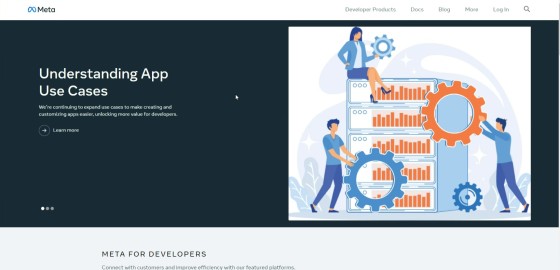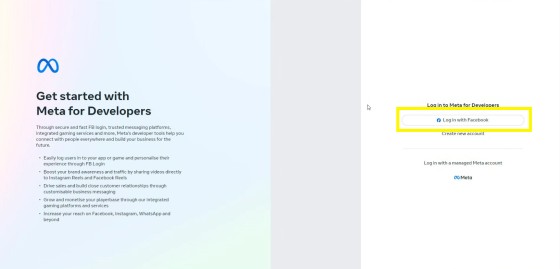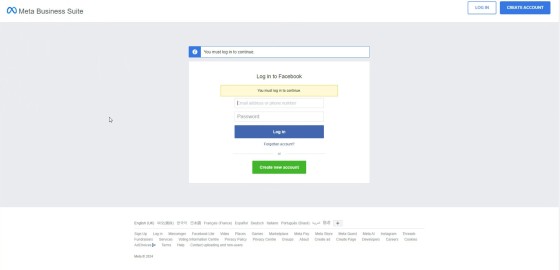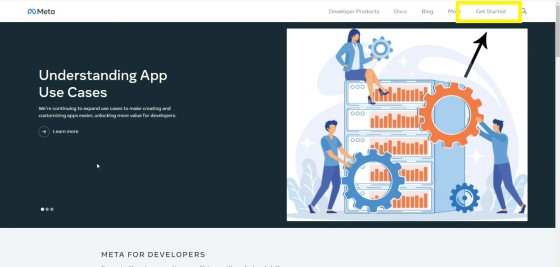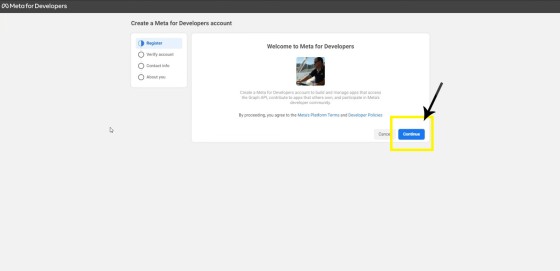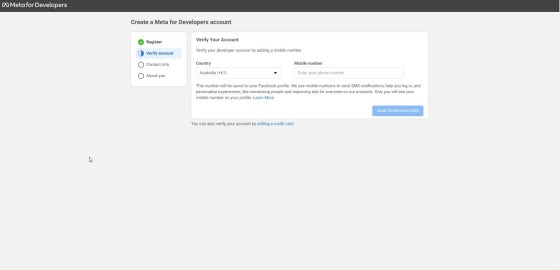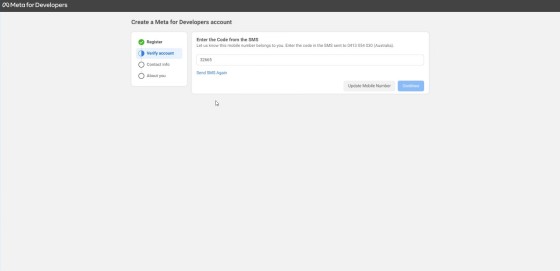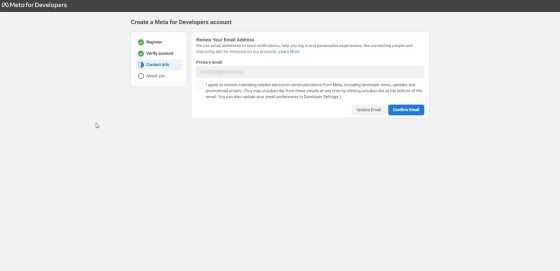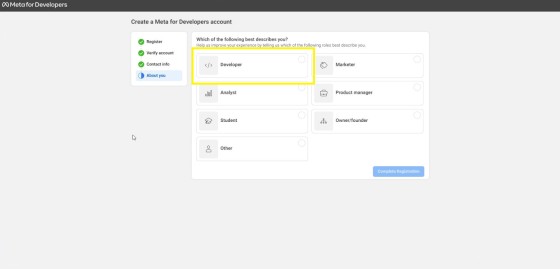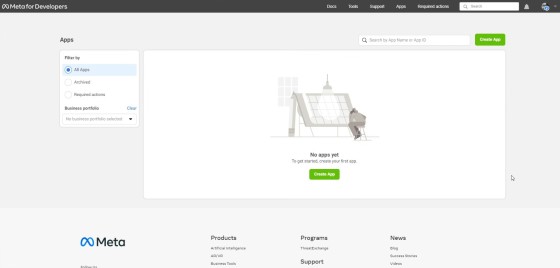We may ask you to register as a Facebook Developer. This registration allows us to assign you as a tester for various applications that are in development and usually provide more features. If we're building a Facebook application on your behalf we'll almost always have you complete this step. This FAQ will walk you through the required steps.
Facebook often changes its flow, so the screen you're shown may not exactly match what you're seeing. Either way, the setup is reasonably straightforward.
1. Navigate to developers.facebook.com
Navigate your way to developers.facebook.com  . There's a 'Log In' link towards the top-right of the page. Select it.
. There's a 'Log In' link towards the top-right of the page. Select it.
2. Login With Facebook
You will be presented with a login screen. Log in with your personal profile (all your business assets are associated with this account).
3. Login to Facebook
Enter your personal profile details. Click 'Log In'.
4. Get Started
Click the 'Get Started' link towards the top-right of the page.
5. Click "Continue"
You will be presented with a basic welcome screen. Click "Continue".
6. Verify Your Account
You will be asked to verify your account by way of a phone text or email code. Enter your details as required.
7. Verify Your Email
You may be asked to verify your email. Opt into the developer marketing communications if you're interested in related news.
8. Select Developer
Sign up as a developer. Select 'Developer  ' and click 'Complete Registration'.
' and click 'Complete Registration'.
9. No Apps... Yet
You will be presented with an empty screen that says 'No Apps' or similar. You won't be required to create your own application just yet.
You can move onto the next step.
10. Let Us Know
Once the registration is complete, let us know and we'll probably 'friend' you (even if for a short time) to make identification easier. We'll add you to the 'Tester' program and we'll then advise when this is done.
11. Accept Invitation
Once we've added you to the 'Tester' program on our end, we'll require you to log back into developers.facebook.com  and accept our Application invitation. You can access pending invitation directly via this 'Requests Link
and accept our Application invitation. You can access pending invitation directly via this 'Requests Link  '.
'.
Conclusion
Creating an application isn't just about using some of our advanced tools. Creating an app allows you to integrate your website and broader digital experience in a way that is normally inaccessible, so we consider it an essential step.
Call us if you encounter any problems.
Related FAQs
Related FAQs and features.
It is highly unlikely that you will be required to create your own Twitter X Application, but if you're no longer using Yabber, or you're creating your own application for any reason, or you're looking to increase your standard Twitter post allowance (the only platform where we throttle posts), then this FAQ will become relevant.… [ Learn More ]
We may ask you to register as a Facebook Developer. This registration allows us to assign you as a tester for various applications that are in development and usually provide more features. If we're building a Facebook application on your behalf we'll almost always have you complete this step. This FAQ will walk you through… [ Learn More ]
This FAQ will show you the method of sending images and/or video o Facebook Groups with Instagratify or Vista. The method is one that will become a global feature in the future, but until then, the Facebook Group feature will be a little different to other services. First, we only permit posting to your own… [ Learn More ]
You want those marketing assets on the periphery to property represent your brand, but you also want them to be consistent with your trending website traffic or consumer sentiment. For example, with the introduction of a FHB or Investor incentive of some kind you will likely want your broader marketing footprint to reflect this, or… [ Learn More ]
It's typical to change your social media banners of all types based on seasons, such as Christmas, Anzac Day, Easter or similar. A module in Yabber permits you to define start and stop dates for a specific banner, and that banner will automatically be applied (and later replaced with your 'default' banner). This FAQ shows… [ Learn More ]
Yabber profiles a basic facility to update your Facebook page. Quite frankly, it's a very old module so doesn't include all the required fields that you would expect, so it'll see an update in the near future. You will find the Page options by following the 'FB' option in the primary menu (the Facebook Social… [ Learn More ]
This FAQ will guide you through the process of uploading and/or changing your Facebook profile image or company page banner. Note that two other similar FAQs are published with similar functionality. The first will show you how to schedule Seasonal banners, or those changes that will apply between a defined period of time, and… [ Learn More ]
You should always have a Facebook pixel installed on your website. This allows Facebook to evaluate your traffic, understand your audience, and it permits retargeting when required. Those of you running more than one website should install the pixel on each of these websites - we should not and will not let our audience go… [ Learn More ]
The Vista Social Media Calendar is an essential component of a number of social and managed programs. The calndar is a function of integration with Microsoft systems, and it enables a level of control and integration that will empower your business in ways that'll make your competitors fuzzy little heads explode. Important: Creating a calendar… [ Learn More ]
When a website is delivered to you, the connectivity is established and the website will be partially customised. There may be times where you'll be required to add a new website to Yabber to enable the vast number of features. Yabber is a multi-website system that supports any number of your own (or child) websites.… [ Learn More ]
Connecting to Social Media is usually straight forward. Click on the icon that relates to the applicable social platform, assign the requested privileges, and you're done. However, we often assign a user to our Beta system that elevates the experience, but it also introduces a low level of complexity into the signup. Refer the following:… [ Learn More ]
In order to support a number of features, such as Google My Business, YouTube, Testimonials, and other tools, you must connect to Google. Navigate your way to the Social Connect panel in Yabber and click on the Google Icon.
Business Verification:
In order for Testimonials to function, you must have your business verified with Google.… [ Learn More ]If you are asked to assign access to your Facebook Ad account, you should complete the following steps. Note that managed clients do not need to update as described - all advertising management is hosted locally (and created) in Yabber. Note that Facebook changes its workflow often. What is pictured may not match the screen… [ Learn More ]