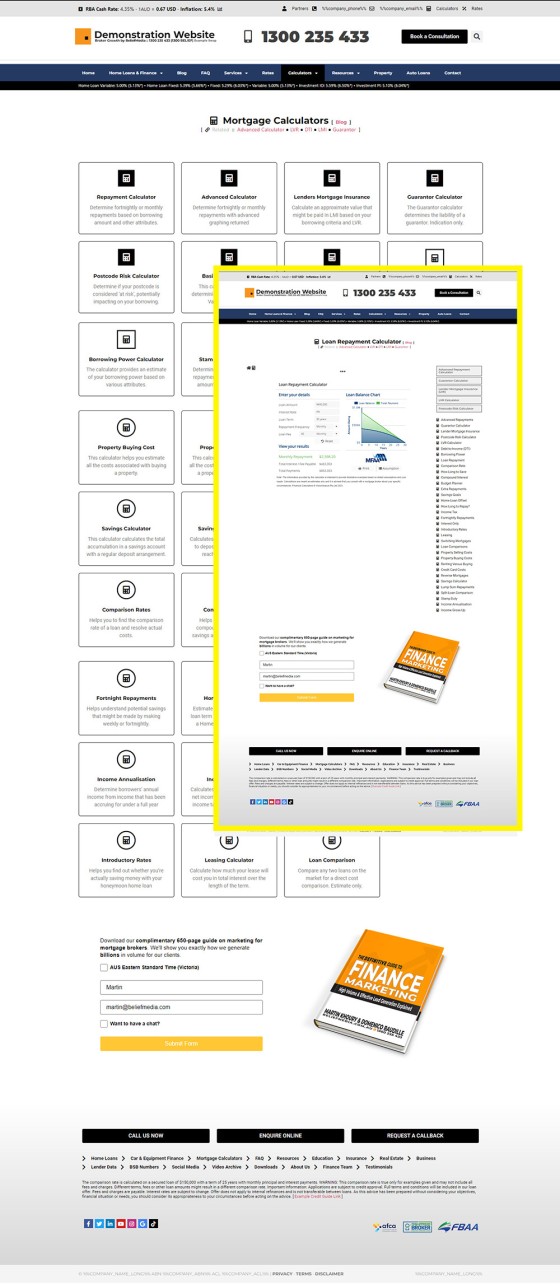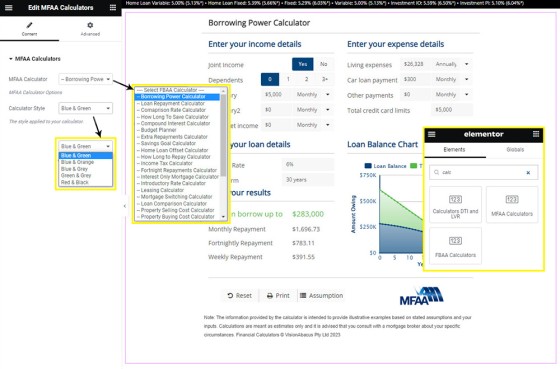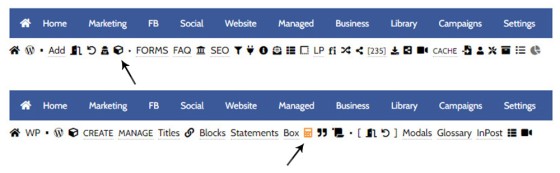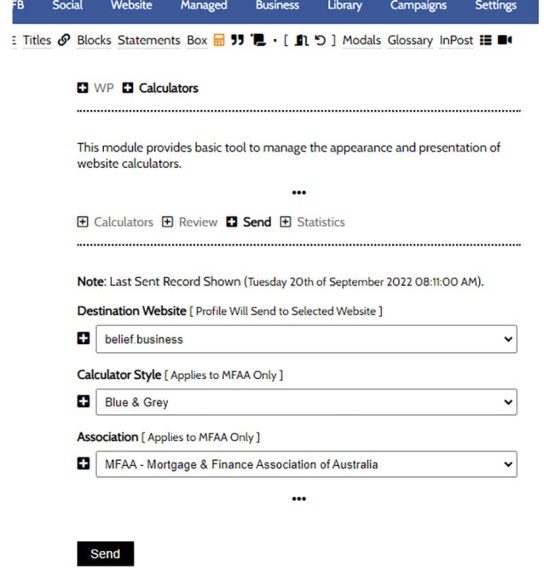The MFAA and FBAA provide a suite of very basic calculators. FBAA generally provide the suite as part of their membership while the MFAA charge a nominal licence fee. These calculators supplement our own various calculators. It it up to you to ensure that you have the appropriate licence to use the tools. This FAQ will show you how to include a calculator on a post or page with shortcode or Elementor.
It should be noted that calculators are required from a user-experience perspective, but it won't contribute (necessarily) towards your SEO. Attracting traffic to your website is predicated on a content creation program, so Search Engines will almost always return calculator pages associated with higher-ranking websites.
Calculator Text: Each of the calculator pages shown below may include text above the calculator. Of course, the pages may be designed to your liking, but the text options provides a simple facility to add a basic introduction or commentary. See the FAQ titled "How to Add Custom Text Above Calculators on Calculator Pages".
Calculator Modals: You may link to trackable calculator modals in standard post text. This negates the need for a large calculator to obfuscate the flow of the page. See the FAQ titled "How to Create a Link to a Calculator Modal".
The Calculator Archive
Calculators in general are made available via the Calculator Archive on your website. Each of these calculators links to a page dedicated to the specific calculator. A menu to to the right of each calculator page links to other calculators within the archive.
Pictured: Calculators in general are made available via the Calculator Archive on your website. Each of these calculators links to a page dedicated to the specific calculator. A menu to to the right of each calculator page links to other calculators within the archive. The archive adds links to around 40 pages of information.
The calculator type (MFAA or FBAA) is defined in Yabber (introduced in a moment).
Adding a Calculator with Elementor
Calculators may be added to any page with Elementor. Search for 'Calculator' in Elementor, drag the applicable widget  into your post or page, select the Calculator and Style, and the calculator is returned.
into your post or page, select the Calculator and Style, and the calculator is returned.
Pictured: Calculators may be added to any page with Elementor. Search for 'Calculator' in Elementor, drag the applicable widget into your post or page, select the Style, and the calculator is returned.
Adding a Calculator with Shortcode
While there's a little complexity involved, the calculators may be rendered to any page with shortcode. The shortcode format is as follows: [mfaa_fbaa_calculator type="borrowing_power"]. The association is applied in Yabber, but you may define the association source by way of the association attribute. The result:
●
●
Available calculator types are as follows:
The Belief calculators are added a little differently, and they are introduced elsewhere.
Defining Calculator Options in Yabber
Calculator options in Yabber are made available via selecting the 'Contentus' (cube) icon in the 'Website' module. You should then select the Calculator icon to return available options. It is here that we'll define our preferred industry association. Note that this option will also update the text shown above calculators.
Pictured: Calculator options in Yabber are made available via selecting the 'Contentus' (cube) icon in the 'Website' module. You should then select the Calculator icon to return available options. It is here that we'll define our preferred industry association. Note that this option will also update the text shown above calculators.
From the 'Send' panel, select your website, preferred style, association, and send. As noted, this action will also update optional text above calculators.
Pictured: From the 'Send' panel, select your website, preferred style, association, and send. As noted, this action will also update optional text above calculators.
Review Shortcodes
You will never remember the required shortcodes. The 'Review' panel provides all the shortcodes listed in a table, and on later website frameworks you will be able to select the applicable menu item to return the shortcodes from inside the WP post editor  .
.
■ ■ ■
Related Calculator FAQs
Your website includes a large number of calculators. These are sourced from either the MFAA or FBAA, or created by us. It is up to you to ensure that any industry calculator is appropriately licenced.
The LVR Calculator (or Loan Value Ration Calculator) is the most basic calculator on your website... and it's also one the most commonly used. The LVR calculator is one of the many Belief calculators and is linked to from the primary Calculator Archive. Installation of the LVR Calculator is a known website asset so… [ Learn More ]
The DTI is the Debt to Income Ratio and is often used by lenders as one of the many methods of assessing lending risk. In isolation it tends to present a good risk ratio, and it's one of the many calculators that should be regularly used inline to give website funnel participants further insight. The… [ Learn More ]
We introduced the Calculator archive in an FAQ titled "How to Add MFAA or FBAA Calculators to Your Website. The page links to all the available calculators on your website. The returned single calculator pages are quite naked in design; they include a title block, calculator, right sidebar menu, and optional lead magnet form.… [ Learn More ]
in a previous FAQ we introduced how to include calculators on a page with Elementor or Shortcode. The problem is that they don't look real good. As part of the linking architecture, the [link] shortcode provides for a fully trackable popup modal, meaning that you can include multiple calculator links on a single page.… [ Learn More ]
The MFAA and FBAA provide a suite of very basic calculators. FBAA generally provide the suite as part of their membership while the MFAA charge a nominal licence fee. These calculators supplement our own various calculators. It it up to you to ensure that you have the appropriate licence to use the tools. This FAQ… [ Learn More ]
The 'ImageCalc' graphing tool was initially designed to easily integrated graphs into automatically generated PDF documents. It has since been used by brokers in their articles because of its ease of use. The most common methods of including the graphs into standard articles is with simple shortcode, while Elementor is the methods generally sued when… [ Learn More ]