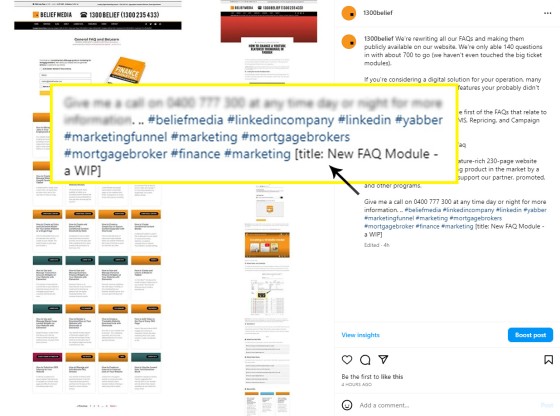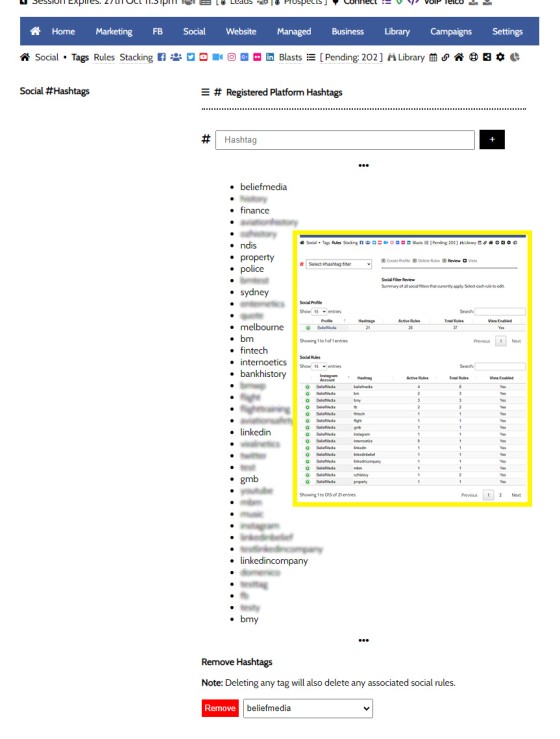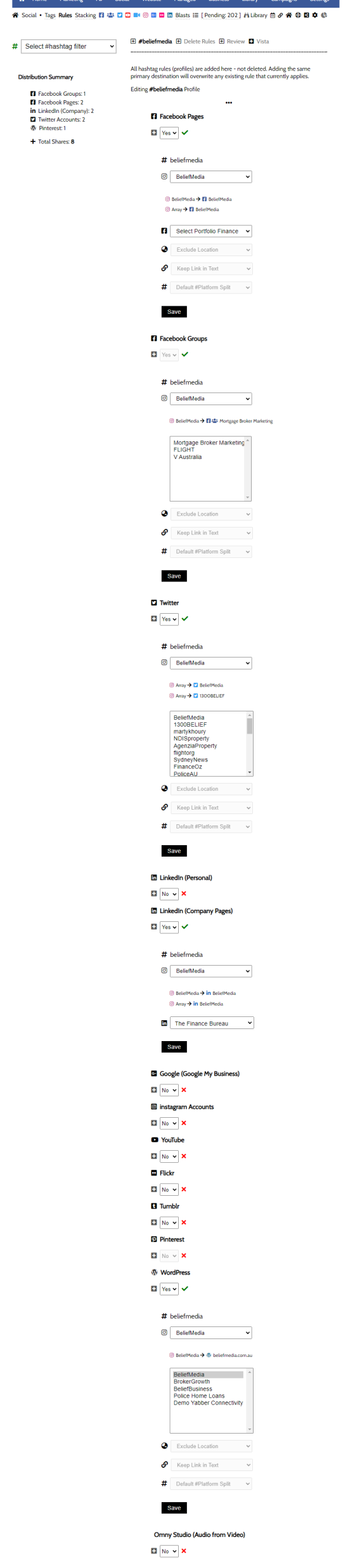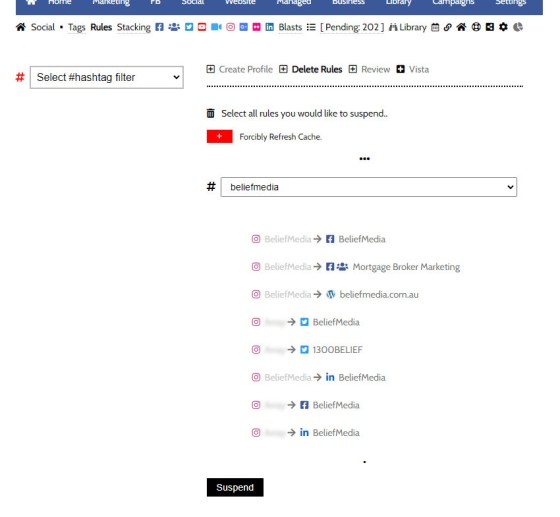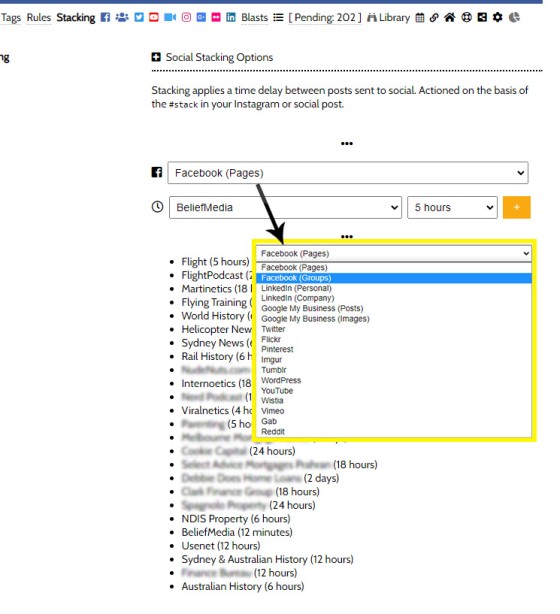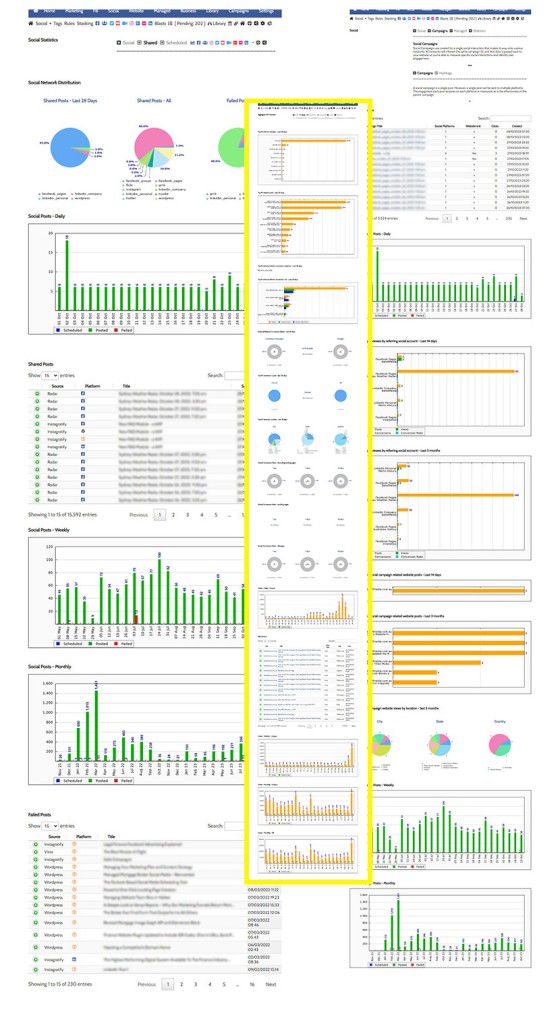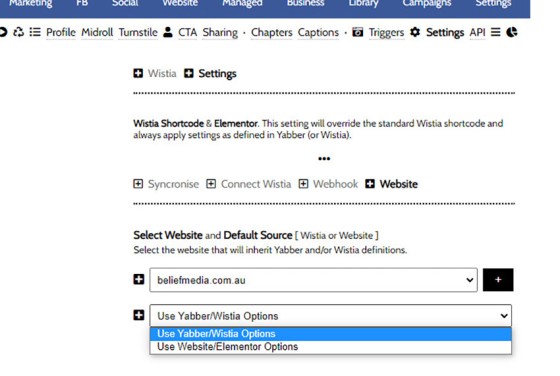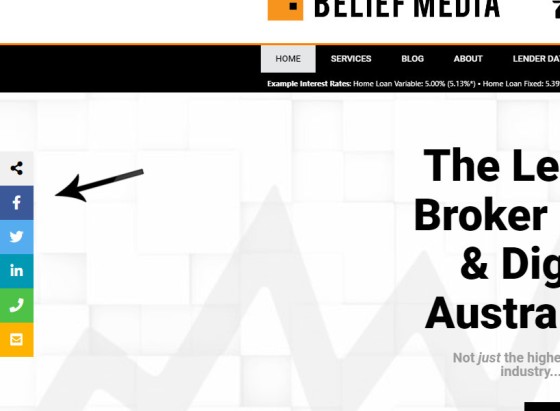Instagratify is a tool used to filter and send Instagram content to select social media networks based on the hashtag used in the Instagram post content. It is an excellent tool to use when out-and-about, and it'll likely become your default sharing tool when you're away from your standard Outlook calendar.
Sendify: All the modules used to send social media are collectively part of the 'Sendify' system, and this social module is in significant review and redevelopment. The screenshots you're looking at data back the very early version of the system around 2012. The entirely revised Sendify module will be released in late 2023.
Connecting to Social Media: You should connect required social media accounts to Yabber. Review "Connecting Social Media Accounts to Yabber". Google My Business requires a verified listing - review "Connecting Google Business and YouTube to Yabber".
Vista: Vista is an Outlook-based social media scheduling tool and it has become the default tool used by the majority of businesses. You will find the applicable FAQ in an article titled "Sending Content to Social Media from Your Vista Social Calendar".
Instagratify has a large number of image and video features, but you won't use most of them. This FAQ will introduce basic usage, and more advanced usage is introduced towards the end of the FAQ..
How Instagratify Works
In any single Instagram post, we might include a number of hashtags that become links to other related content within the Instagram application. When Yabber queries your Instagram feed, we'll evaluate those hashtags supplied for each post and look for those tags that are registered in Yabber. If a registered hashtag is found, we'll send the content to any account linked to the hashtag. For example, let's consider the Instagram post  below.
below.
Pictured: When Yabber queries your Instagram feed, we'll evaluate those hashtags supplied for each post and look for those tags that are registered in Yabber. If a registered hashtag is found, we'll send the content to any account linked to the hashtag.
This single post actually includes a few Instagratify instructions, and we'll come to describe what they are. The post itself includes a URL to our FAQ module (which is important later on) but it's hidden behind the hashtag inset.
Of the hashtags we've used in that post, there's only three than are evaluated by Yabber: #beliefmedia, #linkedin, and #linkedincompany. These hashtags were registered by us as 'Filter' or 'Rules' in Yabber, and once these specific hashtags are registered, we're able to apply filtering rules.
Your First Hashtag: If we talked you through this system, we likely had you set up a single rule, such as XYZ Finance. Many businesses will initially only set up a single rule and then apply more rules as their social network grows and a higher measure of content segregation is required.
The rules themselves are created in the Social Media Module. The same panel provides access to Social Rules, Statistics, and various Settings. If you have a look at the Hashtags registered in Yabber below (those hashtags that will be evaluated for any associated filtering rule), you'll see the overlap in the registered Yabber hashtags and those created in the Instagram post.
Pictured: If you have a look at the Hashtags registered in Yabber (those hashtags that will be evaluated for any associated filtering rule), you'll see the overlap in the registered Yabber hashtags and those created in the Instagram post. The overlap in rules, once again, are #beliefmedia, #linkedin, and #linkedincompany. Some of the hashtags are obfuscated in the above image because they're not important. While the hashtags are printed in the form where you create them, all tags are shown in a table (shown in inset).
The #beliefmedia hashtag is one we use quite often, and usage of the hashtag in a post will cause the media and post content to send to a few Facebook pages, our company LinkedIn page, and our website. The single LinkedIn tag is one reserved for a personal LinkedIn account (more discretion is applied, so not all posts are sent to this account). Accessed via the 'Rules' submenu item, you will see the distribution schedule below.
Pictured: The #beliefmedia is a hashtag we use quite often, and usage of the hashtag in a post will cause the media and post content to send to a few Facebook pages, our company LinkedIn page, and our website. The single LinkedIn tag is one reserved for a personal LinkedIn account (more discretion is applied, so not all posts are sent to this account). Accessed via the 'Rules' submenu item, you will see the distribution schedule shown above. Note that the new Sendify module has additional social networks and far more features.
Facebook Groups: To prevent spam and protect the integrity of group discussions, Facebook requires that each group specifically approve any application that wishes to post to that group. For this reason, inclusion of FB Groups into your sharing schedule requires you contact us.
Twitter: We disabled all Twitter features when new ownership introduced costly and problematic access to their systems. We also no longer support advertising on the platform. You should contact us for details on how to enable the service.
You will note above that each filtering rule is associated with a specific Instagram account. Multiple Instagram accounts may be connected and used, and each account inherits its own filtering profiles.
The Result
The Result of using the few registered hashtags in our post will have resulted in the message being sent to the defined social networks. Because we included a URL in our post content, some posts will have been sent as a URL post, while others will show the image with the post content - these preferences for post types are defined in the 'Settings' menu. In our case, the Instagram post was sent to a few Facebook accounts  , our personal and company LinkedIn accounts
, our personal and company LinkedIn accounts  , and probably more important than any other destination, our website
, and probably more important than any other destination, our website  (the latter is discussed in an article titled "How to Send Social Media Content to Your Searchable Website Social Archive").
(the latter is discussed in an article titled "How to Send Social Media Content to Your Searchable Website Social Archive").
Suspending Filtering Rules
There are a number of ways to suspend Instagratify rules, but the easiest is via the 'Delete Rules' panel. Select any active rule and submit 'Suspend'. The filtering will cease to apply immediately.
Pictured: There are a number of ways to suspend Instagratify rules, but the easiest is via the 'Delete Rules' panel. Select any active rule and submit 'Suspend'. The filtering will cease to apply immediately.
Instagratify Settings
A Settings panel provides a means to define how your media is sent to various social networks. This Settings Menu  has to be treated as partially defunct as we migrate to the revised Sendify module, but most of the options still apply - we'll talk to you about this during your early setup process. Because Instagram supports images and video, the primary focus of the settings are to identify your preferred media on certain networks.
has to be treated as partially defunct as we migrate to the revised Sendify module, but most of the options still apply - we'll talk to you about this during your early setup process. Because Instagram supports images and video, the primary focus of the settings are to identify your preferred media on certain networks.
Instagram Post Options
In the pictured Instagram post we shared earlier in this FAQ, you would have noticed that we included a title as follows: [title: A New FAQ Module - a WIP]. This was required for those networks that require a title, and more important, for our website article. The title should be constructed exactly as shown.
We don't necessarily want to share our hashtags and title (as described above) to other social networks. For this reason, anything shown after the patters of space-dot-dot-space (or .. ) will be removed from the post content. This is quite important, particularly since the 'admin' aspects of an Instagram post can be confusing.
Other Instagratify Instructions: There are quite a few instructions you can provide in an Instagram post but we'll exclude them from this FAQ for the sake of simplicity. When we launch the new Sendify module we'll publish a definitive list. One of those instructions you might choose to use is the #textonly hashtag which forces the message to send as a text update and ignores the attached media.
While rarely used, you may selectively alter the content sent to LinkedIn and Twitter by way of tags that are formatted as follows: [twitter: My Twitter Content] and [linkedin: My LinkedIn Content]. You may also alter the generic content shared to social with [description: My Description]. There's actually a large number of options that apply, but at this stage we'd discourage their use until we migrate to Sendify.
Of those options we've just introduced, the most important are the title tag and the content break dots. The others are just confusing.
Scheduling Instagram Content
Those posts shared to Instagram can be scheduled to social media. All that is required is the inclusion of a 12-figure time group in the following format: yyyymmddhhmm. This might look as follows: #202310281030.
Instagratify Stacking
You may post a few images in quick succession, but you don't necessarily want them posting within a short time frame. The 'Stacking' tool allows you to post a minimum interval applied to each post that is scheduled to social media. You should select the destination platform and then apply a stack interval to a specific account.
Pictured: You may post a few images in quick succession, but you don't necessarily want them posting within a short time frame. The 'Stacking' tool allows you to post a minimum interval applied to each post that is scheduled to social media. You should select the destination platform and then apply a stack interval to a specific account.
Stacking will always apply the 'next' article on top of the previous.
Including a URL in the Post
If a URL is included within the post content, the resulting post on social media may send as a standard 'Link Post'. The resulting format is in part determined by the Settings Menu  , but in other cases it might be resolved based on content. Either way, the URL will have various tracking tags attached to it so Yabber can associate any incoming links and assign it to a relevant campaign. As detailed shortly, all social activity is tracked so we're aware of exactly how our social content is performing.
, but in other cases it might be resolved based on content. Either way, the URL will have various tracking tags attached to it so Yabber can associate any incoming links and assign it to a relevant campaign. As detailed shortly, all social activity is tracked so we're aware of exactly how our social content is performing.
Sending Video to Social with Instagratify
Video may be sent from Instagram to selected social media platforms, and we actively encourage its use for those short 60-second videos you should be sharing every day. The success of video has forced us to completely rebuilt these components in the 'Sendify' module. To avoid complexity in this FAQ, the video components are introduced in an article titled "Sending Video to Social Media with Instagratify".
Sending Animated GIFs to Social with Instagratify
You may 'stitch' all the images in an Instagram post into an animated GIF. Various options apply. If you're interested in this feature you should review the FAQ titled "How to Create and Send Animated GIFs with Instagratify".
Social Statistics
The social media statistics are very significant. If you're going to share something to social media, you want to to be able to measure the success of each post on various social platforms; how many LinkedIn users visited your website link, and how many came from Facebook, and so on. Each and every social media post you create - whether this be from Yabber, Vista, or Instagratify - is deemed to be a Social Campaign. As a campaign, we're able to independently measure the success of anything we send to social media, and since we're able to resolve the identify of each user on our website, we're then able to determine if any of our social efforts translated to a conversion. It's the understanding of a conversion that is most important - unless we're able to measure this interaction then our social efforts are a futile endeavour.
The level of statistical data we're able to resolve comes down to the fact that you operate a website framework designed to support and measure this type of interaction. Your competitors do not and will not have access to this information, so we suggest you take full advantage of the social analytics.
Other FAQs will become available that detail the vast and seriously significant depth of data extracted from the various social modules. This FAQ was designed to introduce you to basic features, and the statistics open up doorways into unrelated modules.
Pictured: The level of statistical data we're able to resolve comes down to the fact that you operate a website framework designed to support and measure this type of interaction. Your competitors do not and will not have access to this information, so we suggest you take full advantage of the social analytics.
An Example Account
We operate a large number of Instagram accounts, but the one you'll want to review for our own use of Instagratify is via the @1300Belief  account. This account isn't used (necessarily) to engage with those on Instagram, but rather it's used as a means to send social to other networks. Reviewing that account will expose you to one of the primary methods we use to share content.
account. This account isn't used (necessarily) to engage with those on Instagram, but rather it's used as a means to send social to other networks. Reviewing that account will expose you to one of the primary methods we use to share content.
■ ■ ■
Related Social Media FAQs
Yabber's Social Media modules are very extensive. Some of the social features, systems, and modules, are shown below.
You have a best interest duty requirement imposed upon you that essentially mandates you quickly communicate rate data to your clients - first when the board makes a cash rate decision, and then later when changes are made, or when repricing might be appropriate. Yabber provide a basic facility to create an RBA Cash Rate… [ Learn More ]
The Image Factory - part of the broader Media Factory which is closely connected to the Social Sendify module - is very much a legacy system, but it may still return content that might be of value on Social Media. Generative AI has diminished the value of the point-and-click tools we've used since 2007, so… [ Learn More ]
It is highly unlikely that you will be required to create your own Twitter X Application, but if you're no longer using Yabber, or you're creating your own application for any reason, or you're looking to increase your standard Twitter post allowance (the only platform where we throttle posts), then this FAQ will become relevant.… [ Learn More ]
We've shared FAQs that showed you how to create Wistia video customisations, sharing profiles, turnstiles, and postroll CTA profiles (all linked below). This FAQ will show you how to update an individual video or all videos that are part of a project.
About Wistia
Wistia is a third-party service that provides videos hosting for a monthly subscription. It is quite costly, but the platform does provide for three free videos and we encourage all our users to sign up for this offer.
Wistia provides a large number of integrated video features that enable far greater insights into video performance when compared to platforms such as YouTube, and the level of statistical data returned for each user is significant.
Yabber integrates with Wistia in such a way that we effectively emulate most features of that service. This tight level of connectivity enables features such as the email collection turnstiles (or email capture form 'gates' within a video) to be used for engagement and not just consumption.
This FAQ should be read in company with those listed below since when you're updating a video you'll generally update all of the profiles shown at the same time.
- Turnstile Email Collection
- Video Midroll Annotations
- Postroll Call-to-Action
- Video Sharing Profiles
- Video Profile, Style, and Function
Wistia features may be referenced under this article in the 'Related FAQ' section.
Wistia: You may sign up for a free account on Wistia at Wistia.com  . Ensure you follow the FAQ on connecting the API and Webhooks to fully enable all of Yabbers features.
. Ensure you follow the FAQ on connecting the API and Webhooks to fully enable all of Yabbers features.
Wistia Source - Yabber/Wistia or Elementor
In a previous FAQ we detailed how to apply customisations to an embedded Wistia Video. In order for Yabber and/or Wistia options to override the values defined in Elementor, you should navigate your way to the 'Settings' panel and define your preferred source via the 'Website' option.
Pictured: In order for Yabber and/or Wistia options to override the values defined in Elementor, you should navigate your way to the 'Settings' panel and define your preferred source via the 'Website' option. Using the Elementor option is one that is typically used by those that do no subscribe to Yabber in any way.
If the source is set to 'Elementor', all Yabber and Wistia options are ignored, and if set to Yabber, all Elementor options are ignored.
Using Yabber profiles and options are obviously preferred since you may globally update all videos as required, and options can be applied without messing around within your website.
Locating The Update Panel
You will find the facility… [ Learn More ]Using Wistia’s Turnstile email collector, you can collect emails from within your videos at defined times, making it easy for you to gate content and drive warmer leads into a crafted pathway. The collected email is sent to Yabber and full automation may optionally be applied as if the user subscribed to a standard subscription… [ Learn More ]
A Wistia video may contain a share control button which presents various sharing options. Usage is generally discouraged because it tends to clutter the video container appearance, and other share options already exist. This FAQ will show you how to define various share options.
Updating Video Options:
This FAQ will show you how to create… [ Learn More ]Wistia annotations are described as the 'polite marketers best friend'. Defined by you, the annotations are a small line of linked text that will render to the top right of your video container after a defined period of time, and for a period of time. Remember, the entire focus of a funnel is about creating… [ Learn More ]
A Postroll CTA is a customizable link (or full screen linked image) that shows at the end of your video that will help you get your viewers to take the next step in your conversion process. This FAQ will show you how to create and manage the Postroll feature. Since the profile is updated with… [ Learn More ]
Wistia Projects are parent container for videos that you can think of as categories, or folders on your PC. You might have a project for First Home Buyers, Refinancing, Investors, and so on. The projects are a good way of selectively sharing groups of videos (since each project has its own privacy settings), and you… [ Learn More ]
You may customise the appearance of a Wistia Video container by creating a profile in Yabber. Your 'style and feature' profile is then assigned to a single video or group of videos (in a project). Unlike services such as YouTube, Wistia allows you to alter virtually every element of the video container, from the colour… [ Learn More ]
This FAQ will show you the method of sending images and/or video o Facebook Groups with Instagratify or Vista. The method is one that will become a global feature in the future, but until then, the Facebook Group feature will be a little different to other services. First, we only permit posting to your own… [ Learn More ]
Wistia is a third-party video hosting service that is tailored towards business in that it provides full tracking, detailed analytics, statistics, and full customisations - all of which Yabber supports. Another seriously significant advantage of Wistia is that is permits us to track usage to the user level, thus marrying up with our own methodology,… [ Learn More ]
YouTube Chapters are video chapters applied in YouTube under each video, and they're used on your website as a means for each user to navigate directly to that part of the video that is most relevant. From an SEO perspective, Google treats each chapter as an answer to a question, so the feature will improve… [ Learn More ]
You want those marketing assets on the periphery to property represent your brand, but you also want them to be consistent with your trending website traffic or consumer sentiment. For example, with the introduction of a FHB or Investor incentive of some kind you will likely want your broader marketing footprint to reflect this, or… [ Learn More ]
When you visit any YouTube channel you will be presented with a fairly typical layout. However, those playlists that are shown on your entry page, and the order in which they may be shown, may be customised to your liking in YouTube or in Yabber. This FAQ will show you how to customise your channel… [ Learn More ]
You want those marketing assets on the periphery to property represent your brand, but you also want them to be consistent with your trending website traffic or consumer sentiment. For example, with the introduction of a FHB or Investor incentive of some kind you will likely want your broader marketing footprint to reflect this, or… [ Learn More ]
It's typical to change your social media banners of all types based on seasons, such as Christmas, Anzac Day, Easter or similar. A module in Yabber permits you to define start and stop dates for a specific banner, and that banner will automatically be applied (and later replaced with your 'default' banner). This FAQ shows… [ Learn More ]
Yabber profiles a basic facility to update your Facebook page. Quite frankly, it's a very old module so doesn't include all the required fields that you would expect, so it'll see an update in the near future. You will find the Page options by following the 'FB' option in the primary menu (the Facebook Social… [ Learn More ]
This FAQ will guide you through the process of uploading and/or changing your Facebook profile image or company page banner. Note that two other similar FAQs are published with similar functionality. The first will show you how to schedule Seasonal banners, or those changes that will apply between a defined period of time, and… [ Learn More ]
Wistia is a third-party video hosting service that is tailored specifically to marketing efforts. The service charges a significant premium for hosting but they do provide a free option for three videos which we encourage you to use. You may register your free account at Wistia.com  . This FAQ will show you how to connect… [ Learn More ]
. This FAQ will show you how to connect… [ Learn More ]
As with Social Media, it's rather absurd that we'll invest time, effort, and energy into creating video content and then let it rot away on a social platform that doesn't give it the exposure that the video deserves. For this reason, our website framework supports a full-featured video archive that'll show all your videos in… [ Learn More ]
There are social services that take great pride in providing an online calendar for the purpose of scheduling your social media. It's an acceptable option, but it's just another service that'll require a subscription, and it's just another service that'll keep your data once you leave. We've reinvented the method of sending content to social… [ Learn More ]
Your website is the epicentre of your marketing efforts, and it should link to and include those dynamic resources on the periphery, such as YouTube, Instagram, Facebook, and so on. This FAQ will show you how to include an Instagram Slider on your website using an Elementor widget and WordPress shortcode. All the attributes of… [ Learn More ]
It's typical to change your social media banners of all types based on seasons, such as Christmas, Anzac Day, Easter or similar. A module in Yabber permits you to define start and stop dates for a specific banner, and that banner will automatically be applied (and later replaced with your 'default' banner). This FAQ shows… [ Learn More ]
The YouTube banner is the large image towards the top of your YouTube channel. Yabber provides a facility to update this banner, and this FAQ will show you how this is accomplished. Another FAQ will show you how to seasonally alter the banner so it updates automatically on the basis of scheduled dates. For… [ Learn More ]
A YouTube Playlist is simply a collection of related videos. They may be shared as a group of videos on YouTube, or as it applies to your website, you may selectively include related videos in panels, video sliders, or in lists. Yabber provides a full-featured section to create, manage, and update playlists on YouTube (and… [ Learn More ]
Yabber provides a large number of ways in which to send videos to Social, although it's more likely that you'll use the Outlook-based Vista Social Calendar, or Instagratify tools more often than any other, and both of these these tools will optionally applying a watermark, a heading, a music track, and fade effects.… [ Learn More ]
Given its importance, this FAQ is provided for clarification on how to ensure that Instagram videos are sent to YouTube via the Instagratify tool. If you haven't already, you should review 'general' the FAQ on Instagratify, and another on Sending Video to Social Media with Instagratify. The reason a user might get confused… [ Learn More ]
The notion that you'll create social media content to various networks and effectively hand over ownership is a little absurd. All your social posts sent from any of our systems - such as Yabber, Instagratify, or Vista - are all optionally sent back to your website into a fully hashtag-searchable archive. This give your website… [ Learn More ]
Instagram accepts up to 9 images when creating a post. Instagratify has the capacity to stitch up these images into an animated GIF for sharing on social media or other purposes. When multiple images are required to be sent to social, the standard has generally evolved into using a video since there's more options… [ Learn More ]
We all know that Video is a highly effective marketing tool, and we all know that we should all be using it. Instagratify is designed to share those short and meaningful videos a super-simple process. Brokers have information fed to them via Lenders and aggregators every day, and you're exposed to new scarious and products… [ Learn More ]
Instagratify is a tool used to filter and send Instagram content to select social media networks based on the hashtag used in the Instagram post content. It is an excellent tool to use when out-and-about, and it'll likely become your default sharing tool when you're away from your standard Outlook calendar.
Sendify:
All the modules… [ Learn More ]The YouTube module is very extensive and permits a vast array of functions. This FAQ will show you how to change a featured 'Thumbnail' image for a YouTube video. For the purpose of the FAQ we'll assign a new Thumbnail to one of our boring videos.
Google Connectivity:
Using the extensive YouTube module requires that… [ Learn More ]When Testimonials are received - regardless or whether of not they're published to your website - we will manufacture a suite of testimonial images that are suitable for social media. These images are all sent to your Vista Social Media Calendar once created. The Vista assignment will be blank, meaning that they won't… [ Learn More ]
The testimonial module is the most versatile in the finance (or any other) industry. We suggest you use it and take full advantage of the system. The Testimonial module will perform the following functions: Automatically pull reviews, testimonials, and recommendations from a growing list of services. The system will publish each review to all of… [ Learn More ]
The Sharebar is a menu of social platforms that floats on your page. It allows a user to share the current page to social media. The result of the Sharebar on our website is shown below.
Pictured:
The result of the Sharebar on our website is shown below. Social platforms are shown… [ Learn More ]The Vista Social Media Calendar is an essential component of a number of social and managed programs. The calndar is a function of integration with Microsoft systems, and it enables a level of control and integration that will empower your business in ways that'll make your competitors fuzzy little heads explode. Important: Creating a calendar… [ Learn More ]
Connecting to Social Media is usually straight forward. Click on the icon that relates to the applicable social platform, assign the requested privileges, and you're done. However, we often assign a user to our Beta system that elevates the experience, but it also introduces a low level of complexity into the signup. Refer the following:… [ Learn More ]
In order to support a number of features, such as Google My Business, YouTube, Testimonials, and other tools, you must connect to Google. Navigate your way to the Social Connect panel in Yabber and click on the Google Icon.
Business Verification:
In order for Testimonials to function, you must have your business verified with Google.… [ Learn More ]