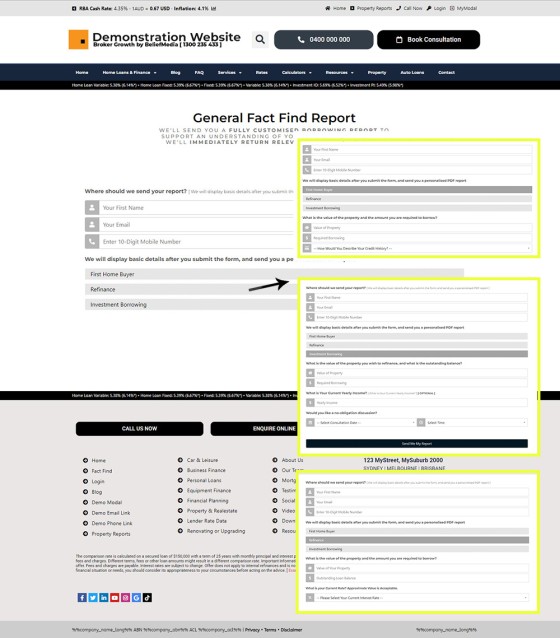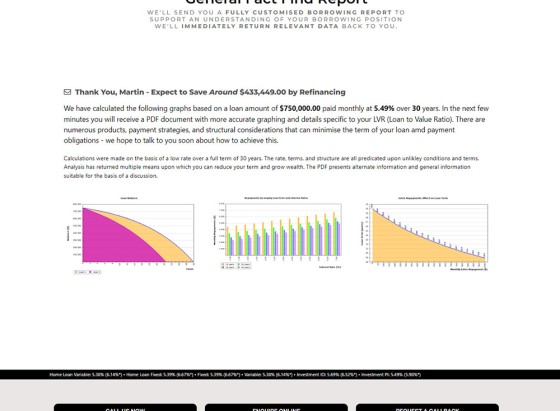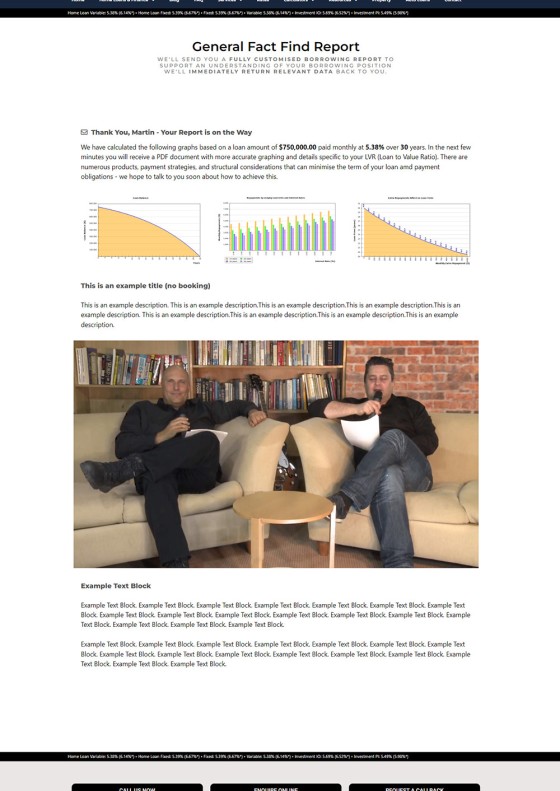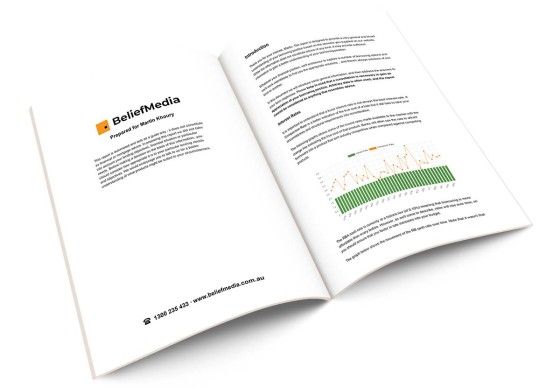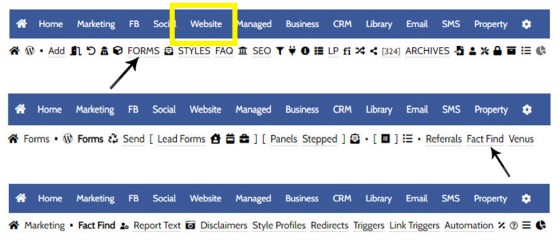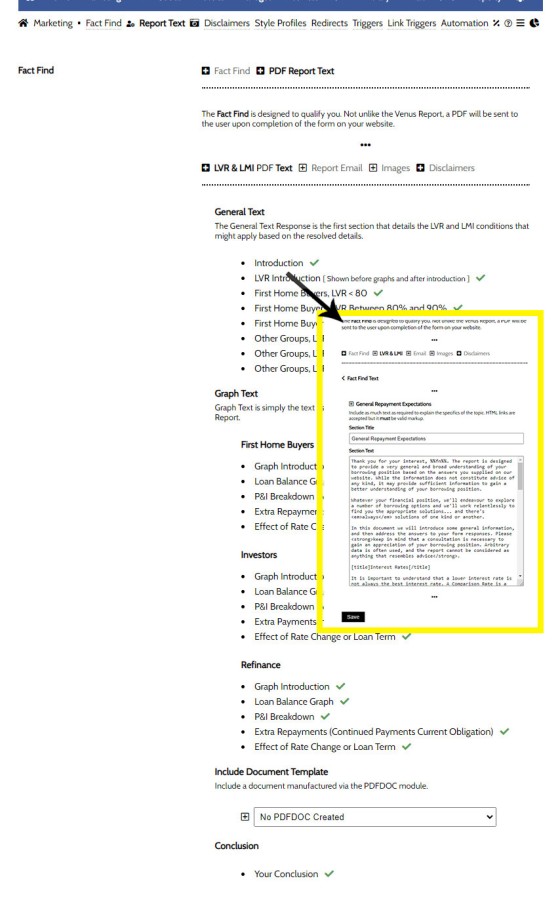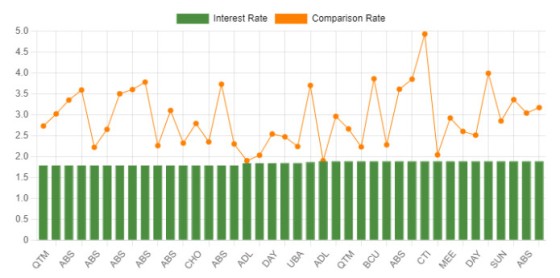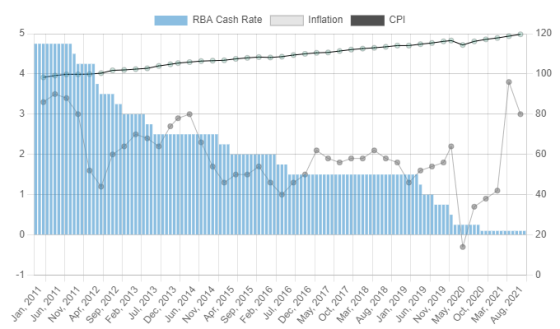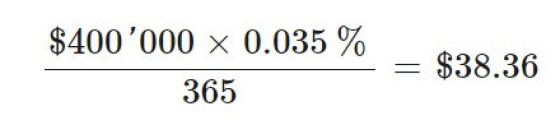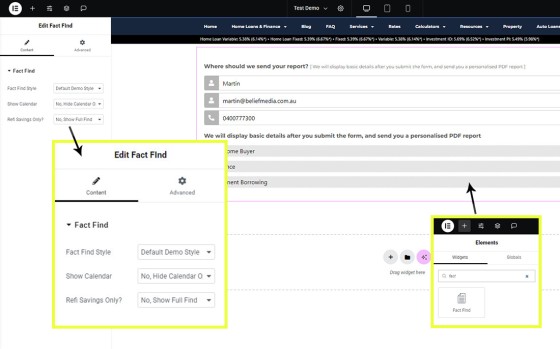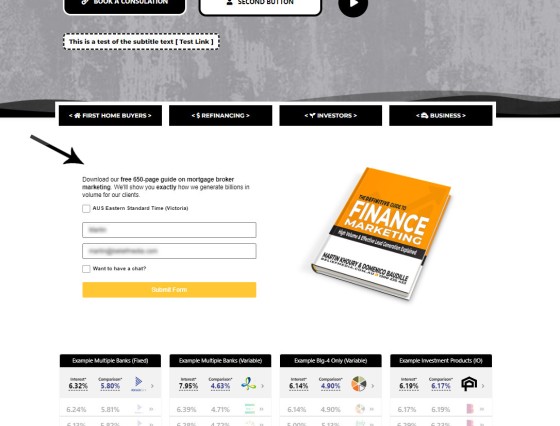The Fact Find form on your website contains only a few questions, and the questions asked are used to determine LVR and LMI so a PDF Report may immediately be sent to the user. During the top-of-funnel subscription process, no question should be asked, no mouse movement or scroll should be required, and no action should be forced unless it adds real, direct, tangible, and immediate value back to a user. While we have a number of stepped forms (the typical industry forms you're familiar with), we discourage their use because they add no real value, they'll alienate your users (You'll lose the higher-value candidates), and the silly forms don't typically provide immediate on-screen results. There's a dozen reasons why our funnels perform better than others, and our use of integrated forms is just one part of that. This FAQ will look at the general Fact Find form. We'll look at how it's created and used, and we'll very briefly detail how it might be used in a top-of-funnel subscription.
The Funnel FAQs deal with the types of funnels that'll optimise your results, and we talk about how clever advertising, well-crafted landing pages, integrated forms with conditional redirects, modals, and the vital 'second page', will all support better outcomes. You'll find that you will often use the Fact Find on the 'second page' and rarely use it on an entry landing page, although the form works well as an organic or nested (funnel) resource on your website.
Simple to Use: We tend to include more information in the FAQs than is necessary to features operational. In essence, the form is very much plug-and-play once very basic details are defined. Both shortcode and an Elementor widget may be used to render the form anywhere on your website.
Version 1.4: This FAQ details Version 1.4 of the feature. An update is expected in 2025 so check back often. The current reporting tool hasn't changed much since it was first introduced well over a decade ago.
The Venus Report: Another PDF form called the 'Venus Report' is comprised of up to 20 compliance-related questions, and a PDF is sent to the user in the same way as the Fact Find. The report is still created for managed clients but is generally not made available to others. Details on the Venus Report are made available in an FAQ titled "How to Create and Use the Compliance-Based Venus Form and PDF Report".
If you're familiar with the form, skip to the method of creation.
The Result
First, let's look at what the form looks like and what happens when we submit details. The form is created on a standalone resources page by default and linked from the primary navigation Resources menu  .
.
Pictured: The form is created on a standalone resources page by default and linked from the primary menu Resources menu. The form is conditional in nature, so the questions asked after a user selects the 'First Home Buyer', 'Refinancing', or 'Investing' option are determined by that selection.
Calendar Booking Option: The integrated Outlook calendar option is an optional field hidden behind a question that aske "would you like to book in a discussion" (or something similar). The inclusion doesn't negate the need for a calendar on page 2 (if no booking was made). This method is applied to all our forms and significantly improves on conversions when compared to the clumsy method of linking to another page (a wasted dead-end).
We'll select the 'Refinance' option and populate the appropriate fields. Note that you may force specific options to be shown when the page loads. If we know that the user is a Refinance client we should show those details by default. We do not force a calendar booking or salary because they're not required for the purpose of the form. There are forms that require this information in order to calculate a result, but this is not one of them.
Fields are Populated: It may seem like a small point, but it's worth noting that the name, email, and phone fields will be populated with data if the user is known - even if they come back to your website weeks afterwards. We say all the time that any keystroke, field, button, or effort, that isn't required will decrease conversions, and populating data in a form greatly simplifies form engagement and can often double conversions.
The response from the refinance style of form (as we've defined it in Yabber) is shown below. The report is generated on the same page without a refresh. If mobile phone validation was required (not recommended) we would have presented that option before showing and processing the data.
Pictured: The response from the refinance style of form (as we've defined it in Yabber) is shown above. The report is generated on the same page without a refresh. If mobile phone validation was required (not recommended) we would have presented that option before showing and processing the data.
Fairly basic, but you can include various other elements to the page in order to continue engagement. Remember, the purpose of the continuation funnel is about "what comes next", and we'd like to further demonstrate our expertise and authoritativeness in the market. The following is a First Home Buyer  response that includes video.
response that includes video.
Pictured: You can include various other elements to the page in order to continue engagement. Remember, the purpose of the continuation funnel is about "what comes next", and we'd like to further demonstrate our expertise and authoritativeness in the market. Pictured above is a generic First Home Buyer response that includes video. While we've included dummy data for the purpose of the demo, you would craft the response more carefully, apply a thumbnail to the video, and generally consider where you want the user to go once they've received a response.
The personalised response is created as a PDF (including their name on the front cover) and sent to them via email. The contents is based around the resolved LVR/LMI information that may be applicable. It's important not to exclude or qualify on the basis of these reports - we want to get them on the phone.
Pictured: The personalised response is created as a PDF (including their name on the front cover) and sent to them via email. The contents is based around the resolved LVR/LMI information that may be applicable. The report is about 15-20 pages in length.
The report is delivered via a link in an email. The link is used to various triggers may be applied once the manual is downloaded.
Creating the Fact Fact Form
To locate the Fact Find Report options in Yabber, first select the 'Website' module, then 'Forms' in the submenu, then 'Fact Find'.
Pictured: To locate the Fact Find Report options in Yabber, first select the 'Website' module, then 'Forms' in the submenu, then 'Fact Find'. A large number of options are presented, many of which are required before the report will function.
Fact Find options include the following option panels.
This is the text that is used in the PDF report  sent to a user. The text is based on various LVR criteria. While extensive, the completion time: is about 1 minute if templated text is used.
sent to a user. The text is based on various LVR criteria. While extensive, the completion time: is about 1 minute if templated text is used.
Report Email
The email sent to the user  based on the website the report was submitted.
based on the website the report was submitted.
Images
The image used in the header  of the PDF report.
of the PDF report.
Disclaimers
This is the general disclaimer and comparison disclaimer. Templates are provided  so you simply have to save or edit.
so you simply have to save or edit.
Style Profiles
Styles are optionally applied  . If not applied, default text and colour palettes will be used. An option is available to send the data
. If not applied, default text and colour palettes will be used. An option is available to send the data  to your website in order for the change to become effective.
to your website in order for the change to become effective.
Result Text and Redirects. The report text is a collection of those assets you wish you to show when results are shown, such as a video or text. The redirect is optionally used  instead of the standard on-screen result, and the user will be sent to a page based on their declared interest type. We'd probably discourage the redirect as the new and updated form will take on a new approach (and backwards compatibility won't apply).
instead of the standard on-screen result, and the user will be sent to a page based on their declared interest type. We'd probably discourage the redirect as the new and updated form will take on a new approach (and backwards compatibility won't apply).
Text Blocks. Text blocks are content that is shown in the on-screen response  . Again, the new form will utilise existing features, such as blocks and titles to rationalise the experience.
. Again, the new form will utilise existing features, such as blocks and titles to rationalise the experience.
Triggers. Triggers are applied when the user downloads the report  . We'd discourage the use of this feature (for now, although we'd encourage the email list option) only because it is replaced with Triggerly in the new form. An option also exists for a 'Fail Email
. We'd discourage the use of this feature (for now, although we'd encourage the email list option) only because it is replaced with Triggerly in the new form. An option also exists for a 'Fail Email  ' that is sent when a report cannot be generated (very, very rarely applies).
' that is sent when a report cannot be generated (very, very rarely applies).
Link Triggers. Link Triggers are an advanced feature that allows specific triggers to fire (email, SMS, alerts, notes, tasks etc) on the basis of a user clicking a specific link in the report. This feature is deprecated for standard users but is still used for managed clients.
Rate Changes. Rates used to calculate results are based on those lenders for which you're accredited. If you would like to use alternate rates you may define them with this option  (again, a feature to replaced in the new form).
(again, a feature to replaced in the new form).
Options also include placeholders for the PDF report (discussed shortly), and tables and graphs are used for reporting purposes.
Most of the options are straightforward, so the screenshots associated with the list above should be enough to guide you through the process. However, there are elements that require further discussion - notably the report text and placeholders.
Response Text
The text in the PDF document is defined by you, and responses are created for first home buyers, those refinancing, and investors, with content generated on the basis of LVR (thus introducing LMI considerations). Required text blocks in Yabber are as follows (click here  for a Yabber screenshot).
for a Yabber screenshot).
It may seem like a lot of information to populated (and it is), but we provide a template that can safely be saved for each option, so the process of completing the text blocks below might take under a minute.
General Text
The General Text Response is the first section that details the LVR and LMI conditions that might apply based on the resolved details.
- Introduction
- LVR Introduction [ Shown before graphs and after introduction ]
- First Home Buyers, LVR < 80
- First Home Buyers, LVR Between 80% and 90%
- First Home Buyers LVR Greater 90%
- Other Groups, LVR < 80%
- Other Groups, LVR Between 80% and 90%
- Other Groups, LVR Greater 90%
Graph Text
Graph Text is simply the text used to introduce the various graphs included within the Report.
First Home Buyers
- Graph Introduction
- Loan Balance Graph
- P&I Breakdown
- Extra Repayments
- Effect of Rate Change or Loan Term
Investors
- Graph Introduction
- Loan Balance Graph
- P&I Breakdown
- Extra Payments Investor
- Effect of Rate Change or Loan Term
Refinance
- Graph Introduction
- Loan Balance Graph
- P&I Breakdown
- Extra Repayments (Continued Payments Current Obligation)
- Effect of Rate Change or Loan Term
PDFdoc
The PDFdoc system is not currently available to general subscribers. If released, it will be made available via this option.
Conclusion
The conclusion is free text, as is the case with most other fields.
Creating Text Blocks
To alter each text block, simply click on the text block title. A textarea is returned where you should enter text and necessary placeholders.
Pictured: To alter each text block, simply click on the text block title. A textarea is returned where you should enter text and necessary placeholders.
We'll now look at the various options to format text, include graphs, and render images.
Report Placeholders
Because we're writing to a PDF document, the styles and formatting of the document needs to be controlled. Placeholders in report text is rather extensive, and we use a combination of BM Code and general placeholders to return content.
Global placeholders
Global placeholders are as follows (they may be used anywhere).
%%cashrate%% - The current RBA Cash Rate at the time of report creation.%%value%% - Value of the property being purchased.%%borrow%% - The amount to be borrowed.%%lvr%% - The calculated LVR Ratio.%%fn%% - The User First Name.%%ln%% - User Last Name (generally should not use).Graph Shortcode
Include image graphs in your content. Often used extensively in the introduction. The shortcode follows the following format: [graph amount="700000" rate="2.5" years="30" frequency="m" type="loan_balance"]. If any attribute is missing or invalid it will be replaced with a default value... so strict compliance is required.
amount="500000"- The amount borrowed.rate- The interest rate. Exclude the % sign. Use numeric values and a decimal point only.years- The term of the loan in years.frequency- Payment frequency. Either m (monthly) or f (fortnightly).type- The type of graph. Allowed values are extra_payments, loan_balance, pi_breakdown, and amortisation.
The graph shortcode is extensive  , and a page in Yabber provides a summary of those graphs that are available. A number of graphs in the report are created by default.
, and a page in Yabber provides a summary of those graphs that are available. A number of graphs in the report are created by default.
BM Code
BM Code is a specific format of applying style to text that is unique to BM PDF tools.
[b]Your Text[/b]- Used to make text bold.[i]Your Text[/i]- Make text itallic.[u]Your Text[/u]- Underline text.[size=20]Your Text[/size]- Alter the size of text in pixels.[color=red]You Text[/color]- Alter text color..[heading=22]Your Text[/heading]- Create a custom heading with custom size.[title]Your Text[/title]- Create a standard Venus title in text.[img]https://www.beliefmedia.com.au/image.jpg[/img]- Return full width image to the page.[br]- Create a line break.[link=https://www.beliefmedia.coma.au]Your Text[/link]- Create a link.
General Image Placeholders
Various default images may be used by way of the following placeholders. The graphs are also available as standard graph placeholders.
HTML Markup
Any HTML in text areas must be entirely valid. Any invalid markup will cause the report creation to fail. Any JavaScript will cause your account to be frozen for a short time (so don't include it). All open tags must be closed.
Placing the Form on a Page with Elementor or Shortcode
You may place the form on any post or page with an Elementor widget or with shortcode. The Elementor is a drag-and-drop option so we'll look at it first. from Elementor, search for 'Fact Find', then drag that widget into any post or page.
Pictured: You may place the form on any post or page with an Elementor widget or with shortcode. The Elementor is a drag-and-drop option so we'll look at it first. from Elementor, search for 'Fact Find', then drag that widget into any post or page. It takes just a few seconds.
If using shortcode, which can always be a little complicated for the uninitiated, you should use the shortcode of [bm_fact_find] on any post or page. The only accepted attribute is profile_id (the style and language/text profile). The applicable profiles may be copied from the Yabber Fact Find Review Panel.
Conclusion
The reason we've navigated away from providing how the report might be used in the funnel is clear: the FAQ is too long and includes too much information. The FAQs detailing the various funnel types should be referenced for an understanding of how the report might be used.
Despite the fact we've provided a large amount of information, if you navigate your way through the panels and apply default values, the entire setup takes no longer than a couple of minutes.
We've mentioned the next version of the Fact Find report a few times, and this feature is forthcoming. The update is part of the broader integration of all form assets into the powerful Formly module.
Future versions of this report (likely from V2.0) will incorporate AI, so content returned to the user will be generated by AI on the basis of recommended text. We've created proofs of the concept, but the overhead cannot justify a release just yet.
A large number of stepped forms are available in Yabber, on your website, and in various free plugins. If there's a form in the market you like that we don't provide as an integrated solution, let us know and we'll build it.
If you encounter any issues or bugs, make contact with us through the appropriate support channel.
■ ■ ■
Related Form FAQs
Your website includes the most comprehensive form system in the industry. Some of the form features are listed below.
Your website includes a very large number of methods to include different types of headings, including Titles and Statements (both of which serve a specific purpose), with other shortcode and Elementor tools making the addition of various 'headings' a piece of cake. While there are any number of ways to generate page titles,… [ Learn More ]
The Fact Find form on your website contains only a few questions, and the questions asked are used to determine LVR and LMI so a PDF Report may immediately be sent to the user. During the top-of-funnel subscription process, no question should be asked, no mouse movement or scroll should be required, and no action… [ Learn More ]
In the Formly FAQ where we detailed how to create a subscription form, we introduced the concept of placeholders, or those pieces of text that are dynamically replaced with another piece of text when an email is sent. This simple feature allows you to use templated designs with dynamic user content. While the amount of… [ Learn More ]
The nonconforming business finance form was created for a single client, although it'll be made available to those that they may partner with in some way, and a 'version' of this form will be made available in the standard plugin (and client website). The form comes at a time when a very large number of… [ Learn More ]
The version 0.8.9.2 release of the Yabber website plugin includes a new for field that accepts an ABN or Company Name and returns a list of matching results. Included by default in various ways in the 202410 version of the website framework, and integrated directly into our Formly Module, the tool should be used when… [ Learn More ]
This FAQ will show you how to validate the mobile phone number associated with any subscription form on your website. If the feature is enabled, a user will be required to enter a 4-digit code that is immediately sent to the supplied mobile number. Once the correct number is supplied, the form will immediately submit… [ Learn More ]
One of the marketing magnets any Property or Finance operation will use to engage organic traffic and convert warmer traffic in higher numbers is the inclusion of a Property Report form that will result in a report provided to the user. This FAQ will introduce the Property Report and how it is applied on pages… [ Learn More ]
In most cases, the idea with any 'cold' form is to render as few fields as possible and only ask what is absolutely necessary to attract a user into your funnel. Certainly, if a user has ever subscribed to a form and comes back to your website, those fields that are known, such as name… [ Learn More ]
There are times when you would like a form to take shape as a single line. This may be useful in a website footer, inline in content, or in other locations, and the format is very different to the default line-by-line format that is applied by default for vertical forms  and Simple Panels
and Simple Panels  .… [ Learn More ]
.… [ Learn More ]
The First Email is an action that will conditionally send the first email to a user after a subscription of any type based on their form interaction. The First Email sent to a user will be determined based on the nature of their subscription - are they a subscriber, phone contact, or calendar booking? A… [ Learn More ]
A Conditional Redirect is simply an action that will send a user to a different second page after subscribing to a form. The second page shown to a user will be determined based on the nature of their subscription - are they a subscriber, phone contact, or calendar booking? A single page may be used… [ Learn More ]
Your website supports a large number of our own in-house search tools that exist outside of the standard WordPress framework. This FAQ will introduce the 'BM Website Basic Search' search facility onto your website with shortcode or with the Elementor widget. Searching any website can be a nuisance, and the experience is one that can… [ Learn More ]
In a previous FAQ we looked at how to include an address validation field into a form on your website. This FAQ will introduce the same style of field that will automatically direct the user to the single page associated with each registered address in Australia. This feature is part of the broader Property… [ Learn More ]
Version 0.8.8.2 of the Yabber Website Plugin in company with website framework 202406 updates includes a basic Emergency Services search engine. The search engine will return various services based on suburb and/or postcode and then redirect the user to a dedicated page. The feature is available with a shortcode and Elementor widget - this FAQ… [ Learn More ]
The Property Property Streets API, and the Validation Endpoint in particular, is a means to access registered street and registered address location from Yabber via a form input field. The Validation (or Autocomplete) endpoints are useful for searching property on user keystrokes. The validation may be used to ensure pinpoint accuracy is assured by way… [ Learn More ]
In an FAQ titled "How to Create and Manage Website Simple Panels in Yabber" we looked at how to create Simple Panels, with the panel providing the side-by-side form and lead magnet (image or video). This FAQ will look at the various options to place the Simple Panels on your website.
Note:
A simple panel is simply a two-column form. On the left side we have a form, and on the right side we have an image or video. As you're aware, we espouse the every-page conversion methodology, and this requires a high-value and relevant lead magnet (or 'offer') on every single page of your website. Every… [ Learn More ]
Forma And Panel escalation is a component of the large Conditional Content framework that underpins your mortgage broker website and finance funnels. Basic conditional content features are introduced in an FAQ titled The Basics of Conditional Content and Interest Types, while advanced methods are addressed individually. One of the simplest conditional options to employ… [ Learn More ]
Your website forms made available in Yabber and on your website are one of the most important marketing assets in your toolkit. They're the conduit that connects your website to Yabber and triggers the applicable automation schedules, logs the lead or prospect, and provides you with relevant notifications. Integration is made with various CRM systems,… [ Learn More ]
Your website's Referral Form is a dedicated resource with its own features and automation schedule. Managed via Yabber and an Elementor block or shortcode, it may be applied anywhere on your website. It is expected that the form will be integral to your formalised referral, partner, and EDGE post-settlement/repricing programs. You will find the 'Referral… [ Learn More ]
Every page of your website requires either a form or simple panel - we know this. This FAQ will details how to assign your created forms and panels to various 'hooked' locations on your website, and how to create Custom Locations anywhere on your website with Elementor (or WordPress shortcode). Assigning forms to various locations… [ Learn More ]
A Simple Panel is a form and 'something' alongside it, such as an image or video. In this FAQ we will look at how to change the Simple Panel as shown on the front page of your website.
Navigate your way to Yabber's 'Front Page' module… [ Learn More ]