You should always have a Facebook pixel installed on your website. This allows Facebook to evaluate your traffic, understand your audience, and it permits retargeting when required. Those of you running more than one website should install the pixel on each of these websites - we should not and will not let our audience go untracked. Even if you're not currently running Facebook Ads, you should still install the pixel - this means that when or if you do engage in Facebook promotion you will be off to a running start. This FAQ will look at how to create a pixel (if required) and how to send it to your website(s).
This FAQ assumes that a Facebook Ad Account is set up. In most cases, we'll initially ask that you share your ad account with us so we may assist with monitoring your progress. If we're managing your advertising or proving assistance of any kind, sharing the asset is required.
Before you start, you should update your Facebook settings by reconnecting to Facebook (this will take just a few seconds).
Pay Per Lead Fraudsters: You value the value of marketing so the following doesn't really need to be said, but those of your competitors that are using a pay-per-lead system are sharing a common pixel. This means that the audiences are recycled across the same group of brokers. A well-trained Facebook pixel is a significant business asset that your pay-per-lead brethren simply don't understand. Even if leads aren't recycled (and they usually are), the shared pixel, retargeting, and audiences, has precisely the same impact on lead quality.
The Facebook Marketing module (as opposed to the Facebook Social module) will be found by following the 'FB' primary menu item. Select the 'Website Pixels' submenu option.
Pictured: The Facebook Pixel panel. The 'Create or 'Update' panel is initially hidden behind a blind. Select this option. The option to show the 'Update Pixels' form is also hidden behind a blind, and this should be selected if required.
If you're required to create a pixel for an associated ad account, you may do so now. If you've already create a pixel for this account Facebook will usually return an error. If this is the case, and your pixel isn't showing in Yabber, simply select 'Update Pixels'. It's probable that you only have one ad account, but if you have multiples, the pixel should be created or updated for each of them.
Pictured: Update your pixel for each of your ad accounts if required. This will make it available for your website.
We should now send the pixel to our website. Select the 'Send Pixel to Website' panel. A large number of options are returned but it's only the 'Facebook Pixel' option that concerns us - it's quite acceptable to leave other values empty. Remember, Yabber is an advanced system, so you might often see options that aren't entirely applicable (yet).
Pictured: Select the 'Send Pixel to Website' panel. A large number of options are returned but it's only the 'Facebook Pixel' option that concerns us - it's quite acceptable to leave other values empty. Select the applicable Pixel (associated with the relevant ad account) and 'Send'.
Once Yabber has a pixel for your account and it is sent to your website, your website will apply all the necessary conversion data and manage the understanding of your traffic. The Yabber Facebook module works in sophisticate ways - none of which you have to worry about... it's all automated.
Large amounts of statistical and conversion data is now returned to Yabber. These facilities will be introduced in additional FAQs.
Related Facebook FAQs
Related Facebook and Facebook Marketing FAQs.
We may ask you to register as a Facebook Developer. This registration allows us to assign you as a tester for various applications that are in development and usually provide more features. If we're building a Facebook application on your behalf we'll almost always have you complete this step. This FAQ will walk you through… [ Learn More ]
This FAQ will show you the method of sending images and/or video o Facebook Groups with Instagratify or Vista. The method is one that will become a global feature in the future, but until then, the Facebook Group feature will be a little different to other services. First, we only permit posting to your own… [ Learn More ]
You want those marketing assets on the periphery to property represent your brand, but you also want them to be consistent with your trending website traffic or consumer sentiment. For example, with the introduction of a FHB or Investor incentive of some kind you will likely want your broader marketing footprint to reflect this, or… [ Learn More ]
It's typical to change your social media banners of all types based on seasons, such as Christmas, Anzac Day, Easter or similar. A module in Yabber permits you to define start and stop dates for a specific banner, and that banner will automatically be applied (and later replaced with your 'default' banner). This FAQ shows… [ Learn More ]
Yabber profiles a basic facility to update your Facebook page. Quite frankly, it's a very old module so doesn't include all the required fields that you would expect, so it'll see an update in the near future. You will find the Page options by following the 'FB' option in the primary menu (the Facebook Social… [ Learn More ]
This FAQ will guide you through the process of uploading and/or changing your Facebook profile image or company page banner. Note that two other similar FAQs are published with similar functionality. The first will show you how to schedule Seasonal banners, or those changes that will apply between a defined period of time, and… [ Learn More ]
You should always have a Facebook pixel installed on your website. This allows Facebook to evaluate your traffic, understand your audience, and it permits retargeting when required. Those of you running more than one website should install the pixel on each of these websites - we should not and will not let our audience go… [ Learn More ]
If you are asked to assign access to your Facebook Ad account, you should complete the following steps. Note that managed clients do not need to update as described - all advertising management is hosted locally (and created) in Yabber. Note that Facebook changes its workflow often. What is pictured may not match the screen… [ Learn More ]