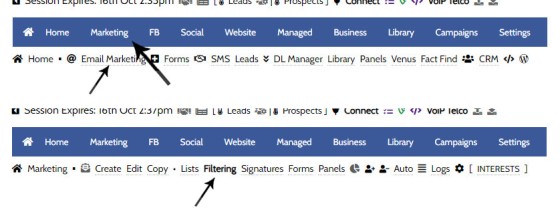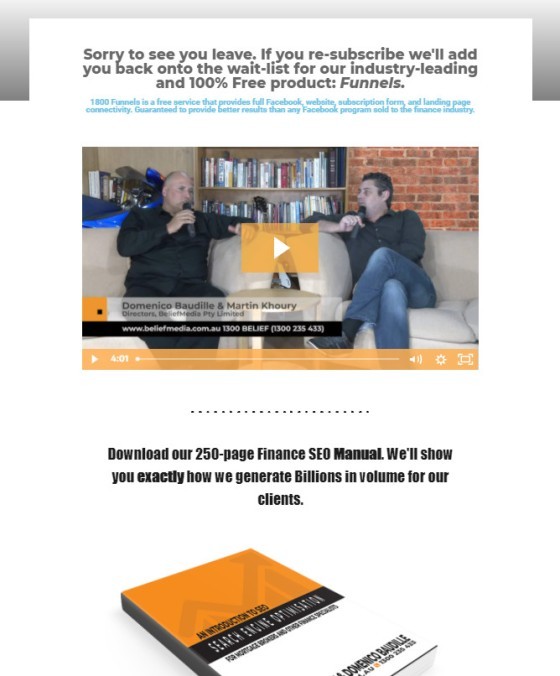When a user unsubscribes from an email marketing campaign, we have the option to redirect them to a single default landing page, or a specific landing page that'll try and resubscribe the user back into the same or another list. We go to great lengths to attract a potential client, so we must provide a facility to try and keep them.
Email Marketing Overview: Consider referring to the FAQ that provides a broad overview of theYabber Email Marketing Systems.
You will find the Email Marketing unsubscribe redirects in the 'Filtering' menu within the 'Email Marketing' module. Navigate to 'Marketing' in the primary menu, select 'Email Marketing', then 'Filtering'. The unsubscribe options are defined in the 'Unsubscribe panel'.
Pictured: You will find the Email Marketing unsubscribe redirects in the 'Filtering' menu within the 'Email Marketing' module. Navigate to 'Marketing' in the primary menu, select 'Email Marketing', then 'Filtering'. The unsubscribe options are defined in the 'Unsubscribe panel'.
Select the 'Unsubscribe' option and the applicable panel will be returned.
Defining Email Unsubscribe Redirects
The Unsubscribe Redirect panel provides three primary options.
- A default 'Override Redirect' that will cause all unsubscribe traffic to redirect to that URL.
- The 'Default Redirect'. This is used in cases where no Conditional Unsubscribe URL is defined or found, and no Override Redirect is provided.
- A panel with list-specific landing pages for the unsubscribe redirect.
In most cases, you will simply select the 'Override Redirect' redirect option. This causes all other redirect options to be ignored.
Pictured: Demo data shown only. In most cases, you will simply select the 'Override Redirect' redirect option. This causes all other redirect options to be ignored. To select specific redirect options for a specific list, you should define them as required. Landing pages from all websites are shown so you're able to gain full control over where and how the redirects are handled.
Landing Page Campaign Type: When you create a Landing Page, you should assign it to a Campaign type of 'Email Unsubscribers' or similar so they're grouped appropriately.
To select redirect options for a specific list, you should define them as required. Landing pages from all websites are shown so you're able to gain full control over where and how the redirects are handled. For those cases where you send to multiple lists, the system will resolve the higher-converting landing page for you.
What Should the Landing Page Look Like?
The short answer is however you want. The idea is provide an escalated offer. We may need to filter the user into another education program (email list) because the list they're subscribed to may not be entirely relevant.
When creating the page, we like the less 'salesy' single column page with a clear offer and video. Less is more with the unsubscribe. Ensure you provide clear value that'll encourage them back into your renewed experience.
Pictured: An example unsubscribe landing page. In this case we reinforce that the only methods of gaining access to our free 1800Funnels product is by being on our mailing list. A personal video should almost always be used to facilitate the 'Trust' component of the 'Magic Lantern' model.
Reference to our Campaign creation modules, webinars, and tutorials should be referenced to gain a better appreciation of how the system might function. It works. Use it.
■ ■ ■
Email Marketing Module FAQs
FAQs related to the Email Marketing module.
In a previous FAQ we look at the various parameters that could be passed in a URL for the purpose of tracking links. While all URL parameters are tracked in some way, those listed are considered primary within the Xena Analytics module in that they are intrinsically linked to the Triggerly module. One of… [ Learn More ]
UTM and Tracking tags are applied in a URL for the purpose of tracking links and campaigns sources. This FAQ will not take a deep dive into what URL tracking parameters are or how they're used. Instead, we'll primarily look at supported Yabber tracking tags (the word 'supported' is somewhat of a misnomer because all… [ Learn More ]
In the Formly FAQ where we detailed how to create a subscription form, we introduced the concept of placeholders, or those pieces of text that are dynamically replaced with another piece of text when an email is sent. This simple feature allows you to use templated designs with dynamic user content. While the amount of… [ Learn More ]
Microsoft Contact Folders aren't as relevant as they once were, and the 'new' (2024) versions of Outlook will categorise contacts with 'Categories' rather than folders, although folders are still made available even if they're not part of the standard Outlook interface. Yabber will still require that a contact folder be applied from time-to-time, although they're… [ Learn More ]
Calendars play an important role on your website and in Yabber. They are used for form-related functions, social media, events, and general scheduling. While Yabber makes an attempt to keep your calendars up-to-date, there will occasionally be a need to create or update a calendar, synchronise a calendar, or delete a calendar. This FAQ describes… [ Learn More ]
In various FAQs we introduce the concept of a 'Dynamic Email Signature', or a signature that references engaging up-to-date information of a specific type. We know that every touchpoint should create engagement of some type, and email is used daily so it stands to reason that we'll use the tool to manufacture various pathways. The… [ Learn More ]
One of the features of Yabber that is less visible than others is the lender rate email signature. The signature is an image that may be used in an email signature to return the lowest rate of a specific type. Yabber provides links to the direct image and will also create a HTML link for… [ Learn More ]
The facility to add an email or any other type of subscriber to a Microsoft Contact folder was introduced in the FAQ on creating a form. The purpose of adding a contact to segregated Microsoft Outlook contact folder is more than just 'providing a backup' as many see it. The lists are used when… [ Learn More ]
When a user unsubscribes from an email marketing campaign, we have the option to redirect them to a single default landing page, or a specific landing page that'll try and resubscribe the user back into the same or another list. We go to great lengths to attract a potential client, so we must provide a… [ Learn More ]
Email filtering is part of the Forms module. When creating a form you are presented with an option to define a large number of "What are you Interested in?" options. These options might include 'First Home Buyer', 'Refinancing', 'Renovating My Home', 'Investment Finance', and so on. A user may select any of these options when… [ Learn More ]
When you are first assigned a Yabber subscription, there are no Mailing Lists or forms created. However, before you create your first list you have the option of creating a large number of default email lists. If we set up Yabber for you, this is our default action. If you set up your own account… [ Learn More ]
Before email and calendar tools may be used, we generally have to define our default email and calendar for various facilities. This action is normally completed by us during the setup, but if you're doing it yourself, or you are required to alter values, this FAQ will guide you through the process. It will only… [ Learn More ]
An Admin Email is an email that is referenced within other areas of Yabber, such as EDGE, Fact Find Reports, Referrals, and Triggers. Instead of creating a single email, we create the email as a template that we may use from multiple locations, meaning that if an update to the message is required, it need… [ Learn More ]
As described in our FAQ detailing the Email Marketing Module, one of the benefits of using the Microsoft 365 integration is complete ownership of all your email with a single source of sending and management. All email sent from Yabber will optionally be added to your MS365 'Sent Items' folder. To include or exclude… [ Learn More ]
Whenever an email is created in Yabber that is associated with general email marketing or automated emails (admin, autoresponders etc.), an email signature is selected from a Library of signatures. This means that when a change to your signature is required, the change will be globally applied whenever that email signature is referenced. In some… [ Learn More ]