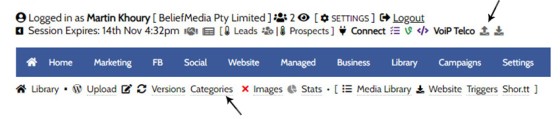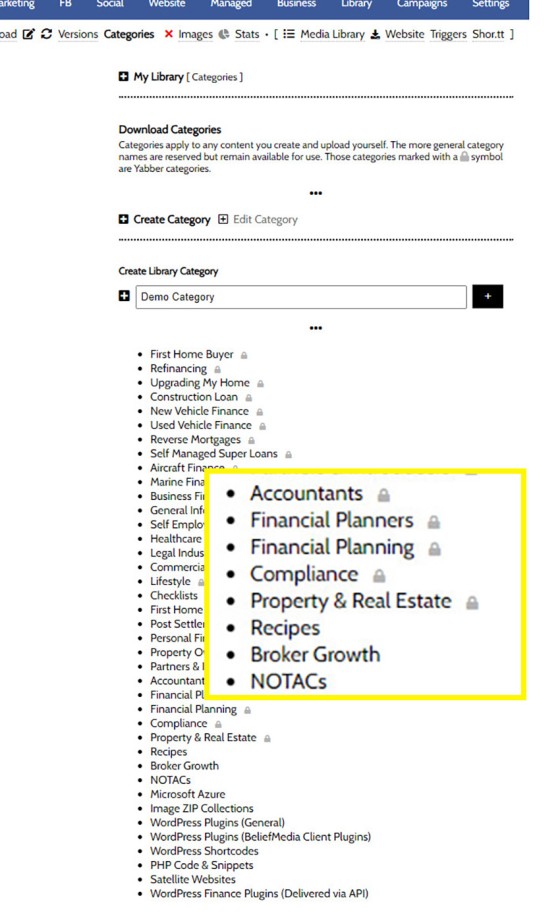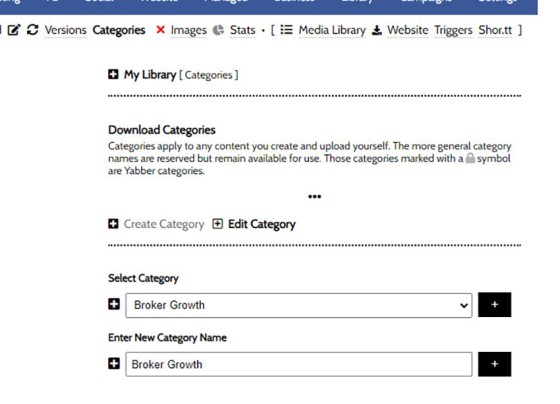We often have users ask us how to create a category in the Document Management System. Despite a link in the primary menu, it's often overlooked, so the facility deserves its own FAQ. You will find the category option by following the 'upload' icon in the header or by selecting 'Library' from the primary menu and then 'Categories' from the returned submenu.
Pictured: You will find the category option by following the 'upload' icon in the header or by selecting 'Library' from the primary menu and then 'Categories' from the returned submenu.
The returned panel will include all categories shown in a list. Create a new category as required via the form. You will note that may categories have a small padlock icon to the right - this is to indicate that the category is either a Yabber category, or one created via the Email Marketing System.
Pictured: Create a new category as required via the form. You will note that may categories have a small padlock icon to the right - this is to indicate that the category is either a Yabber category, or one created via the Email Marketing System.
When you create the new category it will be returned into the lower list.
When editing a category you will be editing just the Category name. Select the category to change and an option will be returned for the new name. Edit and Save.
Pictured: When editing a category you will be editing just the Category name. Select the category to change and an option will be returned for the new name. Edit and Save.
Whenever a category is required, or when uploading a new document to the File Manager, the new or edited category will be shown.
■ ■ ■
File Management and Download FAQs
FAQs relating to file uploads and downloads, the file management system, version control, and asset management.
In a previous FAQ we shoed you "How to Create a PDF Viewer Modal Link and Apply PDF View Triggers", and this is the preferred method of returning PDF documents to your page. It's elegant, minimalistic, and more important, the action is recorded and optional marketing triggers may be applied. If you've forgotten what… [ Learn More ]
We often have users ask us how to create a category in the Document Management System. Despite a link in the primary menu, it's often overlooked, so the facility deserves its own FAQ. You will find the category option by following the 'upload' icon in the header or by selecting 'Library' from the primary menu… [ Learn More ]
your website includes a Download Archive at yourwebsite.com.au/download. Given the default name of 'Download Resources' which you may alter via the Titles Module, the archive lists those downloads that you choose to make available via direct link or subscription. It's an excellent SEO feature and a brilliant user resource. We'll often have clients tell… [ Learn More ]
Your website includes dozens of Elementor widgets that'll provide various types of drag-and-drop functionality. One of the simplest widgets will render a download box onto your website in one of two basic formats. The reality is that these elements are easy to create, so you may find yourself using native Elementor functionality to achieve your… [ Learn More ]
Every link on your website must be tracked - it's a marketing imperative, and one of the defining features of a funnel... and this obviously includes download links. This FAQ will show you how to create a basic Download Link with the universal link shortcode.
Creating a Download Link
There are a few ways of… [ Learn More ]The Version Control features associated with your Media Library and Download Manager are a compliance requirement. It is a legislated requirement that you maintain versions of all your documents of any kind. From a practical point-of-view, the basic versioning allows you to alter the file links on your website without interruption, so you may change… [ Learn More ]
When a PDF image is uploaded to the File Manager, we often make an attempt to manufacture an image to represent the uploaded asset. This action is usually based on level of access, and the result is never as persuasive as something you might create yourself. This FAQ will details how to associate an… [ Learn More ]
You may upload PDF and ZIP files to Yabber. These files then become available as landing page assets, downloads on your website, and so on. In fact, there's over 20 ways in which the documents may be made available to your clients. All your uploads are fully tracked, and all may have marketing triggers assigned.… [ Learn More ]
Branding booklets, guides, and other material manufactured by Belief into a PDF will almost always be made available via the File Management module as an asset that can be white-labelled with your company logos, disclaimers, web address, phone number, and so on. It needs to be understood that the facility to upload and/or white-label booklets… [ Learn More ]