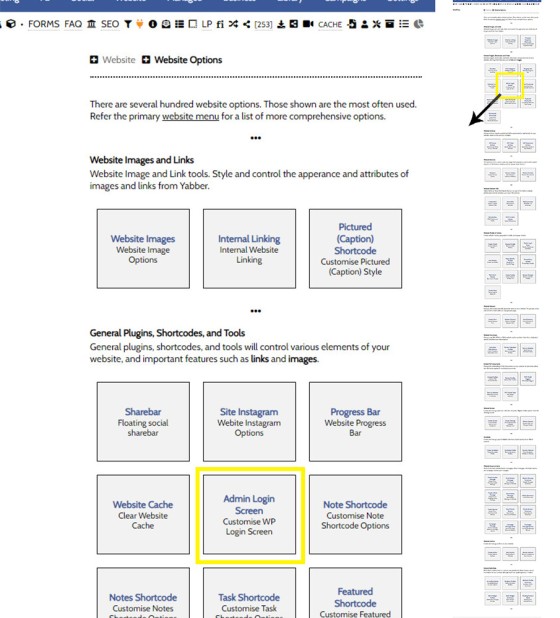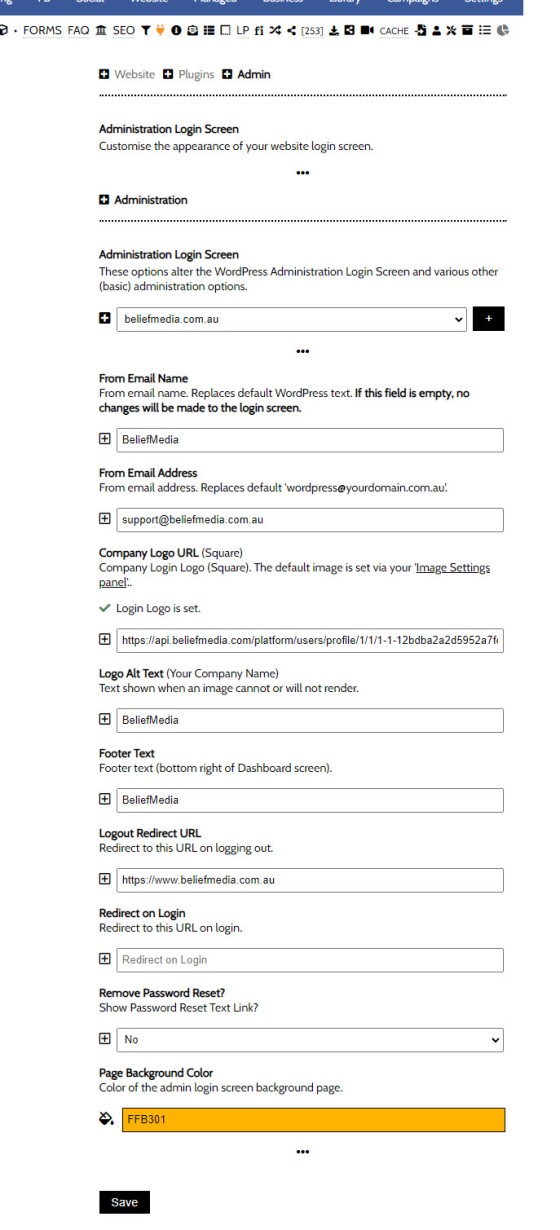Customising the appearance of your website's administration login is a small feature, but it's a feature nonetheless. You may change the appearance by way of the background colour, logo to be more consistent with your branding. If you're using a partner login module, this feature might be considered somewhat essential.
You will find the admin customisation options by following the 'Admin Login Screen' menu item within the 'Plugins' module.
Pictured: You will find the admin customisation options by following the 'Admin Login Screen' menu item within the 'Plugins' module.
When the panel is returned, select your website to return the available options. Populate as required and click 'Save'. Changes are made to your website immediately. If you're using the Partner website modules, consideration should be given to the redirect URL on login and logout. Note that the image referenced by default is the square image uploaded to the 'Settings Panel'.
Pictured: When the panel is returned, select your website to return the available options. Populate as required and click 'Save'. Changes are made to your website immediately. If you're using the Partner website modules, consideration should be given to the redirect URL on login and logout. Note that the image referenced by default is the square image uploaded to the 'Settings Panel'.
The email options should be defined but are rarely used as virtually all email is sent directly via the Microsoft integrated email marketing system built into Yabber.
When Saved, changes are made on your website immediately.