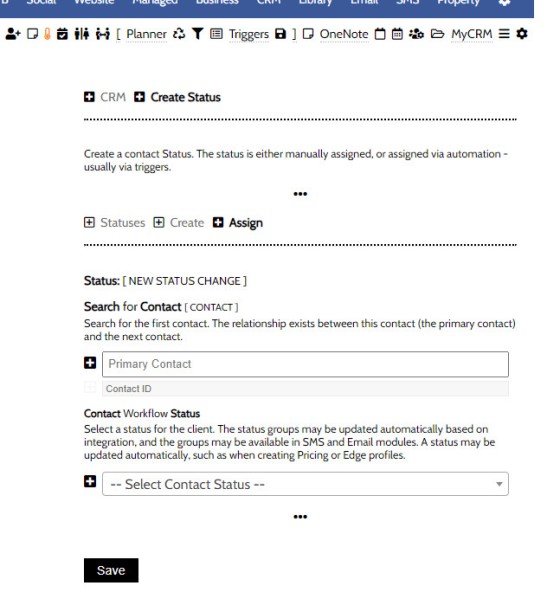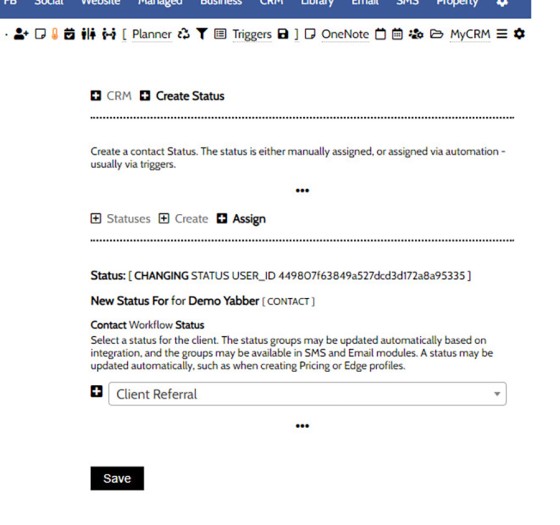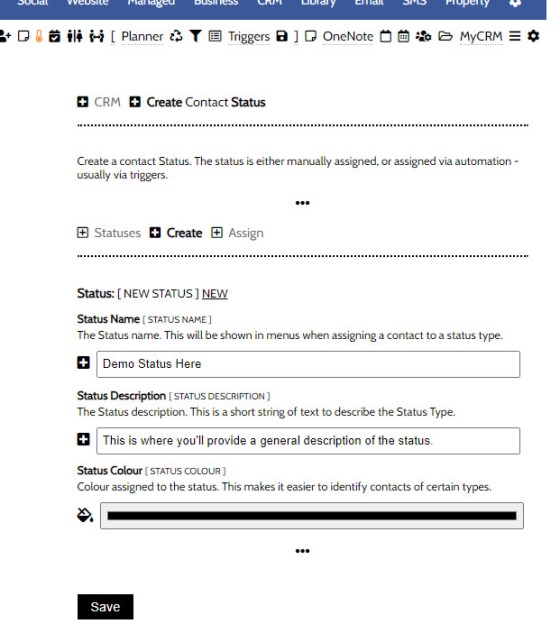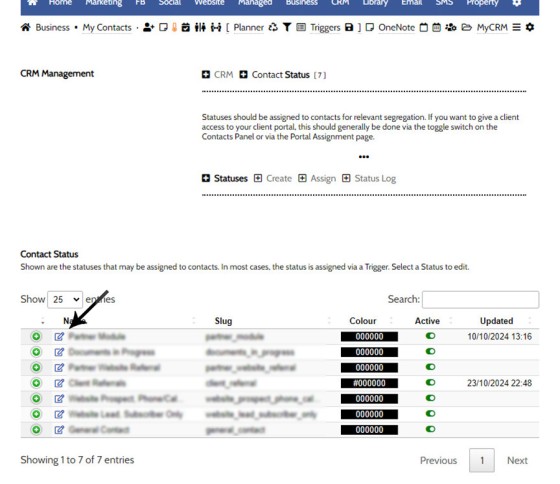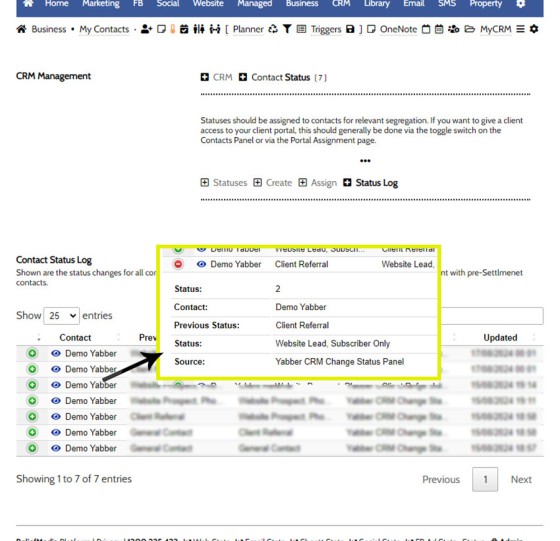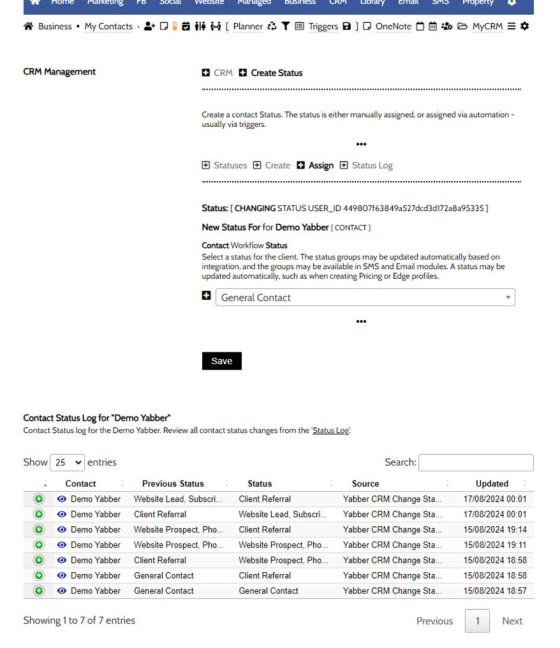Yabber isn't a CRM, so the status of a Contact with relation to an active Opportunity generally shouldn't be used. Instead, the Contact Status is an indication of the status of a contact in the Marketing and Sales funnel. The status is used for various types of filtering, such as email and SMS lists, and it's heavily utilised for statistical purposes. Generally, the status of a contact may be managed via triggers, so the manual assignment is rarely necessary. This FAQ details how to create a status and how to manually assign a particular status to a contact.
Locating the Status Panel
There are a number of way of altering contact status, and there are a number of links that will direct you to the same page to edit a known contact (negating the need to search). The panel used to search for a contact and assign a status may be found by navigating your way via the CRM menu the clicking the small 'thermometer' icon.
Pictured: The panel used to search for a contact and assign a status may be found by navigating your way via the CRM menu the clicking the small 'thermometer' icon.
By default, the entry Status page will show a table of all Status types (used to list each status and provide an edit link). Click on the 'Assign' panel to return the creation panel.
Search Contacts and Assign a Status
From the 'Assign' panel, search for a user in the supplied field, select the user from the dropdown of contacts matching your text, and select. Select the applicable status and 'Save'.
Pictured: From the 'Assign' panel, search for a user in the supplied field, select the user from the dropdown of contacts matching your text, and select. Select the applicable status and 'Save'.
You may select the 'thermometer' icon from any CRM contact table  and it will direct you to the same page with the exception that the user is defined. In this case, select the required status and 'Save'.
and it will direct you to the same page with the exception that the user is defined. In this case, select the required status and 'Save'.
Pictured: You may select the 'thermometer' icon from any contact table and it will direct you to the same page with the exception that the user is defined. In this case, select the required status and 'Save'.
When creating a CRM contact of any type, always ensure you select the appropriate contact status  at that time, particularly if you employ advanced triggering and escalation techniques.
at that time, particularly if you employ advanced triggering and escalation techniques.
Create a Status
You may create a status via the 'Create' panel. Create a status name and supply a description. Select a colour that may be applied to this status type in some advanced tools. Click 'Save'. The status is now available in the Review Panel and all menus where a status will need to be assigned.
Pictured: You may create a status via the 'Create' panel. Create a status name and supply a description. Select a colour that may be applied to this status type in some advanced tools. Click 'Save'. The status is now available in the Review Panel and all menus where a status will need to be assigned.
In most cases, and where a status field is provided, you will able to select an existing status or create a new status, so you won't have to navigate back to this panel.
Review and Edit a Status Type
Review and edit any status type via the 'Review Panel' Any status may be disabled, although simply changing the name (via the 'Edit' link) is more appropriate to avoid orphaning any contact.
Pictured: Review and edit any status type via the 'Review Panel' Any status may be disabled, although simply changing the name (via the 'Edit' link) is more appropriate to avoid orphaning any contact.
The 'eye' icon in the Review panel provides a panel will all contacts assigned to a specific Status.
Review User Status and Contact Status Logs
All status changes of all types for all users may be reviewed in a table via the 'Review Status Log' panel, although it's more likely you'll want to review the changes for a particular user, and this may be actioned from the primary 'My Contacts  ' panel (selecting the 'thermometer' icon in this or any other My Contacts panel directs you to the 'Assign' panel).
' panel (selecting the 'thermometer' icon in this or any other My Contacts panel directs you to the 'Assign' panel).
Pictured: All status changes of all types for all users may be reviewed in a table via the 'Review Status Log' panel, although it's more likely you'll want to review the changes for a particular user, and this may be actioned from the primary 'My Contacts' panel.
Selecting the small 'eye' icon associated with each contact will direct the user to a pane showing all status changes for the selected contact. The link will actually send you back to the 'Assign' panel, except you'll now see a table of user status changes towards the bottom of the page.
Pictured: Selecting the small 'eye' icon associated with each contact will direct the user to a pane showing all status changes for the selected contact. The link will actually send you back to the 'Assign' panel, except you'll now see a table of user status changes towards the bottom of the page.
Status Triggers
Status changes are normally actioned via the Triggerly module, so as a user engages in the funnel in a particular way, they'll be assigned a new status. It should be noted that the field is very different to a stage in a workflow, since users in the same stage may have a different status.
For most users, the status is simply a means of further categorising contacts so they may be filtered when sending SMS marketing messages.
■ ■ ■
Related CRM FAQs
Yabber is not a CRM. Yabber is a marketing system designed to communicate with various CRMs in various ways and manage marketing assets. The following FAQs described various 'CRM' functions.
In a previous FAQ titled "How to Create an Email and SMS Marketing List, and How to Add a Subscriber" we looked at how to create an SMS Marketing List. A Marketing List may be a group of recipients in a dedicated 'List', or they might be a number of CRM contacts that share… [ Learn More ]
Yabber isn't a CRM, so the status of a Contact with relation to an active Opportunity generally shouldn't be used. Instead, the Contact Status is an indication of the status of a contact in the Marketing and Sales funnel. The status is used for various types of filtering, such as email and SMS lists, and… [ Learn More ]
Yabber is not a CRM. Yabber is a marketing system designed to communicate with various CRMs in various ways and manage marketing assets. Yabber users are generally synced via your CRM to Yabber, or visa versa, and each contact in Yabber is usually resolved to a CRM user automatically (by phone number, email, or some… [ Learn More ]
As described in an FAQ titled "How to Create a Contact in Yabber", Yabber is not a CRM. Yabber is a marketing system designed to communicate with various CRMs in various ways and manage marketing assets. Yabber users are generally synced via your CRM to Yabber, or visa versa, and each contact in Yabber… [ Learn More ]