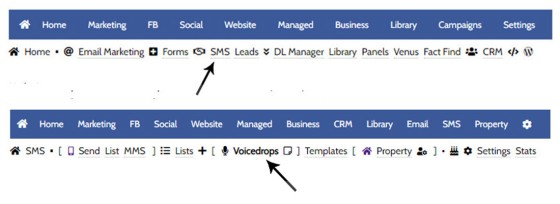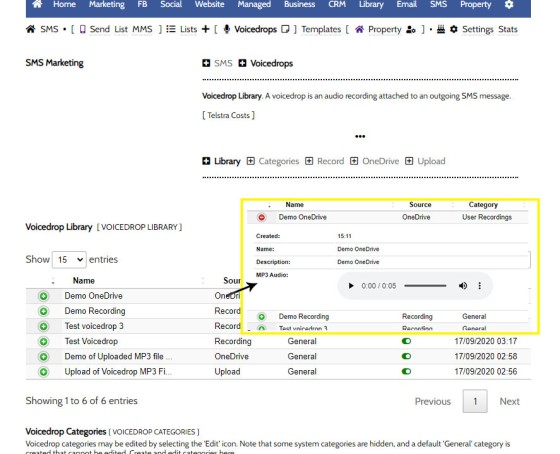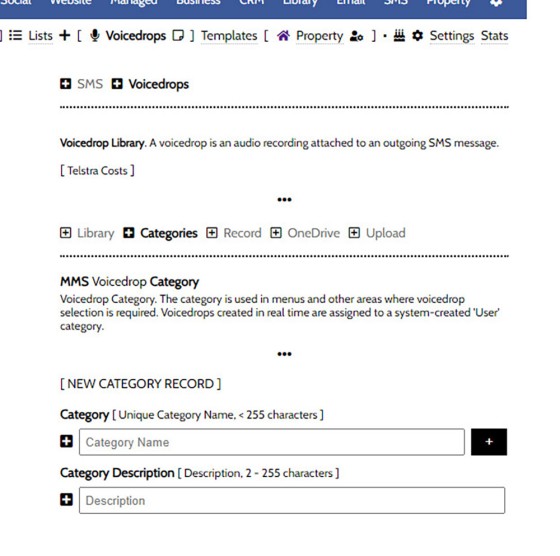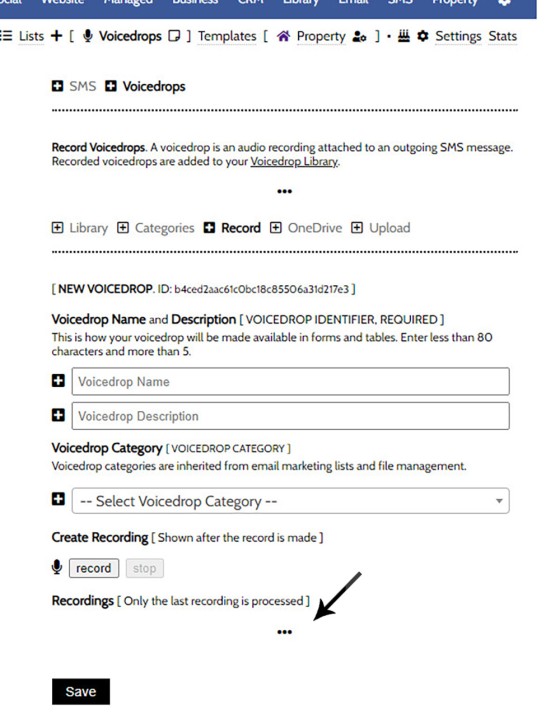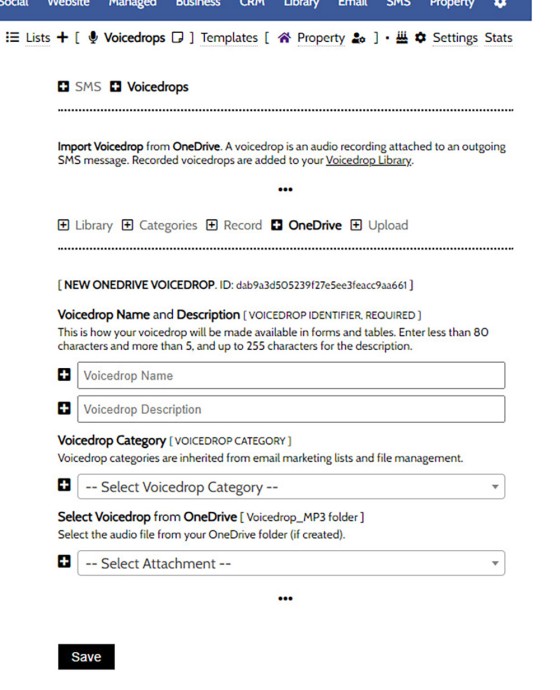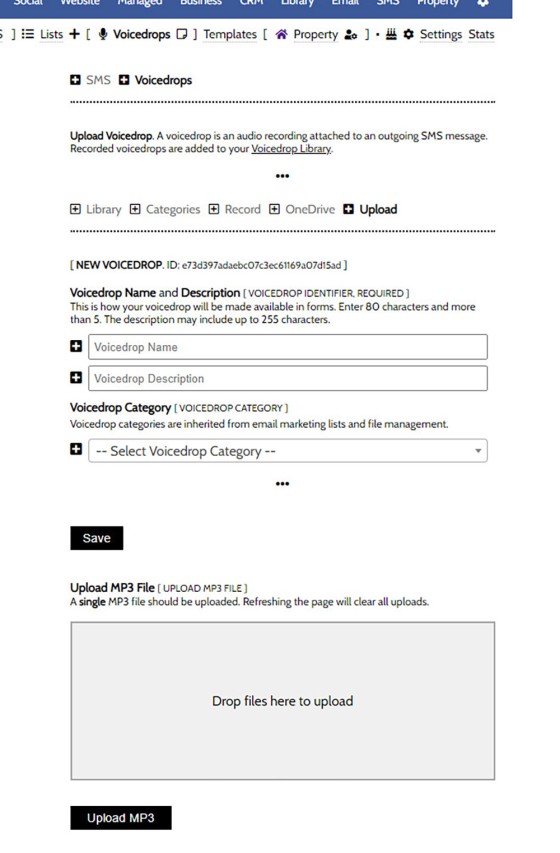A voicedrop is a small audio recording that is attached to an outgoing text or email. Used in the Funnel, this FAQ will details how to create and manage voicedrops. We will also touch on those modules that might optionally include the the voicedrop recording. The system we're describing in this FAQ are for the standard Yabber layout, but advanced functionality includes the capacity to automatically generate user-specific messages via AI.
We will not discuss how the Voicedrop should be used in your marketing efforts, promoted funnels, or general workflow. Instead, you should refer to articles in our blog.
Locating the Voicedrop Module
The text messaging module is found by first Selecting the 'Marketing' module. Select 'SMS", and then select 'Voicedrop'. The small 'Note' icon next to the Voicedrop text will take you to the Voicedrop category options, but more on that in a moment.
Pictured: The text messaging module is found by first Selecting the 'Marketing' module. Select 'SMS", and then select 'Voicedrop'. The small 'Note' icon next to the Voicedrop text will take you to the Voicedrop category options, but more on that in a moment.
The panel returned will show all your recorded voicedrops in a table. Expanding the table returns the audio player and other details. Selecting the Edit link returns the panel where the Voicedrop was defined so it may be replaced - useful when updating messaging that is assigned to a Formly Profile (usually by way of an SMS Template).
Pictured: The panel returned will show all your recorded voicedrops in a table. Expanding the table returns the audio player and other details. Selecting the Edit link returns the panel where the Voicedrop was defined so it may be replaced - useful when updating messaging that is assigned to a Formly Profile (usually by way of an SMS Template).
The panel is expected to change a little, but the primary three options returns in the submenu are Categories, Record, OneDrive, and Upload.
Recording and/or Uploading Voicedrops
Voicedrops are recorded in one of three ways:
- Recording the audio into your browser.
- Copying the audio from a OneDrive audio folder.
- Uploading an MP3 file to Yabber.
In each case, the audio will be assigned to a 'Voicedrop Category', and the categories are defined via the 'Categories' panel and Reviewed or Edited via the primary 'Library' entry panel.
Pictured: In each case, the audio will be assigned to a 'Voicedrop Category', and the categories are defined via the 'Categories' panel and Reviewed or Edited via the primary 'Library' entry panel.
The method of creating the Voicedrop is reasonably intuitive. In the case of those audio files copied from OneDrive, you must first create those folders.
Record to Browser
To record directly to your browser, Select the 'Record' panel, define your voicedrop Name and Description, select a category, and hit the record button. Make as many attempts as necessary with your recording, but only the last recording will be processed. Recordings will appear in the panel indicated by the arrow.
Pictured: To record directly to your browser, Select the 'Record' panel, define your voicedrop Name and Description, select a category, and hit the record button. Make as many attempts as necessary with your recording, but only the last recording will be processed. Recordings will appear in the panel indicated by the arrow.
Copy Audio from OneDrive
To copy audio from OneDrive, you should first define your Name, Description and select a category. Select an audio file from the OneDrive select menu and Save. The audio is copied to Yabber, processed, and will be made available in your Voicedrop Library.
Pictured: To copy audio from OneDrive, you should first define your Name, Description and select a category. Select an audio file from the OneDrive select menu and Save. The audio is copied to Yabber, processed, and will be made available in your Voicedrop Library.
Upload MP3 File
To upload a Voicedrop to Yabber, define the voicedrop Name, Description and Category, and then drag-and-drop an MP3 file into the upload container. Click 'Save' to process the file into your Voicedrop Library.
Pictured: To upload a Voicedrop to Yabber, define the voicedrop Name, Description and Category, and then drag-and-drop an MP3 file into the upload container. Click 'Save' to process the file into your Voicedrop Library.
MMS Charges and Charges
MMS is charged at a higher rate than standard text messaging. You should consult Telstra's schedule of fees for updated costs.
Text Messaging is a Big Module
The text messaging module is quite large, and it's tightly integrated with about a dozen other systems. Text replies are also part of the webhook system, and they're all tracked for compliance. Review other SMS FAQs for a broader understanding of the module.
■ ■ ■
SMS Marketing FAQs
The SMS Marketing module is quite large and includes dozens of features. Review additional functionality below.
In the Formly FAQ where we detailed how to create a subscription form, we introduced the concept of placeholders, or those pieces of text that are dynamically replaced with another piece of text when an email is sent. This simple feature allows you to use templated designs with dynamic user content. While the amount of… [ Learn More ]
In a previous FAQ titled "How to Add and Manage Partners in the Partner Module" we looked at how to create and manage Partners, all of which were assigned a primary 'folder' and multiple partner categories. In this article we'll look at how to send a text message to these partner groups. The SMS… [ Learn More ]
In a previous FAQ titled "How to Create an Email and SMS Marketing List, and How to Add a Subscriber" we looked at how to create an SMS Marketing List. A Marketing List may be a group of recipients in a dedicated 'List', or they might be a number of CRM contacts that share… [ Learn More ]
Sending an SMS message on the basis of VoIP callers is an advanced feature that allows you to send a text message to those that have called your business on specific numbers. The system is usually reserved for those cases where multiple inbound numbers are used for specific types of campaigns. The system is one… [ Learn More ]
The standard SMS module will provide a facility to generate virtual mobile phone numbers when required. As described in the FAQ on 'SMS Settings', this is mildly problematic as replies are not sent to you directly; rather, the replies are sent via email. The benefit of this system is that the records are maintained in… [ Learn More ]
This FAQ will detail how to manage the numbers and reporting associated with the SMS module. It is assumed that you will have your own Telstra Application created with the applicable application keys copied into Yabber. Details on this process are detailed in an FAQ titled "Creating a Telstra SMS Application". This FAQ details… [ Learn More ]
This FAQ will show you how to validate the mobile phone number associated with any subscription form on your website. If the feature is enabled, a user will be required to enter a 4-digit code that is immediately sent to the supplied mobile number. Once the correct number is supplied, the form will immediately submit… [ Learn More ]
A voicedrop is a small audio recording that is attached to an outgoing text or email. Used in the Funnel, this FAQ will details how to create and manage voicedrops. We will also touch on those modules that might optionally include the the voicedrop recording. The system we're describing in this FAQ are for the… [ Learn More ]
Microsoft Contact Folders aren't as relevant as they once were, and the 'new' (2024) versions of Outlook will categorise contacts with 'Categories' rather than folders, although folders are still made available even if they're not part of the standard Outlook interface. Yabber will still require that a contact folder be applied from time-to-time, although they're… [ Learn More ]
SMS Subscription forms may be used in any number of ways, but the primary purpose is to support text message alerts for various types of property opportunities. When the form was first introduced, the form was part of our supporting partner modules, but more and more brokers are becoming affiliate directly with property groups, and… [ Learn More ]
This FAQ will show you how to send a single SMS text message in Yabber. Note that there are more effective ways of sending a single real-time message, such as connecting your mobile phone to your PC. Each text message incurs a cost, so outside of targeted group text campaigns, sending single messages should… [ Learn More ]
An SMS Template will permit you to create an SMS message that is referenced within other areas of Yabber, such as EDGE, Fact Find Reports, Referral Forms, and Triggers. Instead of creating a single SMS, we create the text message as a template that we may use from multiple locations, meaning that if an update… [ Learn More ]