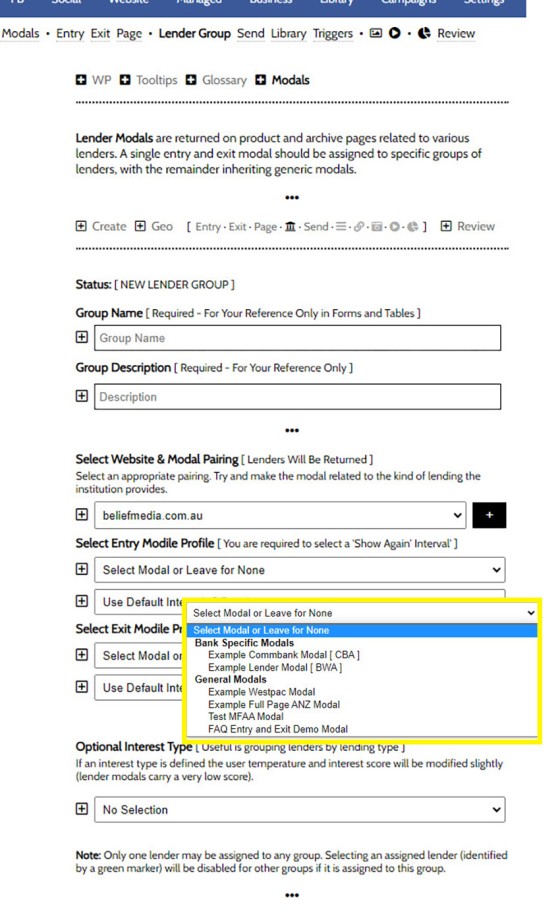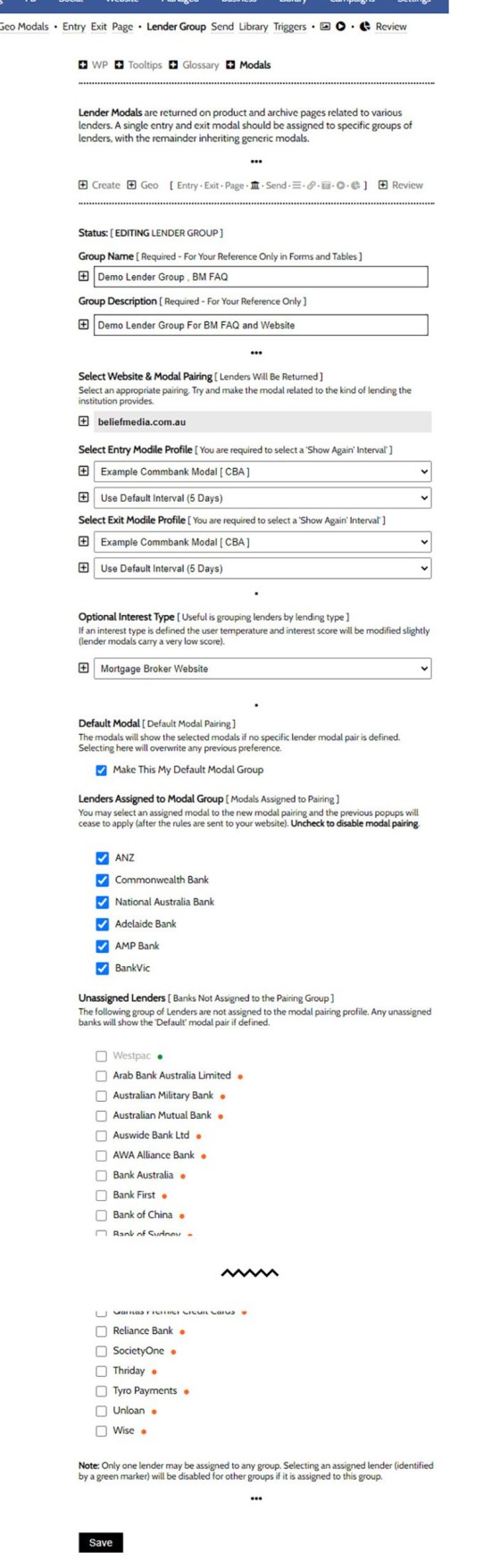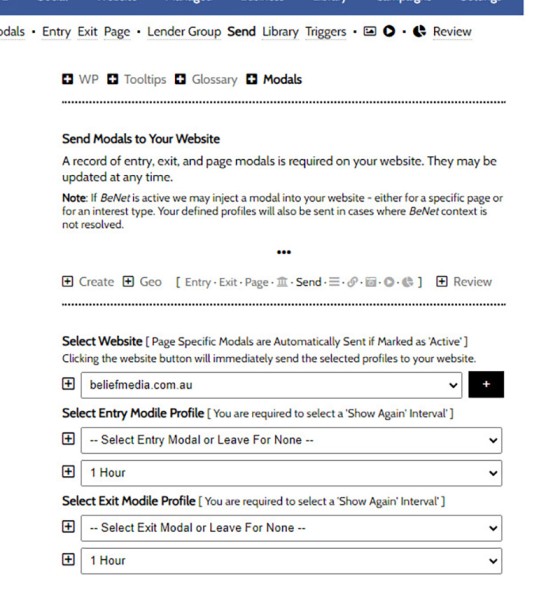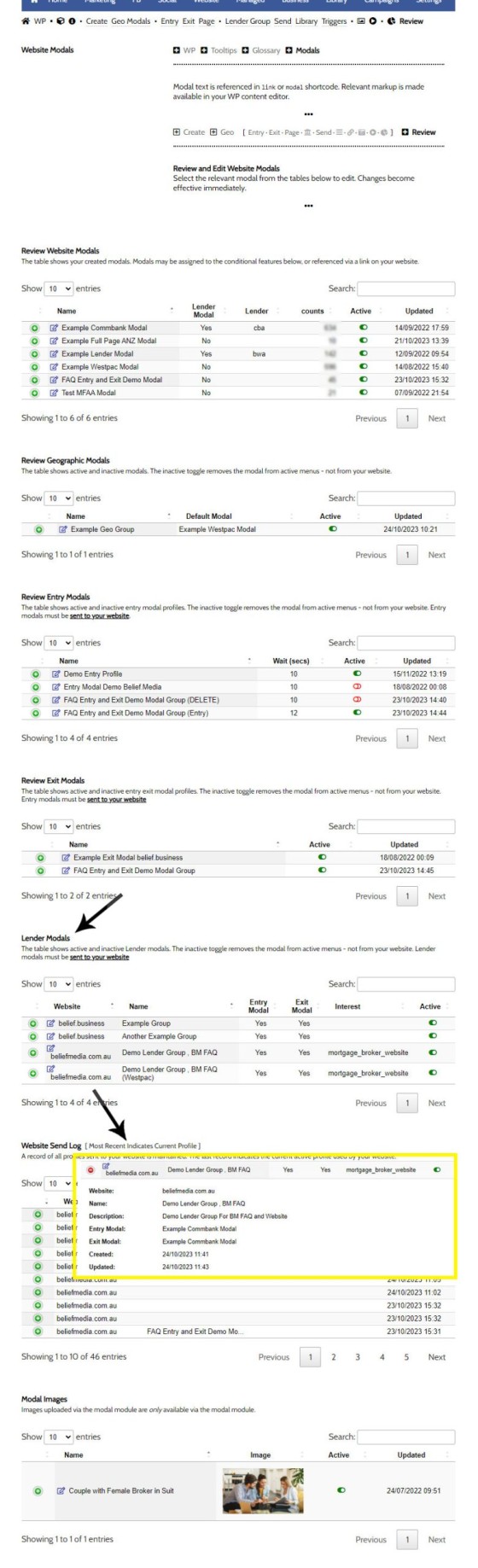Lender Modals are popups shown based on the lender pages on your website. Each lender is assigned to a 'Lender Group' with a group consisting of a single lender or multiple lenders, and the defined modal will show when a user visits the specific lender archive product pages on your website. A default lender modal will shown on the Lender Archive Page.
Confused yet? You should be. An understanding of Entry and Exit modals is necessary for this module, and it's also worth reading the FAQ on Geographic Modals. This FAQ will details how Lender Modals are grouped, and how they're assigned on your website.
Lender Modal Groups
In an ideal world you will create a specific modal for each and every lender on your panel. This way, when a user visits an applicable product page a modal will optionally be returned that will details the type of lending from the lender, and possibly some specific product guidance... but this isn't going to happen. A smaller business doesn't have this level of time-luxury when it comes to video creation, and not all of you will have the same level of commitment to SEO, so we group multiple lenders into groups, and the same modal will show for all lenders within that specific group.
Lenders are all tiered, and many of them exist for a specific type of lending, or they're known for specific types of lending. The Big-4 are similar in nature, while lenders such as Pepper are synonymous with higher-risk lending, so a different modal would be shown for each of them. In reality, you might create just a few lender groups and create a specific modal for each of these three groups.
It's important to note that when creating lender groups a 'Default' lender may be defined for all lenders that are not assigned to specific groups. If the default value is excluded, no modal will be shown on the archive page, and if the product page lender is not part of a Lender Modal group, no modal will show on specific product pages.
Creating Lender Modal Groups
Lender Modal groups are created via the 'Lender Group' submenu link (you may optionally select the 'bank' icon in the Modal panel). The first step once the panel returned is to give your Lender Group a name and description, and you should define the Entry and Exit modal. The select menu will show all modals, with the modals that created for a specific lender shown in its own section.
Pictured: The first step once the panel returned is to give your Lender Group a name and description, and you should define the Entry and Exit modal. The select menu will show all modals, with the modals that created for a specific lender shown in its own section.
Select the optional Interest type. This will feed Yabber's statistics when the modal is shown, and it'll contribute towards the resolved understanding of the client.... albeit a low 'interest' score will be applied (as with all modals).
Now we've created the group and assigned the applicable modals, we should now assign lenders to this group.
Assigning Lender to Modal Groups
Selecting the small black submit button will return all lenders with a checkbox to the left. We've already created a Lender Modal Profile so we'll use that, but what you'll see is similar. The first time you assign lender to a group, all the coloured dots next to lender will be red (meaning that lender is unassigned). In our example, a huge number of lenders were removed for brevity.
Pictured: The first time you assign lender to a group, all the coloured dots next to lender will be red (meaning that lender is unassigned). In our example, a huge number of lenders were removed for brevity.
Because we're editing an existing modal group, those lenders already assigned to this group are shown towards the top of the panel. The modal is also defined as the 'Default' modal, so it'll be shown on the primary archive page (this the archive page with icons listed in a grid). Those lenders that are not assigned to any modal have a small red icon to the right, and those that lenders that are assigned to an existing modal have a green icon to the right. It's okay to reassign a modal that was previously assigned - it will be removed from the former lender group and reassigned to the group you're now creating.
We've created a second modal, and this image  shows just a single Westpac modal assigned. You will see that those lenders in the former group have a green icon next to each of them. If you were to create a single modal for each lender, this is what each 'group' will look like.
shows just a single Westpac modal assigned. You will see that those lenders in the former group have a green icon next to each of them. If you were to create a single modal for each lender, this is what each 'group' will look like.
Move through your list of lenders and group those that will share the same modal. When complete, click 'Save'. The rules aren't available on your website immediately - we now have to send the Rules to the applicable website.
Sending Rules to Your Website
Lender modals will become effective when you send them to your website. If you are defining an Entry and/or Exit modal for every page they should be selected (global modals are generally discouraged). In most cases the Entry and Exit modals will be empty... although when we send data we're also updating the active Page and Lender modals.
Pictured: The rules aren't available on your website immediately - we now have to send the Rules to the applicable website.
The Lender Modals become effective on your website immediately.
Considerations
The 'Wait' time applied before the modal will be shown again is defined when sending. The wait time applies to each specific modal, so if you had a modal assigned to each and every lender, each product page would show that modal, but if all landers were assigned to just one of two groups, only two modals would be shown.
To reiterate, if a lender is not assigned to any group, but one group is defined as the default lender, that modal will be shown to unassigned Lender Product Pages.
the Entry Modal wait time is inherited from the value saved when you created the modal.
Review and Edit Lender Modals
You may review and edit Lender Modals via the Review panel. Select the applicable lender to edit, and select the green icon to return data relating to that Lender Modal group.
Pictured: Review and edit Lender modals via the 'Review' panel. You may enable and disable modals from this panel, although your website will require an update before the changes take effect.
Location and Rate Placeholders
Geographic location and Lender Rate placeholders for modals are introduced in an article titled "How to Use Geographic and Rate Placeholders in Website Modals".
The Result
At the time of writing we've applied the modals to our own demo Lender Archive and Product pages. Review the Lender Archive and the Westpac Product Page for a demo. Keep in mind that we make changes all the time so the modals and/or functionality may not be applied. It's unlikely that modals will be shown if you have recently seem them.
■ ■ ■
Related Modal FAQs
Website Modals are a big topic, and your website includes dozens of modal features. The following FAQs should be referenced for various Modal tools.
Your website includes a very large number of methods to include different types of headings, including Titles and Statements (both of which serve a specific purpose), with other shortcode and Elementor tools making the addition of various 'headings' a piece of cake. While there are any number of ways to generate page titles,… [ Learn More ]
The trigger system in Yabber is detailed in an FAQ titled "How To Create Marketing Triggers". It details how to create email, website, webpage, video and range of other triggers within your marketing funnel. Yabber - supported by a conditional framework that is ridiculously powerful - might be considered a Trigger-focused marketing system… [ Learn More ]
An inline frame (iframe) is a HTML element that loads another HTML page within the document. It essentially puts another webpage within the parent page. The modal link we're about to describe loads a very simple modal and then loads the content of another page within that iframe. Because it's a feature that's rarely used,… [ Learn More ]
in a previous FAQ we introduced how to include calculators on a page with Elementor or Shortcode. The problem is that they don't look real good. As part of the linking architecture, the [link] shortcode provides for a fully trackable popup modal, meaning that you can include multiple calculator links on a single page.… [ Learn More ]
In this FAQ we'll provide the basic shortcode necessary to return a video modal to your page. There are two methods for returning a video modal: a Yabber modal, and a full screen modal, with the former preferred because it is fully tracked and integrated with the Conditional Framework.
Modal Module Overview:
Your website… [ Learn More ]In an FAQ titled How to Define and Send Lender-Specific Videos for the Lenders Archive and Product Pages we looked at how to assign videos to the Lender Product Archive and Pages on your website. Familiarity with the former module is required, as this FAQ will simply show you how to link directly… [ Learn More ]
Your website modal module is the most sophisticated in the industry, and one of the most powerful systems created for any industry. A large number of FAQs reference how the modal system functions, with most of the functionality focused on entry and exit modals, with the modal resolved by your preference, interest or resolved borrowing… [ Learn More ]
The Modal Module made available in Yabber is an incredibly powerful feature that provides enormous flexibility in how and when we interrupt the funnel in order to provide appropriate course correction. The system is supplemented by a linking feature that permits you to link directly to any modal manicured within the system. In order to… [ Learn More ]
Lender Modals are popups shown based on the lender pages on your website. Each lender is assigned to a 'Lender Group' with a group consisting of a single lender or multiple lenders, and the defined modal will show when a user visits the specific lender archive product pages on your website. A default lender… [ Learn More ]
In a previous FAQ we look at how to create and manage "Entry and Exit Intent Modals" for Your Entire Website or a Single Page. The system defined modals that will shown on your website after a defined number of seconds, or when the user indicates intent to leave the page. In this FAQ… [ Learn More ]
This FAQ will details how to use the standard Entry and Exit modals on your website. The Modal module is quite large and includes a number of options designed specifically for the finance industry, so what we're dealing with here is how to create and maintain the 'standard' entry and exit modal as it applies… [ Learn More ]
An FAQ titled "The Website Modal Overview" introduces the modal module in Yabber and on your website. This FAQ will show you how to create a standard and full screen modal, while other FAQs will discuss how the modal system functions in more advanced funnel-centric ways. The most basic way to reference a modal… [ Learn More ]
The Yabber modal options made available on your website are extremely extensive. This FAQ merely provides a fairly broad modal overview that will direct you to an appropriate resource based on the type of modal feature you would like on your website.
What is a Modal?
A modal is just a popup. Click on
Your Media Library will invariably populate itself with PDF documents 0 not entirely ideal for website viewing. The PDF Modal, however, presents the opportunity to share our PDF material in a unique way, track it, and action triggers on the basis of a user interacting with the asset (although the latter is quite advanced). You… [ Learn More ]
Related Lender Data FAQs
Related FAQs and features relating to Lender Data. The Lender features tends to touch most modules, so only primary FAQ modules are shown.
There are a large number of ways in which to return various heading content blocks on your website, such as headings, titles, statements, blocks - most of which are listed below this FAQ in the related section. However, these assets are usually used in the design of certain pages - most notably landing pages -… [ Learn More ]
You have a best interest duty requirement imposed upon you that essentially mandates you quickly communicate rate data to your clients - first when the board makes a cash rate decision, and then later when changes are made, or when repricing might be appropriate. Yabber provide a basic facility to create an RBA Cash Rate… [ Learn More ]
One of the features of Yabber that is less visible than others is the lender rate email signature. The signature is an image that may be used in an email signature to return the lowest rate of a specific type. Yabber provides links to the direct image and will also create a HTML link for… [ Learn More ]
All rate data returned via Yabber will automatically segregate the requested 'standard' products from those 'conditional' products, such as green finance or leveraged residential lending against a business product. In all cases where we've had feedback from users and the validity of rates was questioned, the product has existed and was entirely valid, but the… [ Learn More ]
In an FAQ titled How to Define and Send Lender-Specific Videos for the Lenders Archive and Product Pages we looked at how to assign videos to the Lender Product Archive and Pages on your website. Familiarity with the former module is required, as this FAQ will simply show you how to link directly… [ Learn More ]
In a previous FAQ we introduced how to define the single video for your website Lender Archive page. However, this is the top-level entry page that effectively acts as a conduit to the Lenders Archive Pages and the thousands of Lender Product Pages. Each of the specific Lender Archive Pages, and all of… [ Learn More ]
The Lender Archive Video is a single video shown on the entry Lender Archive Page. It is important for the purpose of amplifying funnel enthusiasm and introducing your website visitors to the purpose of the vast information archives you make available. The video should always include an appropriate call-to-action, appropriate disclaimers, and other helpful… [ Learn More ]
We've said it over and over again, but we'll say it again regardless. You don't want to be a rate-driven broker, and you don't want to attract rate-focused mortgage customers. However, that doesn't mean that we selectively deliver self-serving information on our website or in the funnel at the expense of the information that well… [ Learn More ]
There are a couple of dozen different ways to show Lender Data on your website, and the floating Lender Panel is just another one of them. The panel is also a feature that you're not likely to use. We'll often say that we have to serve information on our website that the consumer wants and… [ Learn More ]
The Modal Module made available in Yabber is an incredibly powerful feature that provides enormous flexibility in how and when we interrupt the funnel in order to provide appropriate course correction. The system is supplemented by a linking feature that permits you to link directly to any modal manicured within the system. In order to… [ Learn More ]
Lender Modals are popups shown based on the lender pages on your website. Each lender is assigned to a 'Lender Group' with a group consisting of a single lender or multiple lenders, and the defined modal will show when a user visits the specific lender archive product pages on your website. A default lender… [ Learn More ]
The inclusion of transactional account data on your website is important because it's part of a mortgage product that a consumer will interact with every single day. In terms of our compliance obligations, only those transactional accounts that are associated with lender products may be shown, and this effectively includes every transactional account made available… [ Learn More ]
Business Finance is an important part of your business model, and the lending is a gateway loan into typical residential lending. The business finance products made available on your website are sourced from your accredited lenders. This FAQ will details how to include a Business Finance Lender Widget anywhere on your website.
Business Finance Widget… [ Learn More ]
Personal Loans are a getaway into other types of lending, so it's something that your business shouldn't ignore. It's a common type of finance that is widely used, and one that takes very little time to process. Your website includes various pages for personal vehicle, maritime, motorcycle, caravan, aircraft, and other types of specific assets,… [ Learn More ]
Margin lending is a type of loan that allows you to borrow money to invest, by using your existing shares, managed funds and/or cash as security. It is a type of gearing, which is borrowing money to invest.
Compliance We've consulted with ASIC to determine if it's acceptable from a compliance perspective to include details… [ Learn More ]
Despite the ubiquitous industry rhetoric suggesting that sharing rates on your website will only attract 'rate chasers' (partially true, but outside the scope of this FAQ), the rate information shared on your website will objectively attract and convert more mortgage clients. Used in company with other Lender Rate features, your powerful website presence will quickly… [ Learn More ]
Despite the ubiquitous industry rhetoric suggesting that sharing rates on your website will only attract 'rate chasers' (partially true, but outside the scope of this FAQ), the rate information shared on your website will objectively attract and convert more mortgage clients. Used in company with other Lender Rate features, your powerful website presence will quickly… [ Learn More ]
A number of FAQs make reference to 'Lowest Rate Placeholders'. Placeholders are a string of text that is replaced in many blocks of text with the lowest available rate of a specific type from your accredited lenders. The placeholders shown below are in no way definitive - in fact, they're just one style of placeholder,… [ Learn More ]
The Lender Widgets on your website are one of your most powerful website features. Despite the ubiquitous industry rhetoric suggesting that sharing rates will only attract 'rate chasers' (partially true, but outside the scope of this FAQ), the rate information shared on your website will objectively attract and convert more mortgage clients. Used in company… [ Learn More ]
Quite frankly, the Lender Archive Page link shortcode is rather pointless because the standard link shortcode is arguably more effective. The reason it exists is because we have other plans for how the shortcode is to be used. So, if you're linking to a specific lender archive, such as that for the Commonwealth Bank  ,… [ Learn More ]
,… [ Learn More ]
The Lender Widgets on your website are one of your most powerful website features. Despite the ubiquitous industry rhetoric suggesting that sharing rates will only attract 'rate chasers' (partially true, but outside the scope of this FAQ), the rate information shared on your website will objectively attract and convert more mortgage clients. Used in company… [ Learn More ]
The Lender Library is an unusual page. It was once a hidden page on broker websites that was used almost exclusively by brokers. It has since become a standard public page within the website framework. The article in our blog titled "Mortgage Broker Lender Document and Media API, and Lender Documents Elementor Block" should be… [ Learn More ]
In order to represent your panel of lenders on your website, most brokers will use a silly slider of static images, and others will use a single fixed image comprised of multiple images - just a lazy solution. Your website includes a grid of images that links to the application Lender Archive Page that'll… [ Learn More ]
The Featured Product panel is a means to provide an array of information on a single product. The information may be shaped in numerous formats which is guided by the Elementor plugin options. As is expected from any finance professional, the rate data (and other product data) is always maintained to reflect the current rate.… [ Learn More ]
Like it or not (and most brokers don't), rates play a huge part in attracting the early attention of your website visitors. You will attract more traffic and you will attract more clients. What you do next will unlikely be rate focused, but our early efforts should be focused on creating conversations.
Note:
This FAQ provides… [ Learn More ]The Featured Rates Panel is one of nearly 30 tools used to render lender data and comparison information, and it is one of two panels used to return 'Featured' rate data in a manner similar to that which we're about to describe. The 'other' featured rate panel' is somewhat of a legacy Elementor-only feature.… [ Learn More ]
There's a Rate Ribbon on the front page of your website below the centre-fold block that presents the lowest rates of various types. The purpose of the ribbon is to position yourself as a broker, showcase your digital expertise, and create early funnel pathways. Each rate shown in the ribbon links to the relevant 
The single line rate bar is shown on the broker website framework by default as part of the header and in the centre of the front page. The purpose is to position yourself as a broker, differentiate yourself from the 'others', showcase lowest available rates from your accredited lenders, and create website pathways. This FAQ… [ Learn More ]
The Published versus Comparison Rate graph was created to support a single FAQ on 'What is a Comparison Rate', but the graph often finds value elsewhere. To include the graph on your page, use the shortcode of [comparison_interest_faq]. The Result:
The graph simply illustrates how the published rate is often vastly different to the… [ Learn More ]
There are times where you will need to return the current cash rate into your website (often in your website footer as a quick reference). The shortcode of [bm_cashrate] will return 4.10% (bolding is ours). Simple. Note that the current cash rate is always shown in the header of your website. This panel links to… [ Learn More ]
All queries to lender data is measured against your accredited lenders. Once our accredited lenders are defined in Yabber, all queries from each of your specific websites will only return data from those lenders as defined in Yabber. Lenders are added to the system regularly and data is generally updated daily. Access the Lender Data… [ Learn More ]