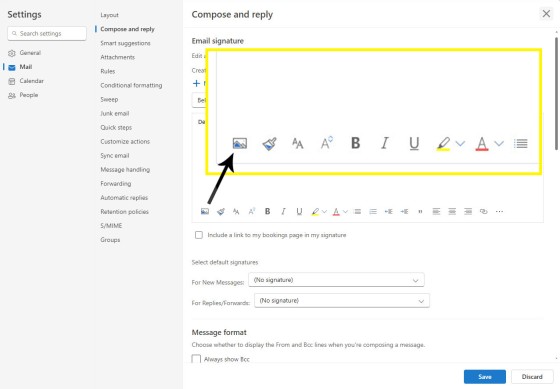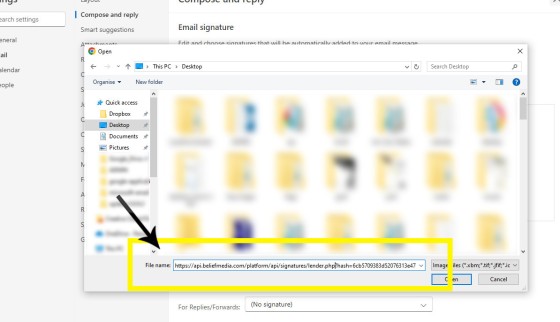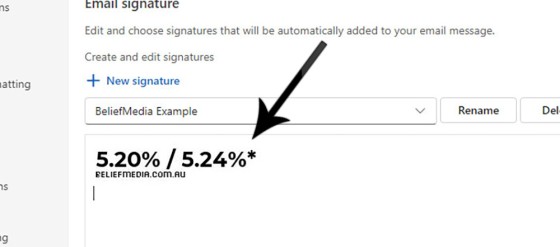In various FAQs we introduce the concept of a 'Dynamic Email Signature', or a signature that references engaging up-to-date information of a specific type. We know that every touchpoint should create engagement of some type, and email is used daily so it stands to reason that we'll use the tool to manufacture various pathways. The dynamic signature is most commonly used for rate information and property listings (such as recent sales, pricing data, or new listings).
Sadly, Microsoft doesn't make dynamic emails simple... but it is relatively easy, and once set up it'll simply continue to function. This FAQ will present a few dynamic HTML signature options.
Web-Based Outlook.com
The easiest method of returning a dynamic image is via the online Outlook web client. Via the 'Compose and Reply' email settings we may insert a URL rather than an image. The clear disadvantage of this method is that the image is cached by Microsoft for an unknown period, and while we instruct MS on the server-level to not cache the images, and even though we reference a PHP file rather an image directly, there is always considerable lag before images are updated. This compromises our efforts in a number of ways and clearly impacts important engagement statistics.
Within the standard email signature editor you'll see an option to insert an image. Click on it.
Rather than search for an image from our PC, we'll use the link provided in Yabber. Email rate, for example, will always include a URL to a file  rather than an image, and it's this URL that we'll need to use.
rather than an image, and it's this URL that we'll need to use.
Click the image icon button which will launch the image dialog box, enter the URL of your asset directly into the filename box (the file ending in .php). Once done, click 'Open'.
In the case of rate images, the rate image will be returned to the signature (as shown below).
You may now add additional text and static or dynamic images to the signature block.
Click 'Save'.
Hopefully Microsoft will recognise and honour the no-cache instructions on the server and regularly update the image. While a little old-school, if we do have a rate-change you might simply choose to edit your signature directly.
Desktop Version of Outlook
Creating dynamic HTML signature using the desktop version of Outlook is fiddly, a little time-consuming, and a bit of a pain... but it's also far more effective.
With the 'New Office', Microsoft have effectively moved the entire application to the cloud, meaning that signatures are now created in the cloud directly. This makes creation of dynamic signatures far, far more difficult, and it effectively puts an end to the dynamic control we once enjoyed. Yes, we can intercept emails at the Graph level (and we can do this), or we might choose to run PowerShell or similar to globally update organisation data, but the effort and skill level makes the process prohibitive.
Application Container: The 'New Office' is inferior to the former installed product. If you compare the browser-based version of the application to the desktop application you'll note that they're virtually identical. The company has essentially wrapped the web version in an Application Window, meaning that there's very little difference between the two versions.
Still Using Old Outlook?
We've removed screenshots because they've essentially become irrelevant. However, you can follow the basic steps detailed below:
- Create a signature with an easily identifiable name (we'll be require to locate this in a moment).
- Select the Windows Button & 'R' in sequence. This will open to 'Run' dialog box.
- Type in
%userprofile%\AppData\Roaming\Microsoft\Signatures. - Locate the .html file identified by the name of the signature we created in step 1.
- Delete the contents of the file and replace with dynamic HTML content.
Refer back to this FAQ regularly - hopefully we'll find a suitable solution.
■ ■ ■
Email Marketing Module FAQs
FAQs related to the Email Marketing module.
In a previous FAQ we look at the various parameters that could be passed in a URL for the purpose of tracking links. While all URL parameters are tracked in some way, those listed are considered primary within the Xena Analytics module in that they are intrinsically linked to the Triggerly module. One of… [ Learn More ]
UTM and Tracking tags are applied in a URL for the purpose of tracking links and campaigns sources. This FAQ will not take a deep dive into what URL tracking parameters are or how they're used. Instead, we'll primarily look at supported Yabber tracking tags (the word 'supported' is somewhat of a misnomer because all… [ Learn More ]
In the Formly FAQ where we detailed how to create a subscription form, we introduced the concept of placeholders, or those pieces of text that are dynamically replaced with another piece of text when an email is sent. This simple feature allows you to use templated designs with dynamic user content. While the amount of… [ Learn More ]
Microsoft Contact Folders aren't as relevant as they once were, and the 'new' (2024) versions of Outlook will categorise contacts with 'Categories' rather than folders, although folders are still made available even if they're not part of the standard Outlook interface. Yabber will still require that a contact folder be applied from time-to-time, although they're… [ Learn More ]
Calendars play an important role on your website and in Yabber. They are used for form-related functions, social media, events, and general scheduling. While Yabber makes an attempt to keep your calendars up-to-date, there will occasionally be a need to create or update a calendar, synchronise a calendar, or delete a calendar. This FAQ describes… [ Learn More ]
In various FAQs we introduce the concept of a 'Dynamic Email Signature', or a signature that references engaging up-to-date information of a specific type. We know that every touchpoint should create engagement of some type, and email is used daily so it stands to reason that we'll use the tool to manufacture various pathways. The… [ Learn More ]
One of the features of Yabber that is less visible than others is the lender rate email signature. The signature is an image that may be used in an email signature to return the lowest rate of a specific type. Yabber provides links to the direct image and will also create a HTML link for… [ Learn More ]
The facility to add an email or any other type of subscriber to a Microsoft Contact folder was introduced in the FAQ on creating a form. The purpose of adding a contact to segregated Microsoft Outlook contact folder is more than just 'providing a backup' as many see it. The lists are used when… [ Learn More ]
When a user unsubscribes from an email marketing campaign, we have the option to redirect them to a single default landing page, or a specific landing page that'll try and resubscribe the user back into the same or another list. We go to great lengths to attract a potential client, so we must provide a… [ Learn More ]
Email filtering is part of the Forms module. When creating a form you are presented with an option to define a large number of "What are you Interested in?" options. These options might include 'First Home Buyer', 'Refinancing', 'Renovating My Home', 'Investment Finance', and so on. A user may select any of these options when… [ Learn More ]
When you are first assigned a Yabber subscription, there are no Mailing Lists or forms created. However, before you create your first list you have the option of creating a large number of default email lists. If we set up Yabber for you, this is our default action. If you set up your own account… [ Learn More ]
Before email and calendar tools may be used, we generally have to define our default email and calendar for various facilities. This action is normally completed by us during the setup, but if you're doing it yourself, or you are required to alter values, this FAQ will guide you through the process. It will only… [ Learn More ]
An Admin Email is an email that is referenced within other areas of Yabber, such as EDGE, Fact Find Reports, Referrals, and Triggers. Instead of creating a single email, we create the email as a template that we may use from multiple locations, meaning that if an update to the message is required, it need… [ Learn More ]
As described in our FAQ detailing the Email Marketing Module, one of the benefits of using the Microsoft 365 integration is complete ownership of all your email with a single source of sending and management. All email sent from Yabber will optionally be added to your MS365 'Sent Items' folder. To include or exclude… [ Learn More ]
Whenever an email is created in Yabber that is associated with general email marketing or automated emails (admin, autoresponders etc.), an email signature is selected from a Library of signatures. This means that when a change to your signature is required, the change will be globally applied whenever that email signature is referenced. In some… [ Learn More ]