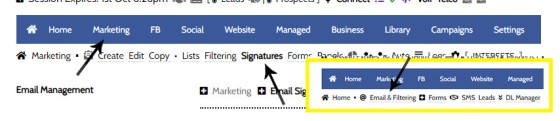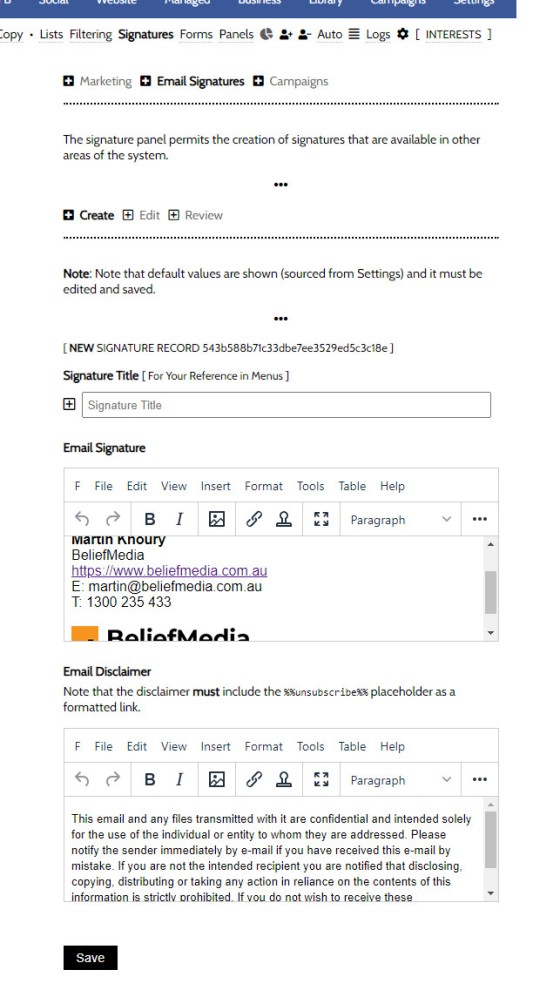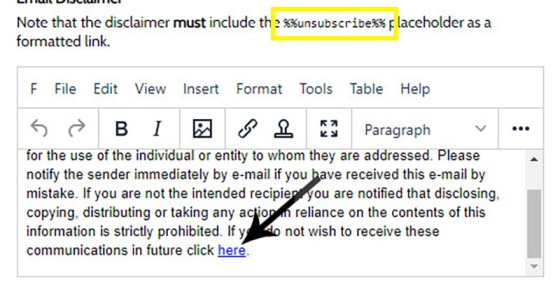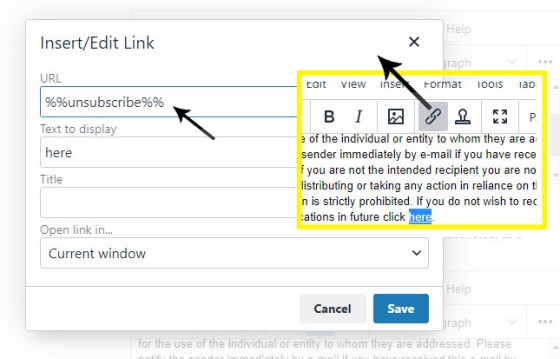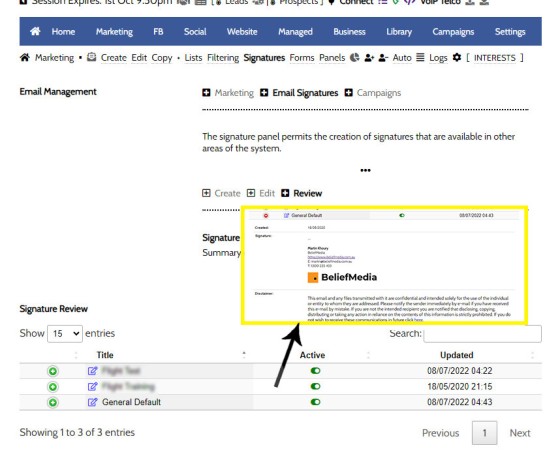Whenever an email is created in Yabber that is associated with general email marketing or automated emails (admin, autoresponders etc.), an email signature is selected from a Library of signatures. This means that when a change to your signature is required, the change will be globally applied whenever that email signature is referenced. In some rare cases, the default email signature is returned to modify.
You will locate the Email Signature panels by following the 'Email & Filtering' menu in the 'Marketing' module. Panels will be returned to Create, Edit, and Review each signature. The signature panel may also be found within the 'Email' module within the 'Settings' panel, and it is also accessed whenever the signature icon is shown ().
Pictured: You will locate the Email Signature panels by following the 'Signatures' menu in the 'Campaigns' module. Panels will be returned to Create, Edit, and Review each signature. The signature panel may also be found within the 'Email' module within the 'Settings' panel.
You will initially want to create two signatures. One signature will be created for standard campaigns that will includes an unsubscribe link, and another without the unsubscribe link - the latter is often used for once-off email, such as those originating from the Referrals module. The methods of including the unsubscribe link is detailed shortly.
Creating an Email Signature
Create an email signature via the 'Create' panel. The signature created by default is manufactured by retrieving values from your default company profile, and the logo image is sourced via those uploaded in the Company Logo Manager. Give your new signature and disclaimer profile a name, modify the default values, and Save.
Pictured: The signature created by default is manufactured by retrieving values from your default company profile, and the logo image is sourced via those uploaded in the Company Logo Manager. Give your new signature and disclaimer profile a name, modify the default values, and Save.
Example Email Disclaimer: "This email and any files transmitted with it are confidential and intended solely for the use of the individual or entity to whom they are addressed. Please notify the sender immediately by e-mail if you have received this e-mail by mistake. If you are not the intended recipient you are notified that disclosing, copying, distributing or taking any action in reliance on the contents of this information is strictly prohibited. If you do not wish to receive these communications in future click here."
Be mindful that your aggregator will require specific text in the disclaimer. Note that it's always best to include ACL and Credit Rep details.
Adding an Unsubscribe Link into the Disclaimer
Any campaign or autoresponder you send will be required to carry an unsubscribe link by law. By default, the disclaimer text will automatically create the unsubscribe link, so it's often best to create 'outside' of the existing link.
Pictured: Any campaign or autoresponder you send will be required to carry an unsubscribe link by law. By default, the disclaimer text will automatically create the unsubscribe link, so it's often best to create 'around' the existing link.
If you choose to create an unsubscribe link yourself, you should use the %%unsubscribe%% placeholder as the HTML link (rather than a URL). The end result is pictured below:
Pictured: If you choose to create an unsubscribe link yourself, you should use the %%unsubscribe%% placeholder as the HTML link (rather than a URL). The %%unsubscribe%% should not exist as plain text - it must be a HTML link.
When email campaign are sent, the placeholder is replaced by a long URL unsubscribe link.
Reviewing and Editing Signatures
You may edit any signature at any time via the 'Edit' panel or by clicking on the Edit link in the 'Review' panel. The 'Review' panel provides a full summary of each created signature.
Pictured: You may edit any signature at any time via the 'Edit' panel or by clicking on the Edit link in the 'Review' panel. The 'Review' panel provides a full summary of each created signature.
The 'Active' toggle switch simply prevents the Signature from showing in those menus where signatures are shown.
Once any signature is created, it may be assigned to any email created in Yabber.
■ ■ ■
Email Marketing Module FAQs
FAQs related to the Email Marketing module.
In a previous FAQ we look at the various parameters that could be passed in a URL for the purpose of tracking links. While all URL parameters are tracked in some way, those listed are considered primary within the Xena Analytics module in that they are intrinsically linked to the Triggerly module. One of… [ Learn More ]
UTM and Tracking tags are applied in a URL for the purpose of tracking links and campaigns sources. This FAQ will not take a deep dive into what URL tracking parameters are or how they're used. Instead, we'll primarily look at supported Yabber tracking tags (the word 'supported' is somewhat of a misnomer because all… [ Learn More ]
In the Formly FAQ where we detailed how to create a subscription form, we introduced the concept of placeholders, or those pieces of text that are dynamically replaced with another piece of text when an email is sent. This simple feature allows you to use templated designs with dynamic user content. While the amount of… [ Learn More ]
Microsoft Contact Folders aren't as relevant as they once were, and the 'new' (2024) versions of Outlook will categorise contacts with 'Categories' rather than folders, although folders are still made available even if they're not part of the standard Outlook interface. Yabber will still require that a contact folder be applied from time-to-time, although they're… [ Learn More ]
Calendars play an important role on your website and in Yabber. They are used for form-related functions, social media, events, and general scheduling. While Yabber makes an attempt to keep your calendars up-to-date, there will occasionally be a need to create or update a calendar, synchronise a calendar, or delete a calendar. This FAQ describes… [ Learn More ]
In various FAQs we introduce the concept of a 'Dynamic Email Signature', or a signature that references engaging up-to-date information of a specific type. We know that every touchpoint should create engagement of some type, and email is used daily so it stands to reason that we'll use the tool to manufacture various pathways. The… [ Learn More ]
One of the features of Yabber that is less visible than others is the lender rate email signature. The signature is an image that may be used in an email signature to return the lowest rate of a specific type. Yabber provides links to the direct image and will also create a HTML link for… [ Learn More ]
The facility to add an email or any other type of subscriber to a Microsoft Contact folder was introduced in the FAQ on creating a form. The purpose of adding a contact to segregated Microsoft Outlook contact folder is more than just 'providing a backup' as many see it. The lists are used when… [ Learn More ]
When a user unsubscribes from an email marketing campaign, we have the option to redirect them to a single default landing page, or a specific landing page that'll try and resubscribe the user back into the same or another list. We go to great lengths to attract a potential client, so we must provide a… [ Learn More ]
Email filtering is part of the Forms module. When creating a form you are presented with an option to define a large number of "What are you Interested in?" options. These options might include 'First Home Buyer', 'Refinancing', 'Renovating My Home', 'Investment Finance', and so on. A user may select any of these options when… [ Learn More ]
When you are first assigned a Yabber subscription, there are no Mailing Lists or forms created. However, before you create your first list you have the option of creating a large number of default email lists. If we set up Yabber for you, this is our default action. If you set up your own account… [ Learn More ]
Before email and calendar tools may be used, we generally have to define our default email and calendar for various facilities. This action is normally completed by us during the setup, but if you're doing it yourself, or you are required to alter values, this FAQ will guide you through the process. It will only… [ Learn More ]
An Admin Email is an email that is referenced within other areas of Yabber, such as EDGE, Fact Find Reports, Referrals, and Triggers. Instead of creating a single email, we create the email as a template that we may use from multiple locations, meaning that if an update to the message is required, it need… [ Learn More ]
As described in our FAQ detailing the Email Marketing Module, one of the benefits of using the Microsoft 365 integration is complete ownership of all your email with a single source of sending and management. All email sent from Yabber will optionally be added to your MS365 'Sent Items' folder. To include or exclude… [ Learn More ]
Whenever an email is created in Yabber that is associated with general email marketing or automated emails (admin, autoresponders etc.), an email signature is selected from a Library of signatures. This means that when a change to your signature is required, the change will be globally applied whenever that email signature is referenced. In some… [ Learn More ]