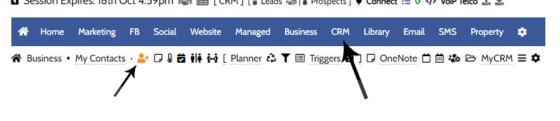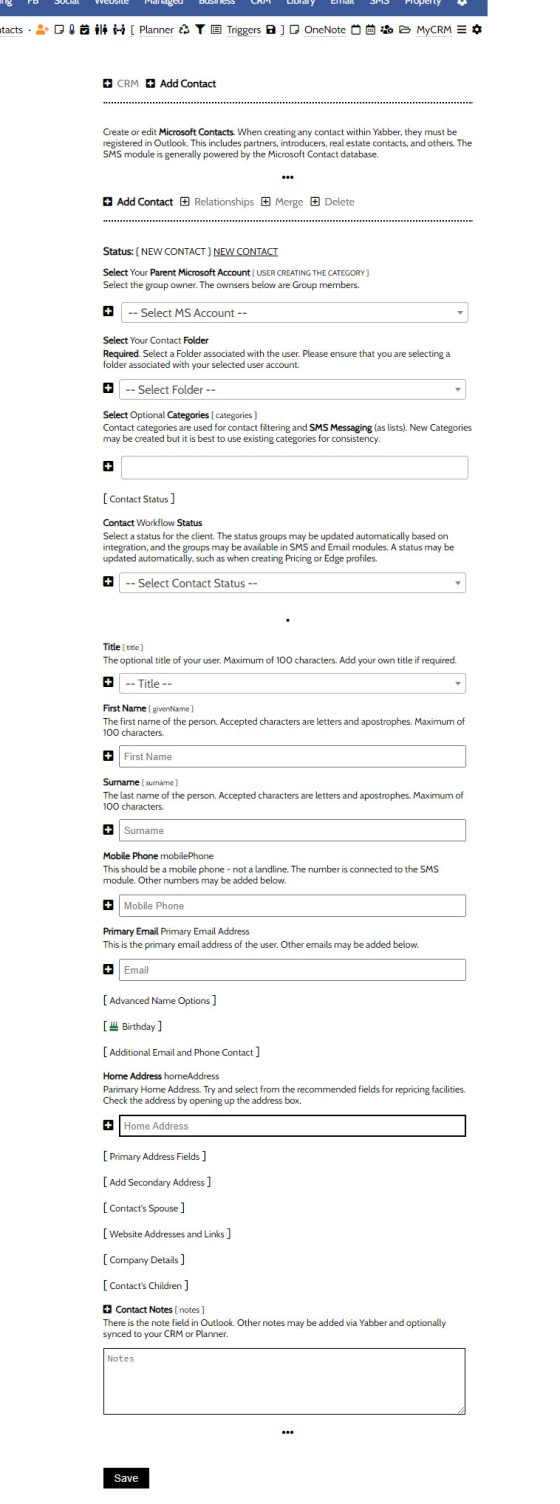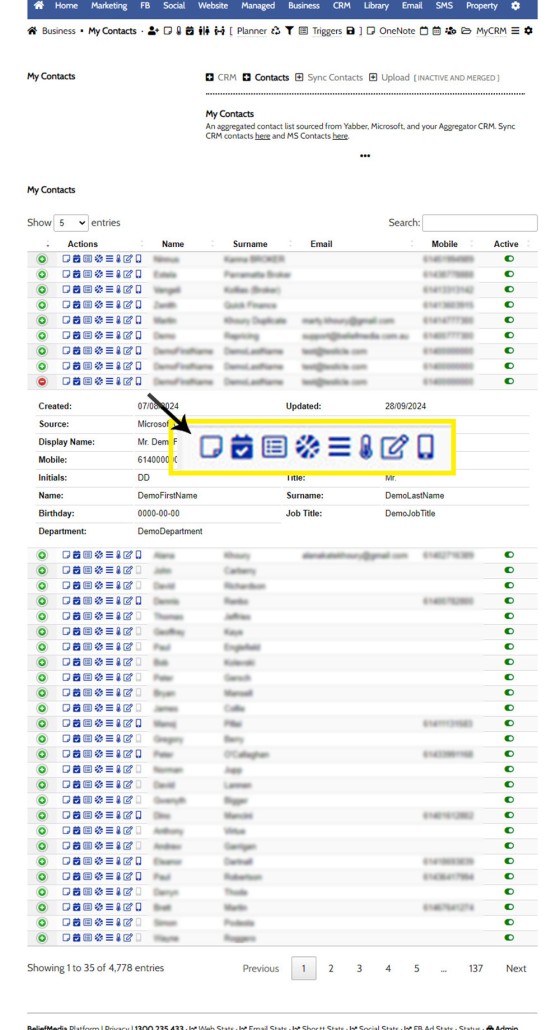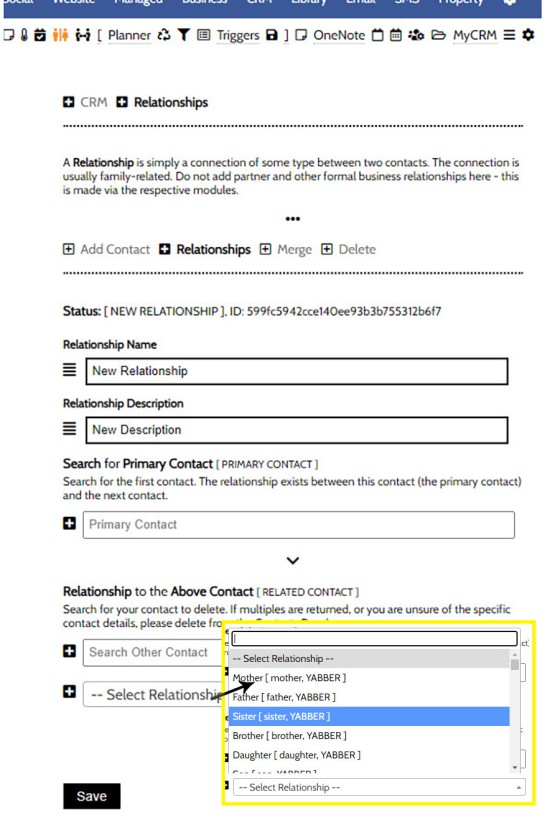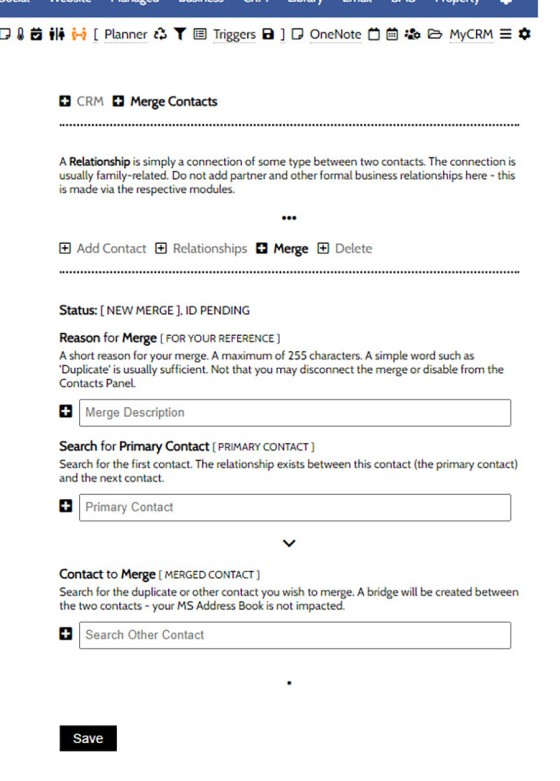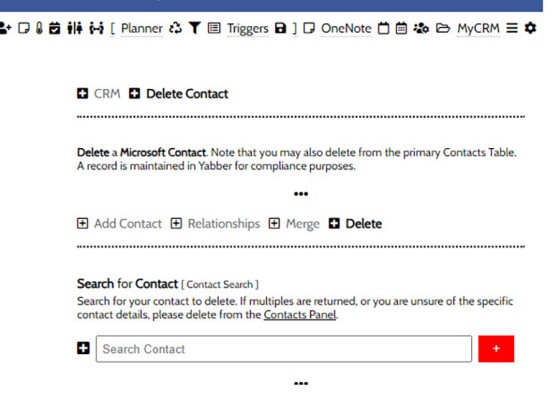Yabber is not a CRM. Yabber is a marketing system designed to communicate with various CRMs in various ways and manage marketing assets. Yabber users are generally synced via your CRM to Yabber, or visa versa, and each contact in Yabber is usually resolved to a CRM user automatically (by phone number, email, or some other identifying attribute), and if resolution isn't made the contact can easily be assigned to a CRM client manually. That said, integration with Microsoft Planner does emulate the features of a full-featured CRM, but that's not its primary purpose.
Contacts in Yabber are used for SMS Messaging, email marketing, general marketing, and they're utilised by numerous other modules, such as website-based password authentication, Facebook Marketing, and Partner Management.
Since Microsoft is a Yabber requirement, we fully support the Microsoft Outlook Contact architecture as the basis for contacts, and then we add other field and data associated with any user (that Microsoft does not support). Any contact submitted via Formly forms, or any form of any type, are all recorded against a primary Microsoft Contact. This level of tight integration makes the data auditable, compliant, and unified, and it enables each contact to be assigned Microsoft tasks, Notes, and other Microsoft assets. What we've just described is the single most sensible solution for contact management to ensure that you don't have yet another system that requires oversight and syncing.
While Microsoft Contacts are a unified solution, we do segregate contacts at times based on their purpose or category. For example, Partners are listed exclusively within the Partner Module, Property Users are listed in the Property Module, and Venus Contacts are managed independently from within Venus. From an Outlook perspective, all contacts are listed in various categories and folders to group users for marketing communication.
Microsoft Folders and Categories: In the move to the 'New' cloud-hosted Outlook, the former folder architecture was effectively deprecated. Dispite the fact folders are not necessarily visible in Outlook, they continue to be supported by their API and continue to e be used in Yabber. We have followed Microsoft's lead and now use their Categories' in place of folders - an arguably better solution since a single contact may be assigned to multiple Categories where they were previously assigned with a single Folder. This change makes assigning contacts to SMS Lists far more robust (as a single contact may be in multiple lists, and this assignment will be reflected in Outlook).
For all intents and purposes, you won't know that you're dealing with Microsoft Contacts, but it's nice to know that contacts are in Outlook when you need them.
Website Authentication: If you're using the password-protected modules on your website, the assignment of users to those modules is managed from the contacts panel.
Importing Contacts: An FAQ titled "Import Contacts into My Contacts or an Email Marketing List" details how to import a CSV or other contact list into the My Contacts module and/or into Email or SMS marketing lists, and an FAQ titled "How to Sync Microsoft Contacts with Yabber" details how to sync existing Outlook contacts with Yabber.
Adding a Contact
You will find the panel to add CRM Contacts by first following the primary 'CRM' menu item, then selecting the small icon as pictured to the add panel.
Pictured: You will find the panel to add CRM Contacts by first following the primary 'CRM' menu item, then selecting the small icon as pictured to the add panel.
The panel returned is initially compressed to return primary fields, with optional or additional fields returned via the small link items scattered through the form. When editing any contact, all fields are returned, so it's a very long form  .
.
Repricing: The autocomplete Address format is compatible with the Repricing module, so if you're one of the limited group that has access to this feature we'd recommend adding each user with a known and resolved address to a repricing schedule (with the 'Equity Only' attribute) in order to provide future reason for contact. If clients, general repricing functions should apply as always.
Pictured: The panel returned is initially compressed to return primary fields, with optional or additional fields returned via the small link items scattered through the form. When editing any contact, all fields are returned, so it's a long form.
Categories: Ad mentioned, we would recommend adding refined Categories for each user so you're in position to send them siloed communications. That said, each category may be selected for any single message.
While hidden, some fields are recommended, such as the 'Contact Status' (changed dynamically, manually  , or with triggers), Birthday field (necessary if you're using the Birthday SMS facility), Email List and Autoresponders, and Categories, with the Categories directly linked to SMS Distribution Groups.
, or with triggers), Birthday field (necessary if you're using the Birthday SMS facility), Email List and Autoresponders, and Categories, with the Categories directly linked to SMS Distribution Groups.
Discussed in other FAQs, once any contact is created, we may now assign Tasks and Contacts, and perform an array of other user-specific functions to any single contact.
Once created, the contact is either created or updated in Outlook. Before any update is made we first resolve if the user already exists based on a large number of unique contact attributes.
Reviewing and Editing Contacts
You may review and edit contacts from the 'My Contacts' table. This table provides a snapshot of all contacts registered to Yabber (and MS). The applicable edit link will direct the user to the appropriate module for editing if it belongs to another resource. Select the green icon to open each record for more information.
Pictured: You may review and edit contacts from the 'My Contacts' table. This table provides a snapshot of all contacts registered to Yabber (and MS). The applicable edit link will direct the user to the appropriate module for editing, and there are multiple links that perform mutiple tasks, such as adding notes and tasks, sending messages, editing status, assigning to post settlement programs, and so on. Select the green icon to open each record for more information.
Icons in the table will immediately direct you to a page to add tasks, notes, send an SMS, or perform other functions.
Adding Contact Relationships
The relationship between one contact and another will only be applicable if using any of our systems to build applications, so this function is unlikely to apply to you. However, if required, you may define the relationship type between any single user and another by way of the 'Relationships' panel. If a relationship type doesn't exist in the 'Yabber' options, you may create the relationship yourself within the options menu.
Pictured: The relationship between one contact and another will only be applicable if using any of our systems to build applications, so this function is unlikely to apply to you. However, if required, you may define the relationship type between any single user and another by way of the 'Relationships' panel.
Select the parent user and the user that is related in some way, select the relationship type, and Save. There are other methods of defining relationships but they're reasonably intuitive. Note that there's an option in the primary Contacts panel to define a spouse  .
.
Merging Contacts
It's not uncommon to have duplicate user records in any CRM or Contact resource. Microsoft does not provide a direct facility to merge contacts, so we handle this on the Yabber end by simply creating a user relationship. If one user is merged into another, that user will now be aliased to the parent user but will not be shown by default in the primary Contact Table.
Pictured: It's not uncommon to have duplicate user records in any CRM or Contact resource. Microsoft does not provide a direct facility to merge contacts, so we handle this on the Yabber end by simply creating a user relationship. If one user is merged into another, that user will now be aliased to the parent user but will not be shown by default in the primary Contact Table.
You may unmerge a contact from a table that is used specifically for this purpose.
Deleting a Contact
Deleting a contact will delete it from Outlook but mark it as 'inactive' in Yabber (as it may orphan other records that reference this user). Search the user and select the red delete button.
Pictured: Deleting a contact will delete it from Outlook but mark it as 'inactive' in Yabber (as it may orphan other records that reference this user). Search the user and select the red delete button.
The primary 'My Contacts' panel links directly to the delete function. Exercise care.
Forms, Leads and Automation
When a form is created in the Formly forms module, you will be asked for contact 'Categories'. The Category field should be considered mandatory since every lead that makes its way into your funnel of any type will also be listed as an Outlook contact, and the selected categories are (initially) used. When triggers are applied, these categories may change, and the lead Category will (usually) alter with it.
■ ■ ■
Related CRM FAQs
Yabber is not a CRM. Yabber is a marketing system designed to communicate with various CRMs in various ways and manage marketing assets. The following FAQs described various 'CRM' functions.
In a previous FAQ titled "How to Create an Email and SMS Marketing List, and How to Add a Subscriber" we looked at how to create an SMS Marketing List. A Marketing List may be a group of recipients in a dedicated 'List', or they might be a number of CRM contacts that share… [ Learn More ]
Yabber isn't a CRM, so the status of a Contact with relation to an active Opportunity generally shouldn't be used. Instead, the Contact Status is an indication of the status of a contact in the Marketing and Sales funnel. The status is used for various types of filtering, such as email and SMS lists, and… [ Learn More ]
Yabber is not a CRM. Yabber is a marketing system designed to communicate with various CRMs in various ways and manage marketing assets. Yabber users are generally synced via your CRM to Yabber, or visa versa, and each contact in Yabber is usually resolved to a CRM user automatically (by phone number, email, or some… [ Learn More ]
As described in an FAQ titled "How to Create a Contact in Yabber", Yabber is not a CRM. Yabber is a marketing system designed to communicate with various CRMs in various ways and manage marketing assets. Yabber users are generally synced via your CRM to Yabber, or visa versa, and each contact in Yabber… [ Learn More ]
Related Microsoft FAQs
Microsoft is heavily integrated into your social and marketing tools. Selected Microsoft FAQs are shown below.
Yabber is not a CRM. Yabber is a marketing system designed to communicate with various CRMs in various ways and manage marketing assets. Yabber users are generally synced via your CRM to Yabber, or visa versa, and each contact in Yabber is usually resolved to a CRM user automatically (by phone number, email, or some… [ Learn More ]
As described in an FAQ titled "How to Create a Contact in Yabber", Yabber is not a CRM. Yabber is a marketing system designed to communicate with various CRMs in various ways and manage marketing assets. Yabber users are generally synced via your CRM to Yabber, or visa versa, and each contact in Yabber… [ Learn More ]
Connectivity with Microsoft OneDrive enables different types of syncing and sharing options across a large number of modules. Initially designed to sync client documents uploaded via the FileInvitation module, it has since found its way into about a dozen modules. Note that enabling this modules gives Yabber access to only those folders that it creates… [ Learn More ]
Microsoft Contact Folders aren't as relevant as they once were, and the 'new' (2024) versions of Outlook will categorise contacts with 'Categories' rather than folders, although folders are still made available even if they're not part of the standard Outlook interface. Yabber will still require that a contact folder be applied from time-to-time, although they're… [ Learn More ]
Part of our website and Yabber architecture requires that we create a Microsoft 365 (Azure) application on your behalf. This application is owned by you, and the applicable keys from that application are stored in Yabber which enables considerable integration between your website and other marketing (such as email marketing). We generally request only… [ Learn More ]
In various FAQs we introduce the concept of a 'Dynamic Email Signature', or a signature that references engaging up-to-date information of a specific type. We know that every touchpoint should create engagement of some type, and email is used daily so it stands to reason that we'll use the tool to manufacture various pathways. The… [ Learn More ]
Yabber has multiple ways in which to notify broker of new leads, such as email, SMS, CRM, Planner, webhooks, but the easiest way of building a simple notification system is via an RSS feed. RSS stands for 'Really Simple Syndication', and it works by ingesting multiple RSS 'feeds' into a single aggregated source. Typically used… [ Learn More ]
There are social services that take great pride in providing an online calendar for the purpose of scheduling your social media. It's an acceptable option, but it's just another service that'll require a subscription, and it's just another service that'll keep your data once you leave. We've reinvented the method of sending content to social… [ Learn More ]
The facility to add an email or any other type of subscriber to a Microsoft Contact folder was introduced in the FAQ on creating a form. The purpose of adding a contact to segregated Microsoft Outlook contact folder is more than just 'providing a backup' as many see it. The lists are used when… [ Learn More ]
The Vista Social Media Calendar is an essential component of a number of social and managed programs. The calndar is a function of integration with Microsoft systems, and it enables a level of control and integration that will empower your business in ways that'll make your competitors fuzzy little heads explode. Important: Creating a calendar… [ Learn More ]